Lesson Contents
In this lesson, you will learn how to configure a basic wireless network that uses WPA2 Pre-Shared Key (PSK) authentication. I’ll use the topology and configuration we created in the Cisco WLC basic configuration lesson. Below is the physical topology:
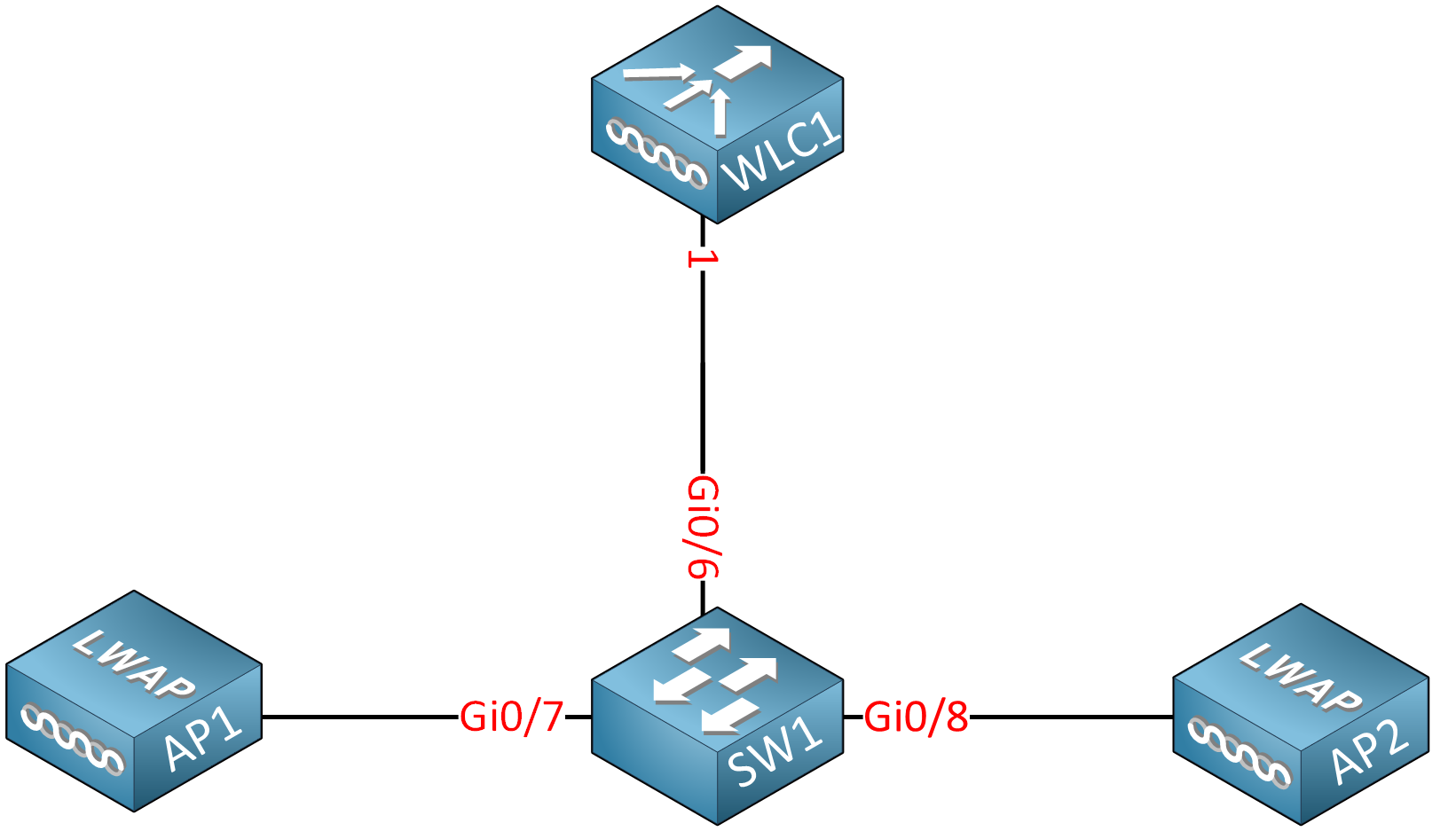
This network has two VLANs:
- VLAN 10: Management VLAN
- VLAN 20: Wireless network for users
And we use the following IP addresses:
| Device(s) | VLAN | IP Address |
| WLC1 | 10 | 192.168.10.100 |
| SW1 | 10 | 192.168.10.254 |
| AP1 and AP2 | 10 | DHCP clients |
| WLC1 | 20 | 192.168.20.100 |
| SW1 | 20 | 192.168.20.254 |
SW1 is the DHCP server and default gateway for both VLANs.
Configuration
I’ll use the GUI to configure the WLC and a Windows 10 wireless client to test our new wireless network.
WLC
First, head over to the WLC login screen:
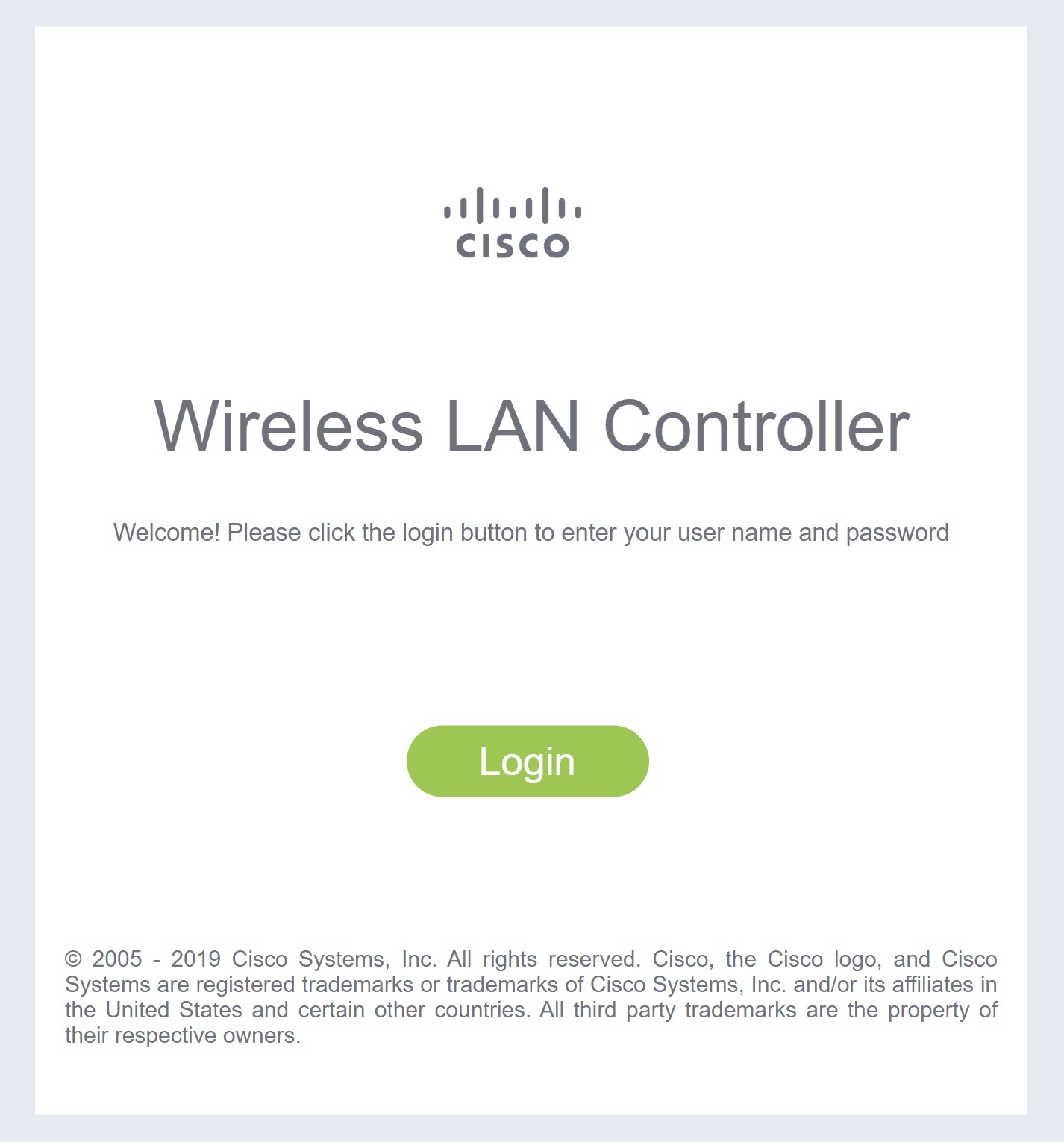
And enter your credentials:
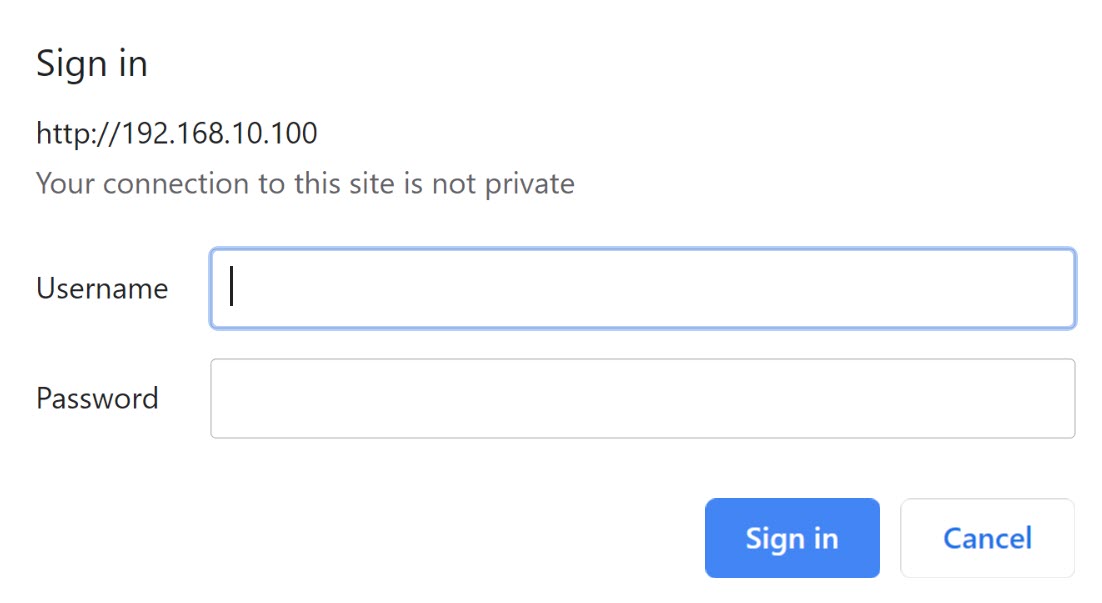
Click on the Advanced button on the top right:
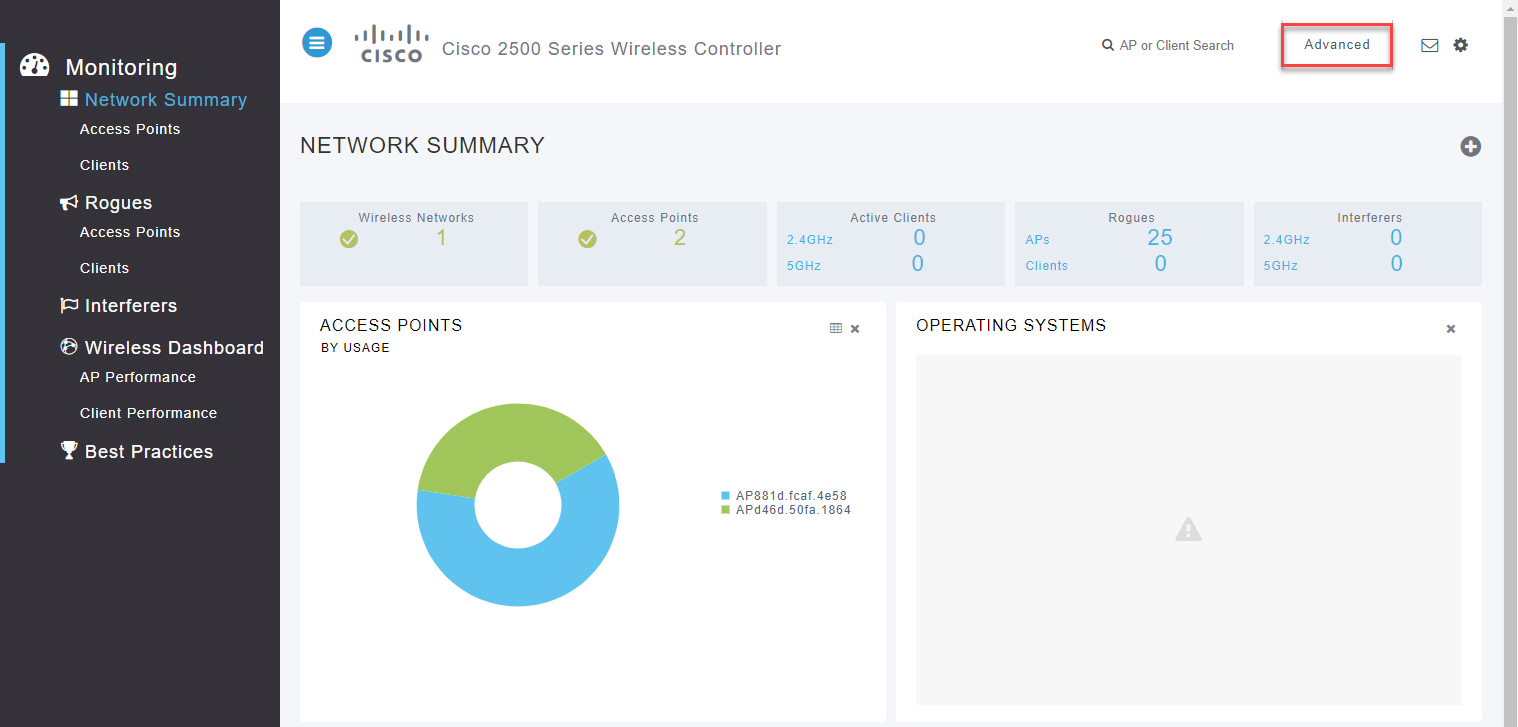
Interface
The first thing to configure is a new dynamic interface. This logical interface is how the WLC connects to the wired network.
Go to Controller > Interfaces and click on New:
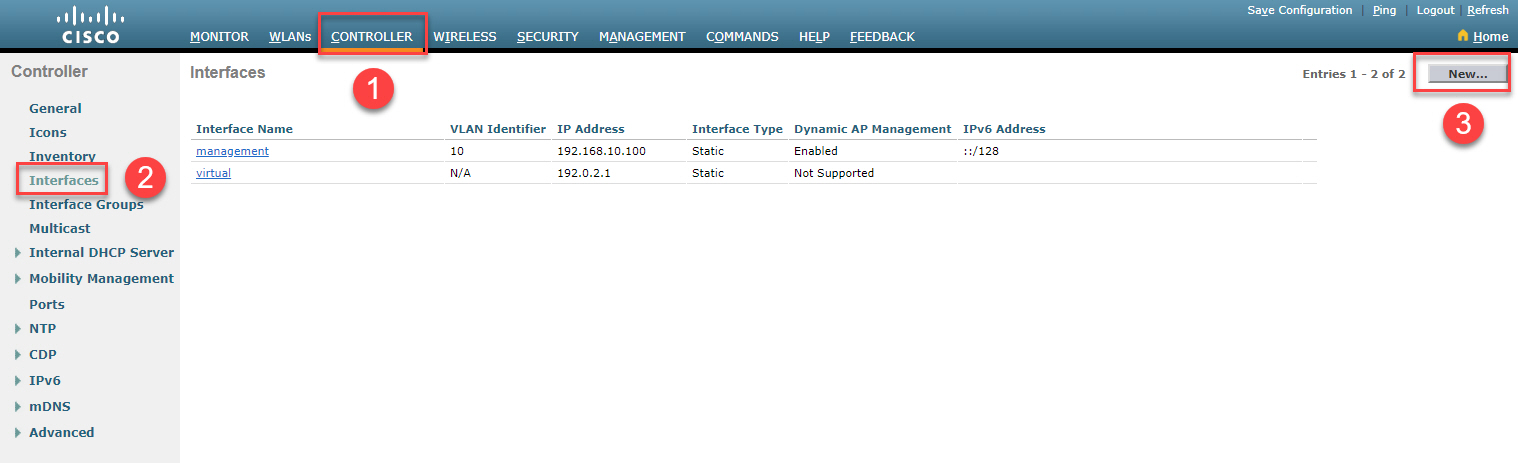
Above, you see, we already have a management and virtual interface. The management interface is how we access the GUI or CLI (through SSH) of the WLC. The virtual interface is used for DHCP relay, web authentication, VPN termination, and some other services.
Let’s give the new interface a name and set a VLAN number:
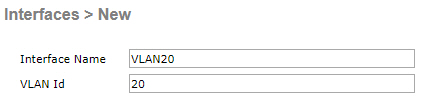
I’ll go for VLAN 20. Click on Apply, and the WLC presents the following screen:
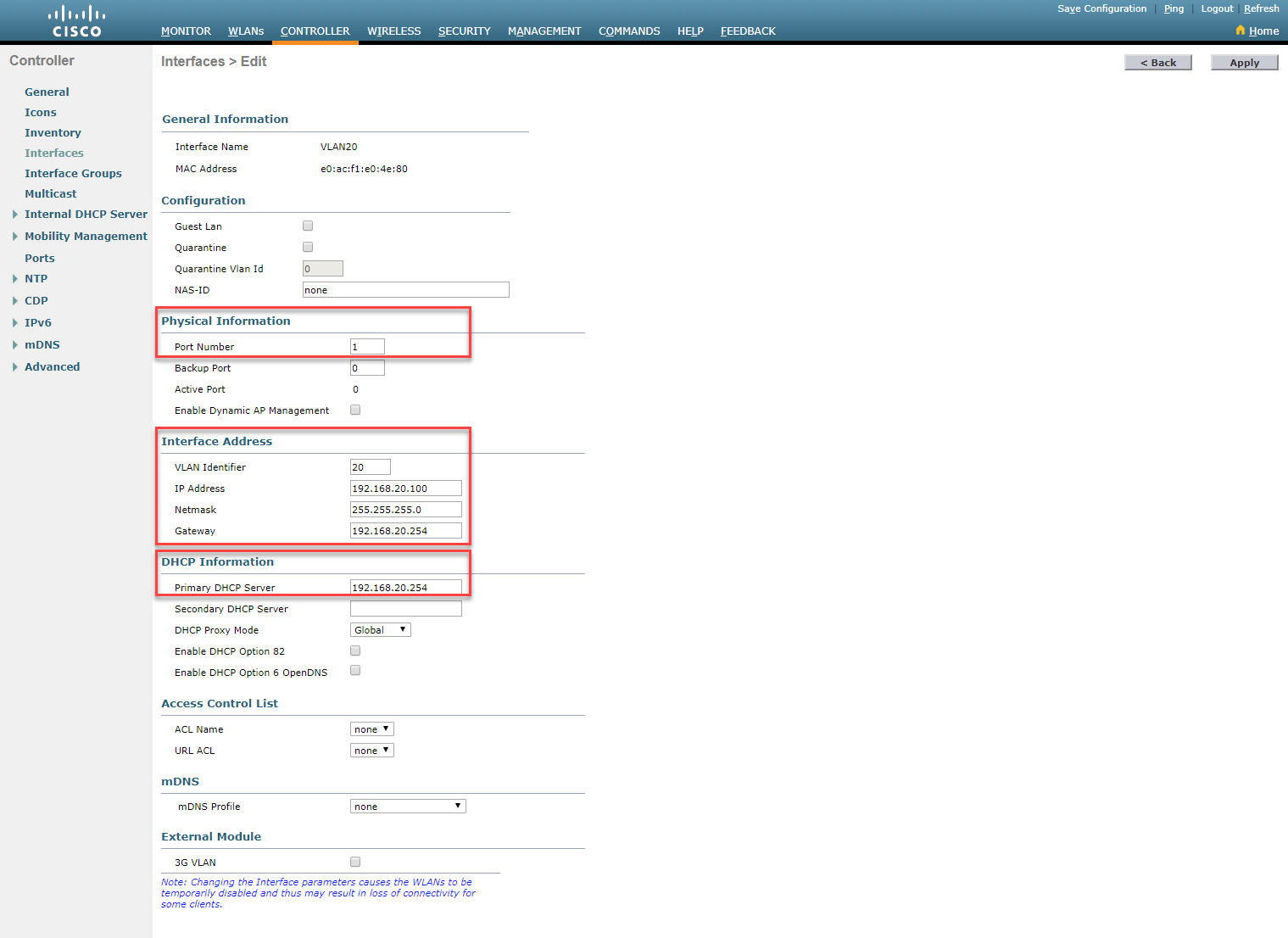
We have to enter some additional information for our new dynamic interface. The port number is the physical interface that connects the WLC to the wired network; in my case, it’s port number 1.
Each interface requires an IP address, subnet mask, and default gateway. We also configure the DHCP server we want to use for this VLAN. SW1 is our DHCP server and default gateway.
Click on Apply, and we have a new dynamic interface.
WLAN
Now it’s time to create the wireless network. Click on WLANs, Select Create New and click on Go:

In the screenshot above, you see we have the “lab” wireless network. This is the default network that was created by the wizard when I configured the WLC for the first time. By default, it uses 802.1X authentication. You can ignore or delete it. We don’t use it.
When you select Create New, and click on Go, you’ll see this screen:
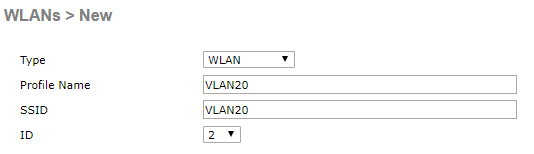
The profile name is internal. You can pick whatever you like. The SSID is advertised in beacons, so this is the name of the wireless network that your users see. I’ll keep it simple and go for “VLAN20”. Click on Apply, and you see this screen:
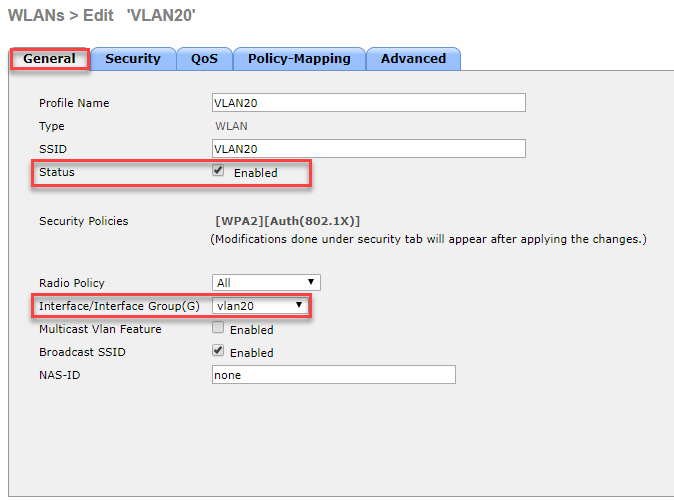
Under the General tab, there are two important items:
- Status: Click on the checkbox to enable the WLAN.
- Interface: Select the dynamic interface we created for this VLAN.
Continue with the Security tab and select the Layer 2 sub-tab:



Hey Everyone,
i would like to know when a mobile device connect to a wireless . The Wlan is configured with Mac filtering and PSK. Everything is working well. My question is when a mobile device connect to the WLAN , what is the first step is doing the WLC controller? We put the psk , to access the Wlan but when is he asking the MAC? Is it already in the frame ?
Thanks
Mina
Hello Mina
It is possible to configure both MAC filtering and PSK at the same time. The MAC filtering will take place first. Once the device passes the MAC filtering, it will then go on to be authenticated using PSK.
I hope this has been helpful!
Laz
Thank you Mr.Laz. Now i understand. I do have another question amd i am trying to understand how it works. The subject is Certificate-Based Authentication.
... Continue reading in our forumI will try to explain and tell me if i am wrong. I looked in Internet to find an explanation but i don’t understand it so well.
So there is Certificate Authority and 2 devices. If i want to talk with a server, the PC will present his certificate who was signed By the CA. The server has also a certificate signed by the same CA. So when i want to talk with the server and i present my certificate then the ser
Hello Mina
Before answering your question, I suggest you go through the following two lessons that will most likely clarify some of your questions about certificates:
https://networklessons.com/cisco/ccna-200-301/introduction-to-wireless-security
https://networklessons.com/cisco/ccna-200-301/wireless-authentication-methods
For this particular question:
It really depends upon the method of authentication tha
... Continue reading in our forum