Lesson Contents
MPLS Traffic Engineering (TE) attribute flags and tunnel affinity allow you to set attributes on interfaces and configure tunnels to either include or exclude specific links based on those attributes. This is also known as link coloring.
Like TE metric or explicit path options, you can use this to decide what path your tunnels should use.
What are attributes? That’s entirely up to you. There are no predefined attributes. The link type (for example, Fiber, DSL, Satellite) could be attributes. Whether a link is encrypted or not, connected to another country. You name it. You can use whatever you think is useful.
An attribute flag is 32-bit, meaning you can use this to define 32 separate properties on a link. It’s written in hexadecimal and, by default, all set to zeroes.
Attribute Flag
Let’s look at an example:
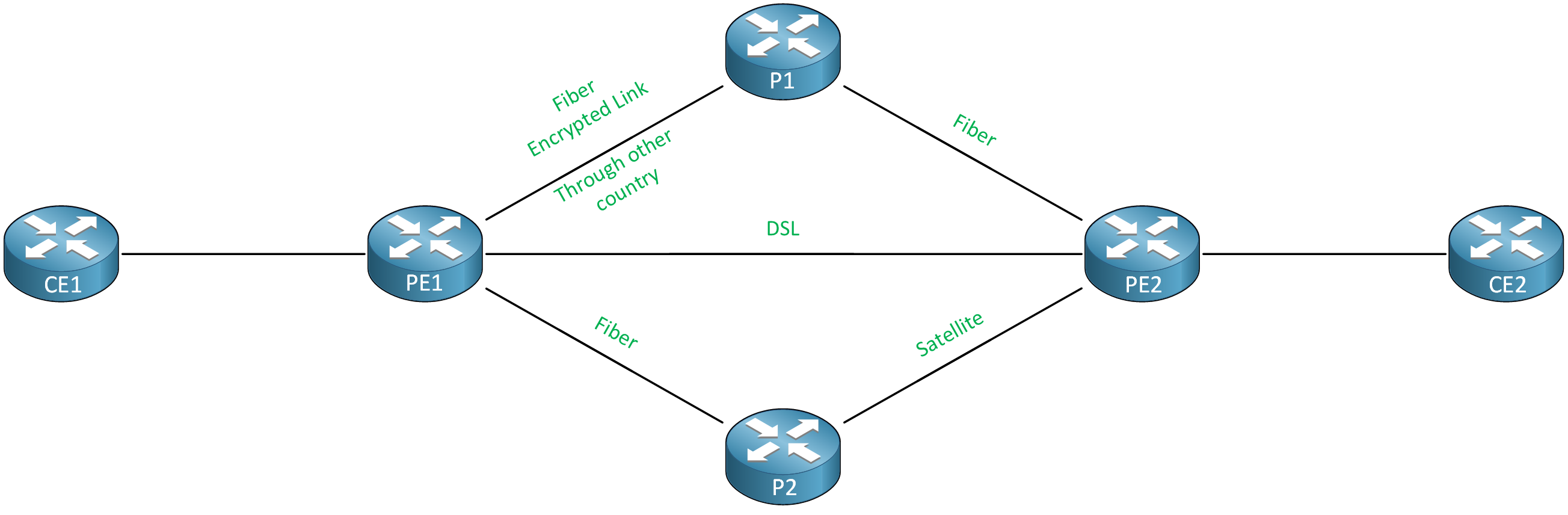
Above, we have an MPLS TE network with links with different attributes:
- Fiber links
- DSL link
- Satellite link
- Encrypted link
- Link to another country
We could use attribute flags like this:
| Link type | Binary | Hexadecimal |
| Fiber | 0000 0001 | 0x1 |
| Satellite | 0000 0010 | 0x2 |
| DSL | 0000 0100 | 0x4 |
| Link to another country | 0000 1000 | 0x8 |
| Encrypted link | 0001 0000 | 0x10 |
I made up these values myself. I decided that for this network, a Fiber link should have its least significant bit set to 1. For a DSL link, it should be the third least significant bit, etc. You can use hexadecimal values from 0x00000000 up to 0xFFFFFFFF.
A link could have multiple attributes. For example, let’s say a link has these three attributes:
- Fiber (0000 0001)
- Encrypted (0001 0000)
- Connects to another country (0000 1000)
We set the corresponding bits to 1:
| Link type | Binary | Hexadecimal |
| Fiber + encrypted link + link to another country | 0001 1001 | 0x19 |
Affinity and Mask
Deciding on attribute flags is one part of the story. On our tunnel interfaces, we have to configure two items:
- Affinity
- Mask
These two items determine whether we include or exclude specific links for our tunnel interface.
With affinity, we set the attribute flag value we want to check, and with the mask, we tell the router what bits we care about or don’t care about. This is similar to how a subnet mask works:
| Bit | Function |
| 0 | Don’t care about this attribute flag bit. |
| 1 | The attribute flag bit must match. |
- 1 = the attribute bit must match.
- 0 = we don’t
Don’t worry about this too much for now. In the configuration section, I’ll explain four examples of how we use affinity and different masks.
Configuration
Let’s dive into the configuration. This is the topology I’ll use:
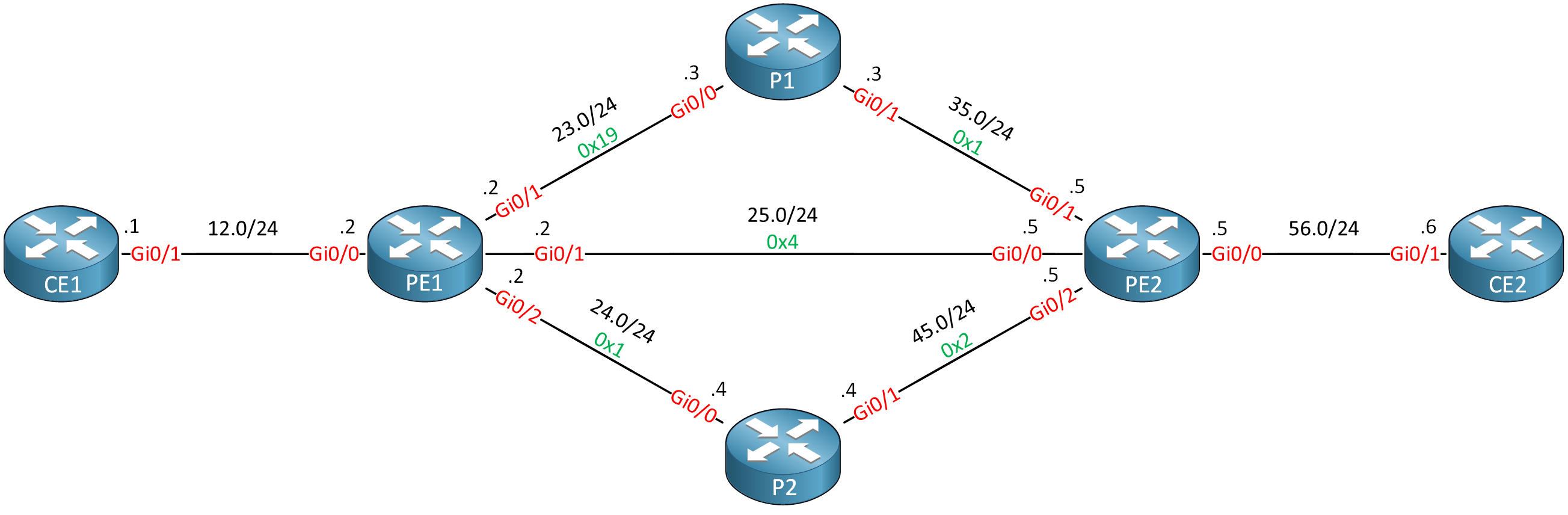
We have a small MPLS TE network. Routers PE1, P1, P2, and PE2 run MPLS TE. PE1 is the headend router for four TE tunnels that terminate at PE2. We are going to use these tunnels to test affinity. You can also see that I added attribute flags to each link. These correspond to the examples I showed previously.
Configurations
Want to take a look for yourself? Here you will find the startup configuration of each device.
CE1
hostname CE1
!
ip cef
!
interface Loopback0
ip address 1.1.1.1 255.255.255.255
ip router isis
isis circuit-type level-2-only
!
interface GigabitEthernet0/0
ip address 192.168.12.1 255.255.255.0
ip router isis
isis circuit-type level-2-only
!
router isis
net 49.0001.0001.0001.0001.0001.00
is-type level-2-only
metric-style wide
!
endCE2
hostname CE2
!
ip cef
!
interface Loopback0
ip address 6.6.6.6 255.255.255.255
ip router isis
isis circuit-type level-2-only
!
interface GigabitEthernet0/0
ip address 192.168.56.6 255.255.255.0
ip router isis
isis circuit-type level-2-only
!
router isis
net 49.0001.0006.0006.0006.0006.00
is-type level-2-only
metric-style wide
!
endP1
hostname P1
!
ip cef
!
mpls traffic-eng tunnels
!
interface Loopback0
ip address 3.3.3.3 255.255.255.255
ip router isis
isis circuit-type level-2-only
!
interface GigabitEthernet0/0
ip address 192.168.23.3 255.255.255.0
ip router isis
mpls traffic-eng tunnels
mpls ip
isis circuit-type level-2-only
ip rsvp bandwidth 1000000
!
interface GigabitEthernet0/1
ip address 192.168.35.3 255.255.255.0
ip router isis
mpls traffic-eng tunnels
mpls ip
isis circuit-type level-2-only
ip rsvp bandwidth 1000000
!
router isis
mpls traffic-eng router-id Loopback0
mpls traffic-eng level-2
net 49.0001.0003.0003.0003.0003.00
is-type level-2-only
metric-style wide
!
mpls ldp router-id Loopback0 force
!
endP2
hostname P2
!
ip cef
!
mpls traffic-eng tunnels
!
interface Loopback0
ip address 4.4.4.4 255.255.255.255
ip router isis
isis circuit-type level-2-only
!
interface GigabitEthernet0/0
ip address 192.168.24.4 255.255.255.0
ip router isis
mpls traffic-eng tunnels
mpls ip
isis circuit-type level-2-only
ip rsvp bandwidth 1000000
!
interface GigabitEthernet0/1
ip address 192.168.45.4 255.255.255.0
ip router isis
mpls traffic-eng tunnels
mpls ip
isis circuit-type level-2-only
ip rsvp bandwidth 1000000
!
router isis
mpls traffic-eng router-id Loopback0
mpls traffic-eng level-2
net 49.0001.0004.0004.0004.0004.00
is-type level-2-only
metric-style wide
!
mpls ldp router-id Loopback0 force
!
endPE1
hostname PE1
!
ip cef
!
mpls traffic-eng tunnels
!
interface Loopback0
ip address 2.2.2.2 255.255.255.255
ip router isis
isis circuit-type level-2-only
!
interface Tunnel1
ip unnumbered Loopback0
tunnel mode mpls traffic-eng
tunnel destination 5.5.5.5
tunnel mpls traffic-eng priority 7 7
tunnel mpls traffic-eng bandwidth 750
tunnel mpls traffic-eng path-option 1 dynamic
no routing dynamic
!
interface Tunnel2
ip unnumbered Loopback0
tunnel mode mpls traffic-eng
tunnel destination 5.5.5.5
tunnel mpls traffic-eng priority 7 7
tunnel mpls traffic-eng bandwidth 750
tunnel mpls traffic-eng path-option 1 dynamic
no routing dynamic
!
interface Tunnel3
ip unnumbered Loopback0
tunnel mode mpls traffic-eng
tunnel destination 5.5.5.5
tunnel mpls traffic-eng priority 7 7
tunnel mpls traffic-eng bandwidth 750
tunnel mpls traffic-eng path-option 1 dynamic
no routing dynamic
!
interface Tunnel4
ip unnumbered Loopback0
tunnel mode mpls traffic-eng
tunnel destination 5.5.5.5
tunnel mpls traffic-eng priority 7 7
tunnel mpls traffic-eng bandwidth 750
tunnel mpls traffic-eng path-option 1 dynamic
no routing dynamic
interface GigabitEthernet0/0
ip address 192.168.12.2 255.255.255.0
ip router isis
isis circuit-type level-2-only
!
interface GigabitEthernet0/1
ip address 192.168.23.2 255.255.255.0
ip router isis
mpls traffic-eng tunnels
mpls ip
isis circuit-type level-2-only
ip rsvp bandwidth 1000000
!
interface GigabitEthernet0/2
ip address 192.168.24.2 255.255.255.0
ip router isis
mpls traffic-eng tunnels
mpls ip
isis circuit-type level-2-only
ip rsvp bandwidth 1000000
!
interface GigabitEthernet0/3
ip address 192.168.25.2 255.255.255.0
ip router isis
mpls traffic-eng tunnels
mpls ip
isis circuit-type level-2-only
ip rsvp bandwidth 1000000
!
router isis
mpls traffic-eng router-id Loopback0
mpls traffic-eng level-2
net 49.0001.0002.0002.0002.0002.00
is-type level-2-only
metric-style wide
!
mpls ldp router-id Loopback0 force
!
endPE2
hostname PE2
!
ip cef
!
mpls traffic-eng tunnels
!
interface Loopback0
ip address 5.5.5.5 255.255.255.255
ip router isis
isis circuit-type level-2-only
!
interface GigabitEthernet0/0
ip address 192.168.56.5 255.255.255.0
ip router isis
isis circuit-type level-2-only
!
interface GigabitEthernet0/1
ip address 192.168.35.5 255.255.255.0
ip router isis
mpls traffic-eng tunnels
mpls ip
isis circuit-type level-2-only
ip rsvp bandwidth 1000000
!
interface GigabitEthernet0/2
ip address 192.168.45.5 255.255.255.0
ip router isis
mpls traffic-eng tunnels
mpls ip
isis circuit-type level-2-only
ip rsvp bandwidth 1000000
!
interface GigabitEthernet0/3
ip address 192.168.25.5 255.255.255.0
ip router isis
mpls traffic-eng tunnels
mpls ip
isis circuit-type level-2-only
ip rsvp bandwidth 1000000
!
router isis
mpls traffic-eng router-id Loopback0
mpls traffic-eng level-2
net 49.0001.0005.0005.0005.0005.00
is-type level-2-only
metric-style wide
!
mpls ldp router-id Loopback0 force
!
endI’m using IOSv Version 15.9(3)M4 on all routers.
By default, all interfaces have the attribute flags all set to zero:
PE1#show mpls traffic-eng topology | include Intf | flags
frag_id 0, Intf Address:192.168.24.2
TE metric:10, IGP metric:10, attribute flags:0x0
frag_id 0, Intf Address:192.168.23.2
TE metric:10, IGP metric:10, attribute flags:0x0
frag_id 0, Intf Address:192.168.25.2
TE metric:10, IGP metric:10, attribute flags:0x0
frag_id 0, Intf Address:192.168.23.3
TE metric:10, IGP metric:10, attribute flags:0x0
frag_id 0, Intf Address:192.168.35.3
TE metric:10, IGP metric:10, attribute flags:0x0
frag_id 0, Intf Address:192.168.24.4
TE metric:10, IGP metric:10, attribute flags:0x0
frag_id 0, Intf Address:192.168.45.4
TE metric:10, IGP metric:10, attribute flags:0x0
frag_id 0, Intf Address:192.168.35.5
TE metric:10, IGP metric:10, attribute flags:0x0
frag_id 0, Intf Address:192.168.45.5
TE metric:10, IGP metric:10, attribute flags:0x0
frag_id 0, Intf Address:192.168.25.5
TE metric:10, IGP metric:10, attribute flags:0x0Tunnels use the following default affinity and mask:
PE1#show mpls traffic-eng tunnels Tunnel 1 | include Affinity
Bandwidth: 750 kbps (Global) Priority: 7 7 Affinity: 0x0/0xFFFFThe default affinity is 0x0 with a mask of 0xFFFF. Let me show all 32 bits:
| Affinity | 00000000 00000000 00000000 00000000 |
| Mask | 00000000 00000000 11111111 11111111 |
What does this mean?
- The first 16 bits of the mask are set to zeroes, so we don’t care about these.
- The last 16 bits of the mask are set to ones, so we care about these.
The last 16 affinity bits are set to zeroes, so we can use links where the last 16 attribute flag bits are set to zero. Because the attribute flag of a link is set to all zeroes by default, we can use all links.
Link Attributes
Let’s start with the configuration of the link attributes. I’ll use the examples I showed you before:
| Link type | Binary | Hexadecimal |
| Fiber | 0000 0001 | 0x1 |
| Satellite | 0000 0010 | 0x2 |
| DSL | 0000 0100 | 0x4 |
| Fiber + encrypted link + link to another country | 0001 1001 | 0x19 |
Let’s configure all interfaces on the routers:
PE1
PE1(config)#interface GigabitEthernet 0/1
PE1(config-if)#mpls traffic-eng attribute-flags 0x19PE1(config)#interface GigabitEthernet 0/2
PE1(config-if)#mpls traffic-eng attribute-flags 0x1PE1(config)#interface GigabitEthernet 0/3
PE1(config-if)#mpls traffic-eng attribute-flags 0x4P1
P1(config)#interface GigabitEthernet 0/0
P1(config-if)#mpls traffic-eng attribute-flags 0x19P1(config)#interface GigabitEthernet 0/1
P1(config-if)#mpls traffic-eng attribute-flags 0x1P2
P2(config)#interface GigabitEthernet 0/0
P2(config-if)#mpls traffic-eng attribute-flags 0x1P2(config)#interface GigabitEthernet 0/1
P2(config-if)#mpls traffic-eng attribute-flags 0x2PE2
PE2(config)#interface GigabitEthernet 0/1
PE2(config-if)#mpls traffic-eng attribute-flags 0x1PE2(config)#interface GigabitEthernet 0/2
PE2(config-if)#mpls traffic-eng attribute-flags 0x2PE2(config)#interface GigabitEthernet 0/3
PE2(config-if)#mpls traffic-eng attribute-flags 0x4That’s all there is to it.
Affinity and Mask
Now we can configure affinity and a mask for our tunnel interfaces. I’ll give you four examples.
Example 1
Let’s say that our tunnel should only use plain DSL links. No other attributes are allowed. The attribute flag we use for a DSL link looks like this:
| Link type | Binary | Hexadecimal |
| DSL | 0000 0100 | 0x4 |
We can use our affinity and mask like this:
| Type | Binary | Hexadecimal |
| Affinity | 0000 0100 | 0x4 |
| Mask | 1111 1111 | 0xFFFFFFFF |
We set our affinity to the same value as the attribute flag for a DSL link. We set the mask to all ones, which means that all affinity bits have to match. Let’s configure this:
PE1(config)#interface Tunnel 1
PE1(config-if)#tunnel mpls traffic-eng affinity 0x4 mask 0xFFFFFFFFVerification
Let’s figure out whether this works. Let’s check the tunnel:
PE1#show mpls traffic-eng Tunnels tunnel 1
Name: PE1_t1 (Tunnel1) Destination: 5.5.5.5
Status:
Admin: up Oper: up Path: valid Signalling: connected
path option 1, type dynamic (Basis for Setup, path weight 10)
Config Parameters:
Bandwidth: 750 kbps (Global) Priority: 7 7 Affinity: 0x4/0xFFFFFFFF
Metric Type: TE (default)
AutoRoute: disabled LockDown: disabled Loadshare: 750 bw-based
auto-bw: disabled
Active Path Option Parameters:
State: dynamic path option 1 is active
BandwidthOverride: disabled LockDown: disabled Verbatim: disabled
InLabel : -
OutLabel : GigabitEthernet0/3, implicit-null
RSVP Signalling Info:
Src 2.2.2.2, Dst 5.5.5.5, Tun_Id 1, Tun_Instance 107
RSVP Path Info:
My Address: 192.168.25.2
Explicit Route: 192.168.25.5 5.5.5.5
Record Route: NONE
Tspec: ave rate=750 kbits, burst=1000 bytes, peak rate=750 kbits
RSVP Resv Info:
Record Route: NONE
Fspec: ave rate=750 kbits, burst=1000 bytes, peak rate=750 kbits
Shortest Unconstrained Path Info:
Path Weight: 10 (TE)
Explicit Route: 192.168.25.2 192.168.25.5 5.5.5.5In the output above, we see our configured affinity and mask. The explicit route we use is the direct DSL link from PE1 to PE2. To find out whether affinity works, we’ll shut the DSL link:
PE1(config)#interface GigabitEthernet 0/3
PE1(config-if)#shutdownLet’s check the tunnel:
PE1#show mpls traffic-eng tunnels Tunnel 1
Name: PE1_t1 (Tunnel1) Destination: 5.5.5.5
Status:
Admin: up Oper: down Path: not valid Signalling: Down
path option 1, type dynamic
Config Parameters:
Bandwidth: 750 kbps (Global) Priority: 7 7 Affinity: 0x4/0xFFFFFFFF
Metric Type: TE (default)
AutoRoute: disabled LockDown: disabled Loadshare: 750 bw-based
auto-bw: disabled
Shortest Unconstrained Path Info:
Path Weight: 20 (TE)
Explicit Route: 192.168.24.2 192.168.24.4 192.168.45.4 192.168.45.5
5.5.5.5
History:
Tunnel:
Time since created: 1 days, 47 minutes
Time since path change: 2 hours, 3 minutes
Number of LSP IDs (Tun_Instances) used: 469
Prior LSP:
ID: path option 1 [215]
Removal Trigger: path error
Last Error: PCALC:: No path to destination, 0005.0005.0005.00As expected, the tunnel is now down because no DSL links remain.
Let’s reactivate the interface before we continue:
PE1(config)#interface GigabitEthernet 0/3
PE1(config-if)#no shutdownExample 2
Let’s try something else. Let’s configure a tunnel where we only permit fiber links. We shouldn’t use satellite or DSL links. We don’t care about any other attributes.
| Link type | Binary | Hexadecimal |
| Fiber | 0000 0001 | 0x1 |
| Satellite | 0000 0010 | 0x2 |
| DSL | 0000 0100 | 0x4 |
Here is the affinity and mask we can use:
| Type | Binary | Hexadecimal |
| Affinity | 0000 0001 | 0x1 |
| Mask | 0000 0111 | 0x7 |
Let me explain this:
- The affinity has it’s last bit set to 1 because this matches the fiber attribute flag bit.
- The mask is set to 111 because we care about the last three bits:
- The second least significant bit indicates a satellite link, so we care that this bit is a 0.
- The third least significant bit indicates a DSL link, so we care that this bit is a 0.
- The least significant bit indicates a fiber link, so we care that this bit is a 1.
We don’t care about any of the other attribute flag bits. Let’s configure this:



Hello Victor
Notice the following phrase in the lesson:
You must remember that this 32-bit value is actually a flag. Flag means that it indicates a boolean function, either 1 or 0. So you can actually think of the attribute flag as a series of 32 bit flags. Take a look at this NetworkLessons note on best practices for choosing your attribute flags.
Now in your case, you have overlapping flags beca
... Continue reading in our forumHi René i have this topology created showed below , R37 is the (HEADEND) and R39 is my (TAILEND)
i have seted the atribute flags to 0x1 to upper path , 0x81 middle path and 0x80 lower path, my doubt is why if i set from R37 :
show mpls traffic engineering topology path destination 3.3.3.3 affinity 0x80 mask 0x84the command traffic displayed goes from R37 to R39 ?Why this happens?
https://cdn-forum.networklessons.com/uploads/default/original/2X/1/1f9194557a0ba2195e0155555762de495d719474.png
https://cdn-forum.networklessons.com/uploads/default/original/2X/1/19
... Continue reading in our forumHello Dante
The CLI output that you shared seems to be at odds with the given affinity and mask you’ve configured. Given the affinity and mask values, the path via R42 is the expected path that should be selected, but your output shows it taking the path via R39.
What do you see in the output of the
... Continue reading in our forumshow mpls traffic-eng Tunnelscommand? What do you see in theExplicit Routeas shown under theRSVP Path Infoand theShortest Unconstrained Path Info? Take a look at the lesson in the verification sections to see how those outputs tell us about how the tunnel is