Lesson Contents
EtherChannel (also known as link aggregation) is a technology that bundles multiple physical links between switches into a single logical link. This increases bandwidth, provides redundancy, and prevents spanning tree from blocking redundant links. In this lesson, we’ll explore how EtherChannel works, when to use it, and how to configure it using PAgP, LACP, or manual configuration.
Key Takeaways
- EtherChannel bundles up to 16 physical links (8 active) into one logical link.
- Spanning tree treats the bundle as a single link, preventing loop detection and port blocking.
- Three configuration methods:
- PAgP (Cisco proprietary)
- LACP (IEEE standard)
- Manual
- Load balancing distributes traffic across physical links based on source/destination MAC or IP addresses.
- All physical interfaces must have identical configurations (speed, duplex, VLAN settings).
- Individual traffic flows are limited to single link bandwidth (adding links increases capacity, not speed)
Prerequisites
Before diving into EtherChannel, you should understand:
- Basic switch configuration and interface commands
- Spanning Tree Protocol (STP) and how it prevents loops
- VLAN concepts and trunk configuration
- The difference between access and trunk ports
How EtherChannel Works
Let’s start with an example of a small network:
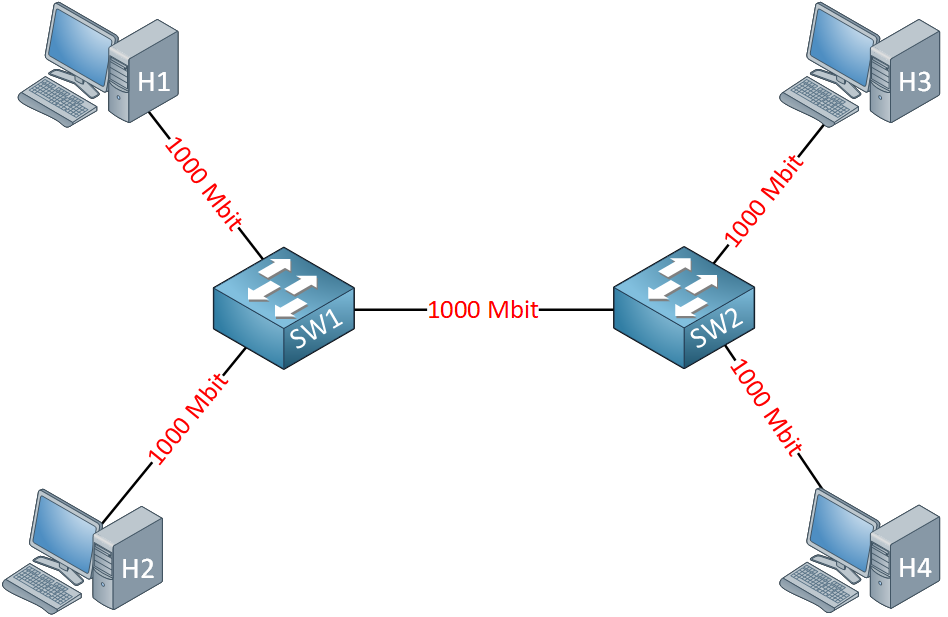
Take a look at the picture above. I have two switches and two computers connected to each switch. We use Gigabit Ethernet interfaces everywhere.
Now imagine that H1 sends 800 Mbit of traffic destined for H3 and H2 sends 600 Mbit of traffic destined for H4. The link between the switches will be a bottleneck. We require 800 + 600 = 1400 Mbit, but we only have a 1000 Mbit link.
There are two solutions to this problem:
- Replace the link between the switches with something with a higher bandwidth, perhaps a 10-Gigabit link.
- Add multiple links and bundle them into an EtherChannel.
Since this lesson is about EtherChannel, we’ll take a look at adding multiple links. Here’s an example:
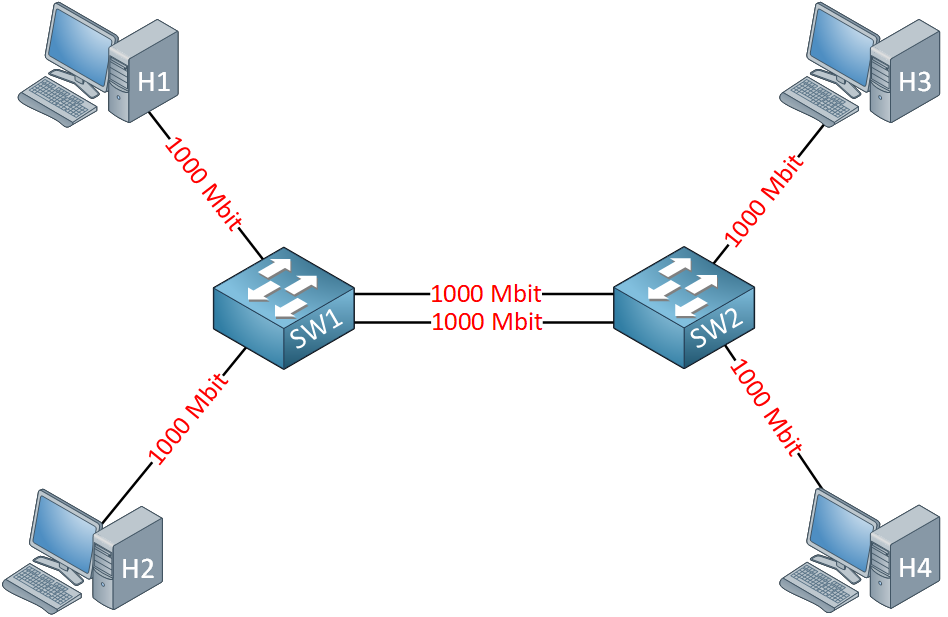
In the picture above, I have added a couple of extra links. The problem with this setup is that we have a loop between the switches, so spanning tree would block one out of two links. EtherChannel solves this problem because it creates a single virtual link out of these physical links:
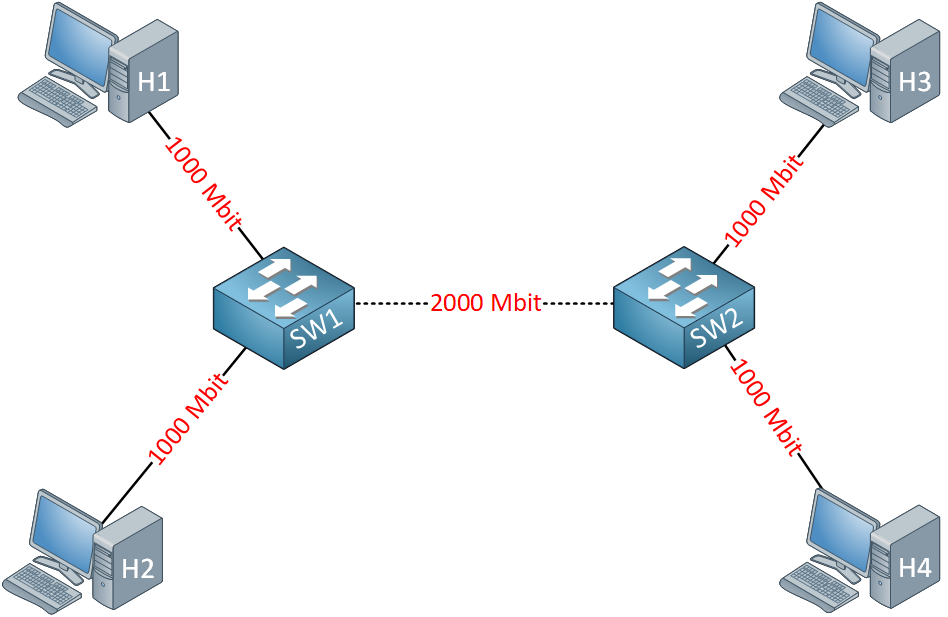
Spanning tree sees this link as one logical link, so there are no loops! EtherChannel will do load balancing among the different links that we have, and it takes care of redundancy. Once one of the links fails, it will keep working and use the links that we have left.
You can assign up to 16 physical interfaces to an EtherChannel, but only eight interfaces will be active at a time.
If you want to configure an EtherChannel, then we have three options:
- PAgP (Cisco proprietary)
- LACP (IEEE standard)
- Manual
PAgP and LACP are negotiation protocols that dynamically configure an Etherchannel. PAgP is a Cisco proprietary protocol so you can only use it between Cisco devices. LACP is an IEEE standard which many vendors support.
It’s also possible to configure a static EtherChannel without these protocols doing the negotiation of the link for you.
If you are going to create an EtherChannel you need to make sure that all interfaces have the same configuration:
- Duplex.
- Speed.
- Native and allowed VLANs.
- Switchport mode (access or trunk).
PAgP and LACP will check if the configuration of the interfaces that you use is the same.
Configuration
Let’s see if we can configure an Etherchannel. We’ll try all three options, but start with PAgP.
PAgP
If you want to configure PAgP there are two options you can choose from. The interface can be configured as:
- Desirable: The interface will actively ask the other side to become an EtherChannel.
- Auto: The interface will wait passively for the other side to ask to become an EtherChannel.
Here’s a quick overview with the two PAgP configuration options and whether an EtherChannel will form or not:
| Desirable | Auto | |
| Desirable | Yes | Yes |
| Auto | Yes | No |
Let me show you an example of how to configure PAgP between two switches. I’ll use SW1 and SW2 for this demonstration:
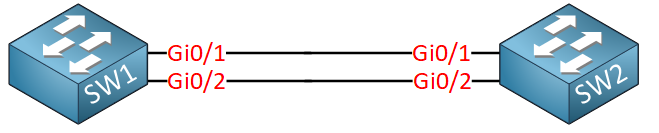
SW1 and SW2 each have two Gigabit interfaces which we’ll bundle these into a single logical link.
Here are our options:
SW1(config)#interface GigabitEthernet 0/1
SW1(config-if)#channel-group 1 mode ?
active Enable LACP unconditionally
auto Enable PAgP only if a PAgP device is detected
desirable Enable PAgP unconditionally
on Enable EtherChannel only
passive Enable LACP only if a LACP device is detectedWe use the channel-group command on the interface-level. You can pick any number you like, I’ll go for 1. We need to decide whether we use auto or desirable mode. I’ll configure SW1 to use desirable mode:
SW1(config)#interface range GigabitEthernet 0/1 - 2
SW1(config-if)#channel-group 1 mode desirableI configure SW1 for PAgP desirable mode. It will actively ask SW2 to become an EtherChannel this way. We can configure SW2 in either auto or desirable mode. I’ll use auto mode:
SW2(config)#interface range GigabitEthernet 0/1 - 2
SW2(config-if)#channel-group 1 mode autoWith auto mode, SW2 will only respond to incoming PAgP requests. After a few seconds, you’ll see the following message on both switches:
SW1 %LINK-3-UPDOWN: Interface Port-channel1, changed state to upThe switch automatically creates a new port-channel interface:
SW1#show interfaces port-channel 1
Port-channel1 is up, line protocol is up (connected)
Hardware is EtherChannel, address is fa16.3e15.5fb2 (bia fa16.3e15.5fb2)
MTU 1500 bytes, BW 2000000 Kbit/sec, DLY 10 usec,
reliability 255/255, txload 1/255, rxload 1/255
Encapsulation ARPA, loopback not set
Keepalive set (10 sec)
ARP type: ARPA, ARP Timeout 04:00:00
Last input 00:03:04, output never, output hang never
Last clearing of "show interface" counters never
Input queue: 0/2000/0/0 (size/max/drops/flushes); Total output drops: 0
Queueing strategy: fifo
Output queue: 0/40 (size/max)
5 minute input rate 0 bits/sec, 0 packets/sec
5 minute output rate 0 bits/sec, 0 packets/sec
12 packets input, 973 bytes, 0 no buffer
Received 0 broadcasts (0 multicasts)
0 runts, 0 giants, 0 throttles
0 input errors, 0 CRC, 0 frame, 0 overrun, 0 ignored
0 input packets with dribble condition detected
240 packets output, 17496 bytes, 0 underruns
0 output errors, 0 collisions, 0 interface resets
0 unknown protocol drops
0 babbles, 0 late collision, 0 deferred
0 lost carrier, 0 no carrier
0 output buffer failures, 0 output buffers swapped outAt the moment, there’s nothing configured under the port-channel interface:
SW1#show run interface Port-channel 1
interface Port-channel1
endOur two physical interfaces that belong to this EtherChannel only have the channel-group command:
SW1#show run interface GigabitEthernet 0/1
interface GigabitEthernet0/1
channel-group 1 mode desirable
endSW1#show run interface GigabitEthernet 0/2
interface GigabitEthernet0/2
channel-group 1 mode desirable
endIf you want to make any changes like configuring the EtherChannel as a trunk, you need to do this under the port-channel interface. For example:
SW1(config)#interface Port-channel 1
SW1(config-if)#switchport trunk encapsulation dot1q
SW1(config-if)#switchport mode trunkWhen you do this, the switch automatically adds the commands to the physical interfaces as well:
SW1#show run interface GigabitEthernet 0/1
interface GigabitEthernet0/1
switchport trunk encapsulation dot1q
switchport mode trunk
channel-group 1 mode desirable
endSW1#show run interface GigabitEthernet 0/2
interface GigabitEthernet0/2
switchport trunk encapsulation dot1q
switchport mode trunk
channel-group 1 mode desirable
endYou shouldn’t make any changes to the physical interfaces that belong to the EtherChannel. Always use the port-channel interface.
Let’s continue and take a closer look at the status of the EtherChannel with some show commands. Here’s the first one:
SW1#show etherchannel summary
Flags: D - down P - bundled in port-channel
I - stand-alone s - suspended
H - Hot-standby (LACP only)
R - Layer3 S - Layer2
U - in use f - failed to allocate aggregator
M - not in use, minimum links not met
u - unsuitable for bundling
w - waiting to be aggregated
d - default port
Number of channel-groups in use: 1
Number of aggregators: 1
Group Port-channel Protocol Ports
------+-------------+-----------+-----------------------------------------------
1 Po1(SU) PAgP Gi0/1(P) Gi0/2(P)The show etherchannel summary command gives a nice clean overview with all your EtherChannels. It tells us whether the EtherChannel is up and which protocol we use. Here’s another show command:
SW1#show etherchannel 1 port-channel
Port-channels in the group:
---------------------------
Port-channel: Po1
------------
Age of the Port-channel = 0d:00h:10m:16s
Logical slot/port = 2/1 Number of ports = 2
GC = 0x00010001 HotStandBy port = null
Port state = Port-channel Ag-Inuse
Protocol = PAgP
Port security = Disabled
Ports in the Port-channel:
Index Load Port EC state No of bits
------+------+------+------------------+-----------
0 00 gi0/1 Desirable-Sl 0
0 00 gi0/2 Desirable-Sl 0
Time since last port bundled: 0d:00h:00m:07s Gi0/1
Time since last port Un-bundled: 0d:00h:04m:08s Gi0/2The show etherchannel command gives you an overview of our EtherChannel. You can see the protocol and interfaces we use, and it tells us whether the logical interface is up.
Here’s the last show command you can use:
SW1#show interfaces GigabitEthernet 0/1 etherchannel
Port state = Up Mstr In-Bndl
Channel group = 1 Mode = Desirable-Sl Gcchange = 0
Port-channel = Po1 GC = 0x00010001 Pseudo port-channel = Po1
Port index = 0 Load = 0x00 Protocol = PAgP
Flags: S - Device is sending Slow hello. C - Device is in Consistent state.
A - Device is in Auto mode. P - Device learns on physical port.
d - PAgP is down.
Timers: H - Hello timer is running. Q - Quit timer is running.
S - Switching timer is running. I - Interface timer is running.
Local information:
Hello Partner PAgP Learning Group
Port Flags State Timers Interval Count Priority Method Ifindex
Gi0/1 SC U6/S7 H 30s 1 128 Any 5001
Partner's information:
Partner Partner Partner Partner Group
Port Name Device ID Port Age Flags Cap.
Gi0/1 SW2 0019.569d.5700 Gi0/1 19s SAC 10001
Age of the port in the current state: 0d:00h:02m:37sThe third method to verify your EtherChannel is to use the show interfaces command. In my example, I am looking at the information of the GigabitEthernet 0/1 interface. Besides information on our local switch, you can also see the interface of our neighbor switch.
Configurations
Want to take a look for yourself? Here you will find the final PAgP configuration of each device.
SW1
hostname SW1
!
interface GigabitEthernet0/1
switchport trunk encapsulation dot1q
switchport mode trunk
channel-group 1 mode desirable
!
interface GigabitEthernet0/2
switchport trunk encapsulation dot1q
switchport mode trunk
channel-group 1 mode desirable
!
interface port-channel 1
switchport trunk encapsulation dot1q
switchport mode trunk
!
endSW2
hostname SW2
!
interface GigabitEthernet0/1
channel-group 1 mode auto
!
interface GigabitEthernet0/2
channel-group 1 mode auto
!
interface port-channel 1
!
endLACP
LACP is similar to PAgP but uses different terminology:
- Active: The interface will actively ask the other side to become an EtherChannel.
- Passive: The interface waits passively for the other side to ask to become an EtherChannel.
At least one switch should use active mode. When both switches use passive mode, nothing will happen.
| Active | Passive | |
| Active | Yes | Yes |
| Passive | Yes | No |
I’ll use the same topology we used for PAgP:
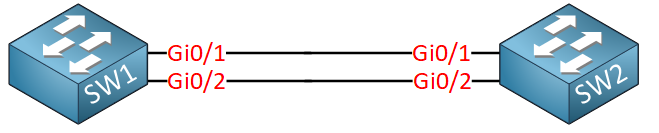
We’ll configure SW1 to use active mode:
SW1(config-if)#interface range GigabitEthernet 0/1 - 2
SW1(config-if)#channel-group 1 mode activeAnd SW2 will use passive mode:
SW2(config)#interface range GigabitEthernet 0/1 - 2
SW2(config-if)#channel-group 1 mode passiveLet’s verify our work. We can use the same show commands we use for PAgP:
SW1#show etherchannel summary
Flags: D - down P - bundled in port-channel
I - stand-alone s - suspended
H - Hot-standby (LACP only)
R - Layer3 S - Layer2
U - in use N - not in use, no aggregation
f - failed to allocate aggregator
M - not in use, minimum links not met
m - not in use, port not aggregated due to minimum links not met
u - unsuitable for bundling
w - waiting to be aggregated
d - default port
A - formed by Auto LAG
Number of channel-groups in use: 1
Number of aggregators: 1
Group Port-channel Protocol Ports
------+-------------+-----------+-----------------------------------------------
1 Po1(SU) LACP Gi0/1(P) Gi0/2(P)Let’s try the show etherchannel command:
SW1#show etherchannel 1 port-channel
Port-channels in the group:
---------------------------
Port-channel: Po1 (Primary Aggregator)
------------
Age of the Port-channel = 0d:00h:01m:43s
Logical slot/port = 16/0 Number of ports = 2
HotStandBy port = null
Port state = Port-channel Ag-Inuse
Protocol = LACP
Port security = Disabled
Load share deferral = Disabled
Ports in the Port-channel:
Index Load Port EC state No of bits
------+------+------+------------------+-----------
0 00 Gi0/1 Active 0
0 00 Gi0/2 Active 0
Time since last port bundled: 0d:00h:01m:04s Gi0/2And last but not least, let’s try show interfaces:
SW1#show interfaces GigabitEthernet 0/1 etherchannel
Port state = Up Mstr Assoc In-Bndl
Channel group = 1 Mode = Active Gcchange = -
Port-channel = Po1 GC = - Pseudo port-channel = Po1
Port index = 0 Load = 0x00 Protocol = LACP
Flags: S - Device is sending Slow LACPDUs F - Device is sending fast LACPDUs.
A - Device is in active mode. P - Device is in passive mode.
Local information:
LACP port Admin Oper Port Port
Port Flags State Priority Key Key Number State
Gi0/1 SA bndl 32768 0x1 0x1 0x2 0x3D
Partner's information:
LACP port Admin Oper Port Port
Port Flags Priority Dev ID Age key Key Number State
Gi0/1 SP 32768 5e00.0001.8000 18s 0x0 0x1 0x2 0x3C
Age of the port in the current state: 0d:00h:01m:37sAs you can see the protocol is now LACP, we have a Port-channel 1 interface with two member physical interfaces.
Configurations
Want to take a look for yourself? Here you will find the final LACP configuration of each device.
SW1
hostname SW1
!
interface GigabitEthernet0/1
channel-group 1 mode active
!
interface GigabitEthernet0/2
channel-group 1 mode active
!
interface port-channel 1
!
endSW2
hostname SW2
!
interface GigabitEthernet0/1
channel-group 1 mode passive
!
interface GigabitEthernet0/2
channel-group 1 mode passive
!
interface port-channel 1
!
endManual
Instead of PAgP or LACP, we can also manually enable the Etherchannel. I’ll use the same topology to demonstrate this:
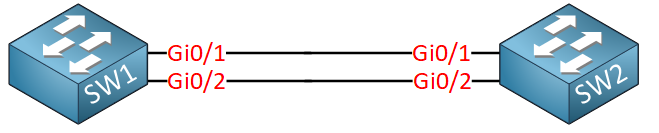
Here’s the configuration:
SW1(config)#interface range GigabitEthernet 0/1 - 2
SW1(config-if-range)#channel-group 1 mode onSW2(config)#interface range GigabitEthernet 0/1 - 2
SW2(config-if-range)#channel-group 1 mode onThat’s all there is to it. Let’s try our show commands. We’ll start with an overview:
SW1#show etherchannel summary
Flags: D - down P - bundled in port-channel
I - stand-alone s - suspended
H - Hot-standby (LACP only)
R - Layer3 S - Layer2
U - in use N - not in use, no aggregation
f - failed to allocate aggregator
M - not in use, minimum links not met
m - not in use, port not aggregated due to minimum links not met
u - unsuitable for bundling
w - waiting to be aggregated
d - default port
A - formed by Auto LAG
Number of channel-groups in use: 1
Number of aggregators: 1
Group Port-channel Protocol Ports
------+-------------+-----------+-----------------------------------------------
1 Po1(SU) - Gi0/1(P) Gi0/2(P)In the output above, you can see we don’t use any protocol. Let’s take a closer look at the Port-channel interface:
SW1#show etherchannel 1 port-channel
Port-channels in the group:
---------------------------
Port-channel: Po1
------------
Age of the Port-channel = 0d:00h:06m:54s
Logical slot/port = 16/0 Number of ports = 2
GC = 0x00000000 HotStandBy port = null
Port state = Port-channel Ag-Inuse
Protocol = -
Port security = Disabled
Load share deferral = Disabled
Ports in the Port-channel:
Index Load Port EC state No of bits
------+------+------+------------------+-----------
0 00 Gi0/1 On 0
0 00 Gi0/2 On 0
Time since last port bundled: 0d:00h:01m:21s Gi0/2
Time since last port Un-bundled: 0d:00h:04m:05s Gi0/2And we can check one of the two physical interfaces and see the Etherchannel information:
SW1#show interfaces GigabitEthernet 0/1 etherchannel
Port state = Up Mstr In-Bndl
Channel group = 1 Mode = On Gcchange = -
Port-channel = Po1 GC = - Pseudo port-channel = Po1
Port index = 0 Load = 0x00 Protocol = -
Age of the port in the current state: 0d:00h:01m:41sThat’s all we have.
Configurations
Want to take a look for yourself? Here you will find the final manual configuration of each device.
SW1
hostname SW1
!
interface GigabitEthernet0/1
channel-group 1 mode on
!
interface GigabitEthernet0/2
channel-group 1 mode on
!
interface port-channel 1
!
endSW2
hostname SW2
!
interface GigabitEthernet0/1
channel-group 1 mode on
!
interface GigabitEthernet0/2
channel-group 1 mode on
!
interface port-channel 1
!
endLoad Balancing
The last thing I want to show you about EtherChannel is load-balancing. Take a look at the following output:


Hi, Rene. Thanks for info. What if you add note about pagp silent/non-silent submode? Thanks.
Hi Andy,
Here’s an example for PAgP silent/non-silent:
https://networklessons.com/switching/etherchannel-cisco-ios-catalyst-switch
Rene
hi Rene, i can’t understand what’s different between PAgP and LACP, why cisco created PAgP? does it has some pros?
Hi Yevgeniy,
Good question. Etherchannel was originally invented by a company called Kalpana in the 90s. Cisco bought the company in 1994 and released PaGP. Later in 2000, IEEE released an open standard version for Etherchannel (802.3ad) which is LACP.
Rene
Hi Rene,
What is the benefit of etherchannel protocols if we can configure interface as etherchannel manually by setting the mode of etherchannel (on) in both side ? so why we need to set one side Desirable or Active and the other side Auto or Passive ?