Lesson Contents
In this lesson we’ll take a look how to troubleshoot a variety of interface issues. Let’s walk through a couple of scenarios…
Duplex / speed issues
I will use the following topology:
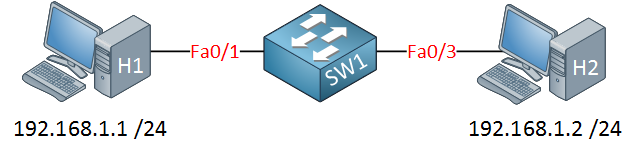
In this example we have a switch in the middle and two computers that are connected to it. Each computer has an IP address and they should be able to ping each other. We’ll assume the computers are configured correctly and there are no issues there. Let’s try a ping:
C:Documents and SettingsH1>ping 192.168.1.2
Pinging 192.168.1.2 with 32 bytes of data:
Request timed out.
Request timed out.
Request timed out.
Request timed out.
Ping statistics for 192.168.1.2:
Packets: Sent = 4, Received = 0, Lost = 4 (100% loss),Unfortunately our pings are not working. What’s the first thing we should check? Our interfaces of course!
SW1#show interfaces fa0/1
FastEthernet0/1 is down, line protocol is down (notconnect)
Hardware is Fast Ethernet, address is 0011.bb0b.3603 (bia 0011.bb0b.3603)
MTU 1900 bytes, BW 100000 Kbit, DLY 100 usec,
reliability 255/255, txload 1/255, rxload 1/255
Encapsulation ARPA, loopback not set
Keepalive set (10 sec)
Half-duplex, Auto-speed, media type is 10/100BaseTX
input flow-control is off, output flow-control is unsupported
ARP type: ARPA, ARP Timeout 04:00:00
Last input 00:26:47, output 00:19:17, output hang never
Last clearing of "show interface" counters never
Input queue: 0/75/0/0 (size/max/drops/flushes); Total output drops: 0
Queueing strategy: fifo
Output queue: 0/40 (size/max)
5 minute input rate 0 bits/sec, 0 packets/sec
5 minute output rate 0 bits/sec, 0 packets/sec
3457 packets input, 309301 bytes, 0 no buffer
Received 2407 broadcasts (1702 multicasts)
0 runts, 0 giants, 0 throttles
0 input errors, 0 CRC, 0 frame, 0 overrun, 0 ignored
0 watchdog, 1702 multicast, 0 pause input
0 input packets with dribble condition detected
42700 packets output, 8267872 bytes, 0 underruns
0 output errors, 0 collisions, 1 interface resets
0 babbles, 0 late collision, 0 deferred
0 lost carrier, 0 no carrier, 0 PAUSE output
0 output buffer failures, 0 output buffers swapped outFastEthernet 0/1 is showing down. This could indicate a layer 1 problem like a broken cable, wrong cable (crossover instead of straight-through) or maybe a bad NIC. Note that this interface is running in half duplex. If you are lucky you might get a duplex message through CDP that tells you that there is a duplex mismatch. If you are unlucky it’s possible that your interface goes down. Keep in mind that a Gigabit interface doesn’t support half-duplex. Let’s set duplex to auto:
SW1(config)#interface fa0/1
SW1(config-if)#duplex autoI’ll change the interface to duplex auto so the switch can figure it out by itself.
SW1#
%LINK-3-UPDOWN: Interface FastEthernet0/1, changed state to up
%LINEPROTO-5-UPDOWN: Line protocol on Interface FastEthernet0/1, changed state to upThat’s looking better! Let’s try another ping (maybe we get lucky):
C:Documents and SettingsH1>ping 192.168.1.2
Pinging 192.168.1.2 with 32 bytes of data:
Request timed out.
Request timed out.
Request timed out.
Ping statistics for 192.168.1.2:
Packets: Sent = 4, Received = 0, Lost = 4 (100% loss),Too bad, the ping is not working. Let’s check the interface that connects to H2:
SW1#show interfaces fa0/3
FastEthernet0/3 is down, line protocol is down (notconnect)
Hardware is Fast Ethernet, address is 0011.bb0b.3605 (bia 0011.bb0b.3605)
MTU 1900 bytes, BW 10000 Kbit, DLY 1000 usec,
reliability 255/255, txload 1/255, rxload 1/255
Encapsulation ARPA, loopback not set
Keepalive set (10 sec)
Auto-duplex, 10Mb/s, media type is 10/100BaseTX
input flow-control is off, output flow-control is unsupported
ARP type: ARPA, ARP Timeout 04:00:00
Last input 00:38:09, output 00:01:42, output hang never
Last clearing of "show interface" counters never
Input queue: 0/75/0/0 (size/max/drops/flushes); Total output drops: 0
Queueing strategy: fifo
Output queue: 0/40 (size/max)
5 minute input rate 0 bits/sec, 0 packets/sec
5 minute output rate 0 bits/sec, 0 packets/sec
1908 packets input, 181819 bytes, 0 no buffer
Received 858 broadcasts (826 multicasts)
0 runts, 0 giants, 0 throttles
0 input errors, 0 CRC, 0 frame, 0 overrun, 0 ignored
0 watchdog, 826 multicast, 0 pause input
0 input packets with dribble condition detected
46861 packets output, 9365341 bytes, 0 underruns
0 output errors, 0 collisions, 1 interface resets
0 babbles, 0 late collision, 0 deferred
0 lost carrier, 0 no carrier, 0 PAUSE output
0 output buffer failures, 0 output buffers swapped outInterface Fa0/3 that is connected to H2 is also down. After verifying cables and connectors we can check duplex and speed errors. Duplex is on auto so that shouldn’t be a problem. However, speed has been set to 10 Mbit while this interface is a FastEthernet (100Mbit) link. Let’s set it to auto:
SW1(config)#interface fa0/3
SW1(config-if)#speed autoThis is what we see:
SW1#
%LINK-3-UPDOWN: Interface FastEthernet0/3, changed state to up
%LINEPROTO-5-UPDOWN: Line protocol on Interface FastEthernet0/3, changed state to upIt seems the speed mismatch caused the interface to go down. Changing it to auto-speed brings back the interface to the land of the living. Let’s check if all interfaces are up:
SW1#show ip interface brief
Interface IP-Address OK? Method Status Protocol
FastEthernet0/1 unassigned YES unset up up
FastEthernet0/3 unassigned YES unset up up This is what we are looking for. The interfaces that I’m working with are both showing up/up. At least we now know that there are no cable, speed or duplex errors. Let’s try that ping again:
C:Documents and SettingsH1>ping 192.168.1.2
Pinging 192.168.1.2 with 32 bytes of data:
Reply from 192.168.1.2: bytes=32 time<1ms TTL=128
Reply from 192.168.1.2: bytes=32 time<1ms TTL=128
Reply from 192.168.1.2: bytes=32 time<1ms TTL=128
Reply from 192.168.1.2: bytes=32 time<1ms TTL=128
Ping statistics for 192.168.1.2:
Packets: Sent = 4, Received = 4, Lost = 0 (0% loss),
Approximate round trip times in milli-seconds:
Minimum = 0ms, Maximum = 0ms, Average = 0msNow our ping is working.
Lesson learned: Check your interfaces for speed and duplex issues and see if they show as up/up.
Port-security issues
The next issue is about port-security, we’ll use the same topology:
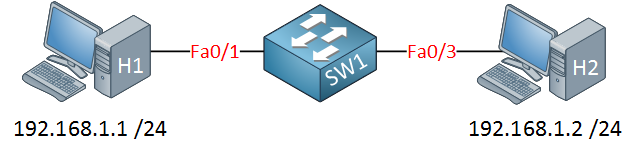
Same topology but there’s a different problem here. Let’s try a ping:
C:Documents and SettingsH1>ping 192.168.1.2
Pinging 192.168.1.2 with 32 bytes of data:
Request timed out.
Request timed out.
Ping statistics for 192.168.1.2:
Packets: Sent = 4, Received = 0, Lost = 4 (100% loss),H1 is unable to ping H2. We’ll start by checking the interfaces:
SW1#show ip interface brief
Interface IP-Address OK? Method Status Protocol
FastEthernet0/1 unassigned YES unset down down
FastEthernet0/3 unassigned YES unset up upFastEthernet 0/3 is looking fine but something is wrong with FastEthernet 0/1. Let’s take a closer look at it:
SW1#show interfaces fa0/1
FastEthernet0/1 is down, line protocol is down (err-disabled)Hmm it says err-disabled. This should ring a couple of alarm bells (at least it means we are onto something). Let’s see why it is disabled:
SW1#show interfaces status err-disabled
Port Name Status Reason Err-disabled Vlans
Fa0/1 err-disabled psecure-violationUse the show interfaces status err-disabled command to see why the interface got into error-disabled mode. It’s telling me port-security is the reason. Let’s check it out:
SW1#show port-security interface fa0/1
Port Security : Disabled
Port Status : Secure-shutdown
Violation Mode : Shutdown
Aging Time : 0 mins
Aging Type : Absolute
SecureStatic Address Aging : Disabled
Maximum MAC Addresses : 1
Total MAC Addresses : 1
Configured MAC Addresses : 1
Sticky MAC Addresses : 0
Last Source Address:Vlan : 000c.2928.5c6c:1
Security Violation Count : 1We can look at the port security configuration and we see that only 1 MAC address is allowed. The last MAC address seen on the interface is 000c.2928.5c6c. Let’s see what MAC address has been configured for port-security:
SW1#show port-security interface fa0/1 address
Secure Mac Address Table
------------------------------------------------------------------------
Vlan Mac Address Type Ports Remaining Age
(mins)
---- ----------- ---- ----- -------------
1 0019.569d.5742 SecureConfigured Fa0/1 -
------------------------------------------------------------------------
Total Addresses: 1Here we see that another MAC address has been configured for port security. This is the reason that the port went into err-disabled mode. We can fix this by changing the MAC address or by disabling port-security:
SW1(config)#interface fa0/1
SW1(config-if)#no switchport port-securityLet’s get rid of port security to fix the problem. To get rid of the err-disabled status, we will shut and unshut the interface:
SW1(config)#interface fa0/1
SW1(config-if)#shutdown
SW1(config-if)#no shutdownAfter a few seconds you will see this on the console:
SW1#
%LINK-3-UPDOWN: Interface FastEthernet0/1, changed state to up
%LINEPROTO-5-UPDOWN: Line protocol on Interface FastEthernet0/1, changed state to upThe console tells us that the interface is now up. Let’s try that ping again:
C:Documents and SettingsH1>ping 192.168.1.2
Pinging 192.168.1.2 with 32 bytes of data:
Reply from 192.168.1.2: bytes=32 time<1ms TTL=128
Reply from 192.168.1.2: bytes=32 time<1ms TTL=128
Ping statistics for 192.168.1.2:
Packets: Sent = 4, Received = 4, Lost = 0 (0% loss),
Approximate round trip times in milli-seconds:
Minimum = 0ms, Maximum = 0ms, Average = 0msWe can now ping between the computers. Problem solved!
Lesson learned: Check if an interface is in err-disabled and if so: A) check why this happened and B) solve the problem.
Protocol Mismatch
Here’s a different scenario:
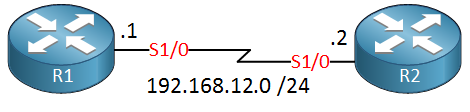
For some reason, the link between R1 and R2 doesn’t work:
R1#ping 192.168.12.2
Type escape sequence to abort.
Sending 5, 100-byte ICMP Echos to 192.168.12.2, timeout is 2 seconds:
.....
Success rate is 0 percent (0/5)Let’s verify the interface status:
R1#show ip interface brief | include 1/0
Serial1/0 192.168.12.1 YES manual up downR2#show ip interface brief | include 1/0
Serial1/0 192.168.12.2 YES manual up downThe physical status is up, this means that the clock rate has been configured and that the cable is working. The protocol is down however, let’s check the interface details:


Hi,My concern is I am looking for the topic ‘Configuring Ethernet switch’(Telnet,console and SSH). Can you please tell me where did you discussed this topic
Hi,
Here’s an example for the console and SSH:
Configuring Cisco router for the first time
Here’s an example to enable telnet server on your router or switch:
The configuration above will only ask for the password (cisco123). It’s also possible to use usernames/passwords instead:
And you can protect it with an acce
... Continue reading in our forumWhat main items check when troubleshooting fiber based interface
Hello Syedwaqas.
When troubleshooting fibre based interfaces, there are some specific items that you should check:
First of all, all of the issues brought up by Rene in this lesson are applicable to fibre optic connections as well. Additionally, you should keep the following in mind when troubleshooting fibre based interfaces:
- Check the SFP or GBIC status by issuing the
... Continue reading in our forumshow inter statuscommand. Here is an example from a production 3750 production switch that I have:Hi Laz,
According to point 3 as I understand …
If the SFP Module is Single Mode (Like GLC-LH-SM1 SFP-GE-L2) then we have to use Single Mode Fiber or vice versa , right ?? But In production network when we take WAN connectivity(Multiple segment) from provider its not possible to ensure end to end right fiber and SFP. Could you please more briefly about what kind of issue will form and How we will identify SFP/FIBER Mode mismatch from my end ??
br//zaman