Lesson Contents
Cisco SD-WAN routers use OMP for routing information on the overlay network. Within a site, sometimes you need an IGP like OSPF or perhaps BGP.
This lesson will explain how to configure BGP between a Cisco IOS device and a Cisco SD-WAN vEdge router. We’ll use feature and device templates to accomplish this.
Configuration
Here is the topology we’ll use:
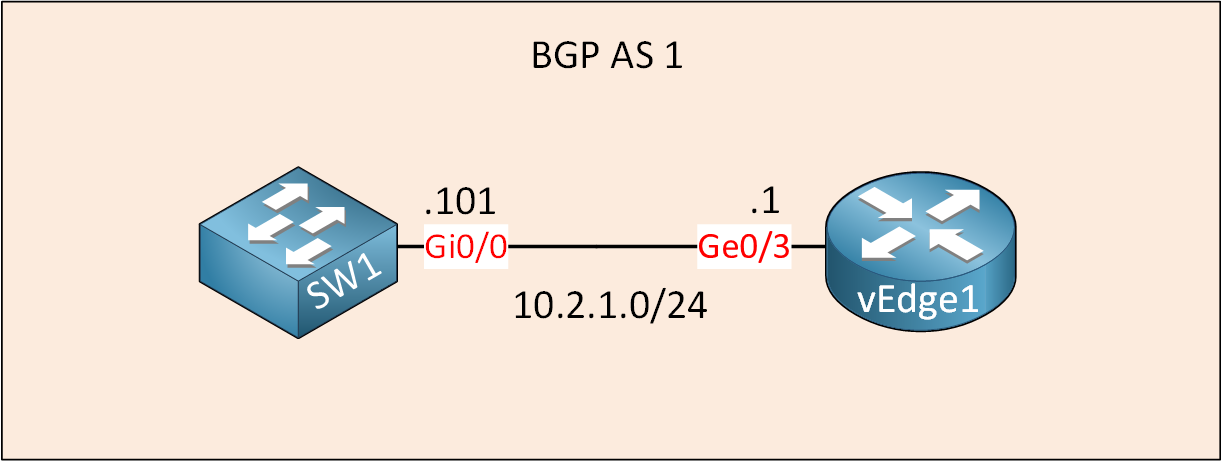
Nothing fancy. We only have our vEdge1 router and SW1. I pre-configured SW1 with BGP. I’m using Cisco SD-WAN version 19.3.0.
Configurations
Want to take a look for yourself? Here you will find the startup configuration of each device.
vEdge1
system
host-name vEdge1
system-ip 172.16.1.1
site-id 2
sp-organization-name nwl-lab-sdwan
organization-name nwl-lab-sdwan
vbond 10.1.0.2
!
omp
no shutdown
graceful-restart
advertise connected
advertise static
!
vpn 0
interface ge0/0
ip address 10.65.91.1/24
tunnel-interface
encapsulation ipsec
color biz-internet
allow-service all
!
no shutdown
!
interface ge0/1
ip address 10.65.92.1/24
tunnel-interface
encapsulation ipsec
color public-internet
allow-service all
!
no shutdown
!
ip route 10.1.0.0/24 10.65.91.100
!
vpn 10
interface ge0/3
ip address 10.2.1.1/24
no shutdown
!
omp
advertise connected
!
!
vpn 512
interface eth0
shutdownSW1
hostname SW1
!
ip cef
!
interface Loopback0
ip address 11.11.11.11 255.255.255.255
!
interface GigabitEthernet0/0
no switchport
ip address 10.2.1.101 255.255.255.0
!
router bgp 1
bgp log-neighbor-changes
network 11.11.11.11 mask 255.255.255.255
neighbor 10.2.1.1 remote-as 1
!
endSW2
hostname SW2
!
ip cef
!
interface Loopback0
ip address 22.22.22.22 255.255.255.255
!
interface GigabitEthernet0/1
no switchport
ip address 10.2.2.102 255.255.255.0
!
router ospf 1
network 10.2.2.0 0.0.0.255 area 1
network 22.22.22.22 0.0.0.0 area 1
!
endLet’s configure the vEdge1 router.
Feature Template: BGP
Go to Configuration > Templates > Feature and click on Add Template:
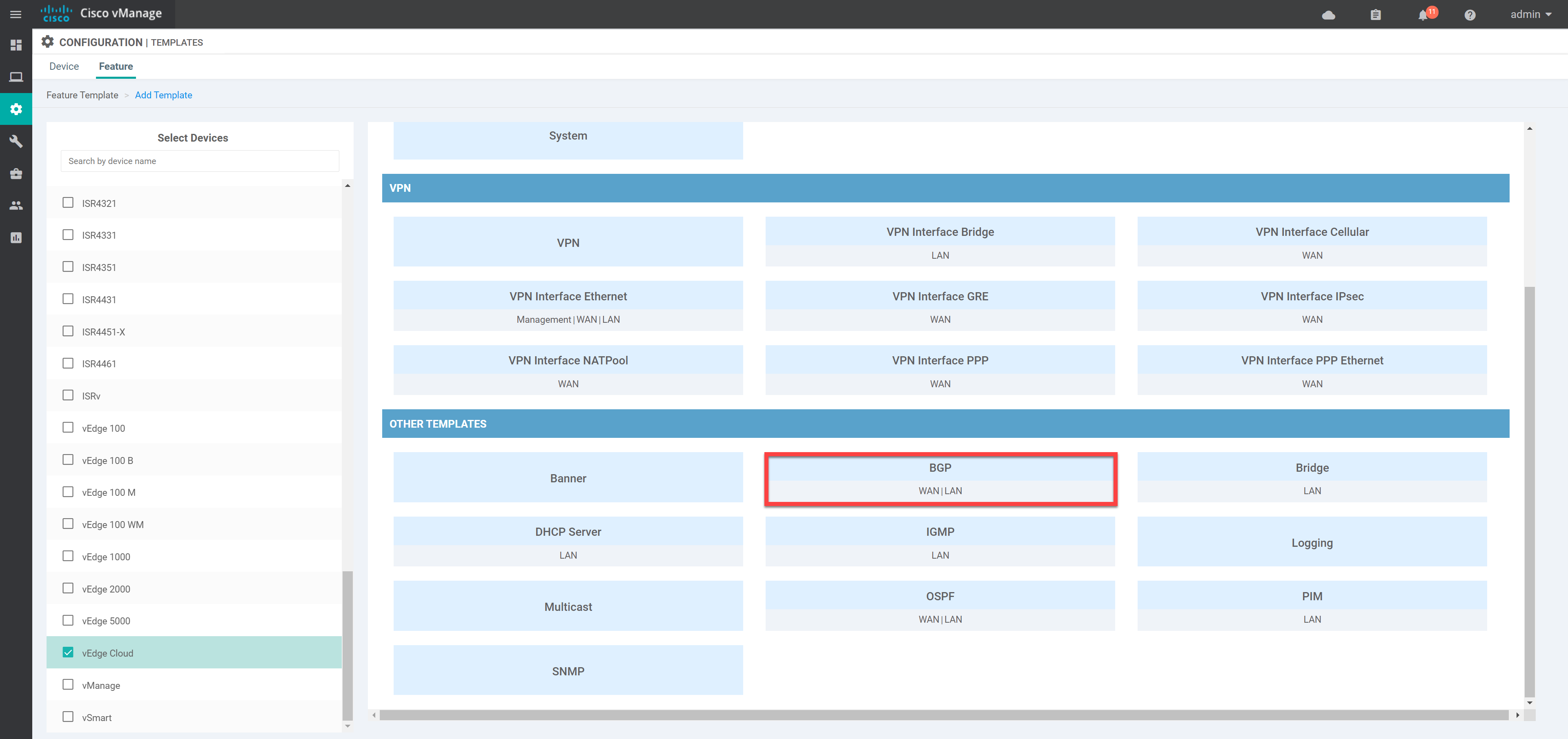
Specify a name:
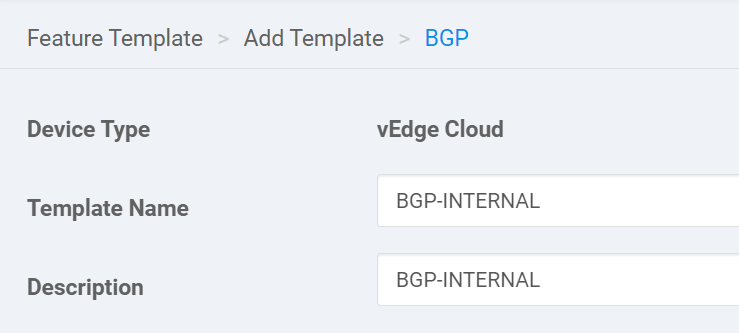
Scroll down to NEIGHBOR and click on New Neighbor:
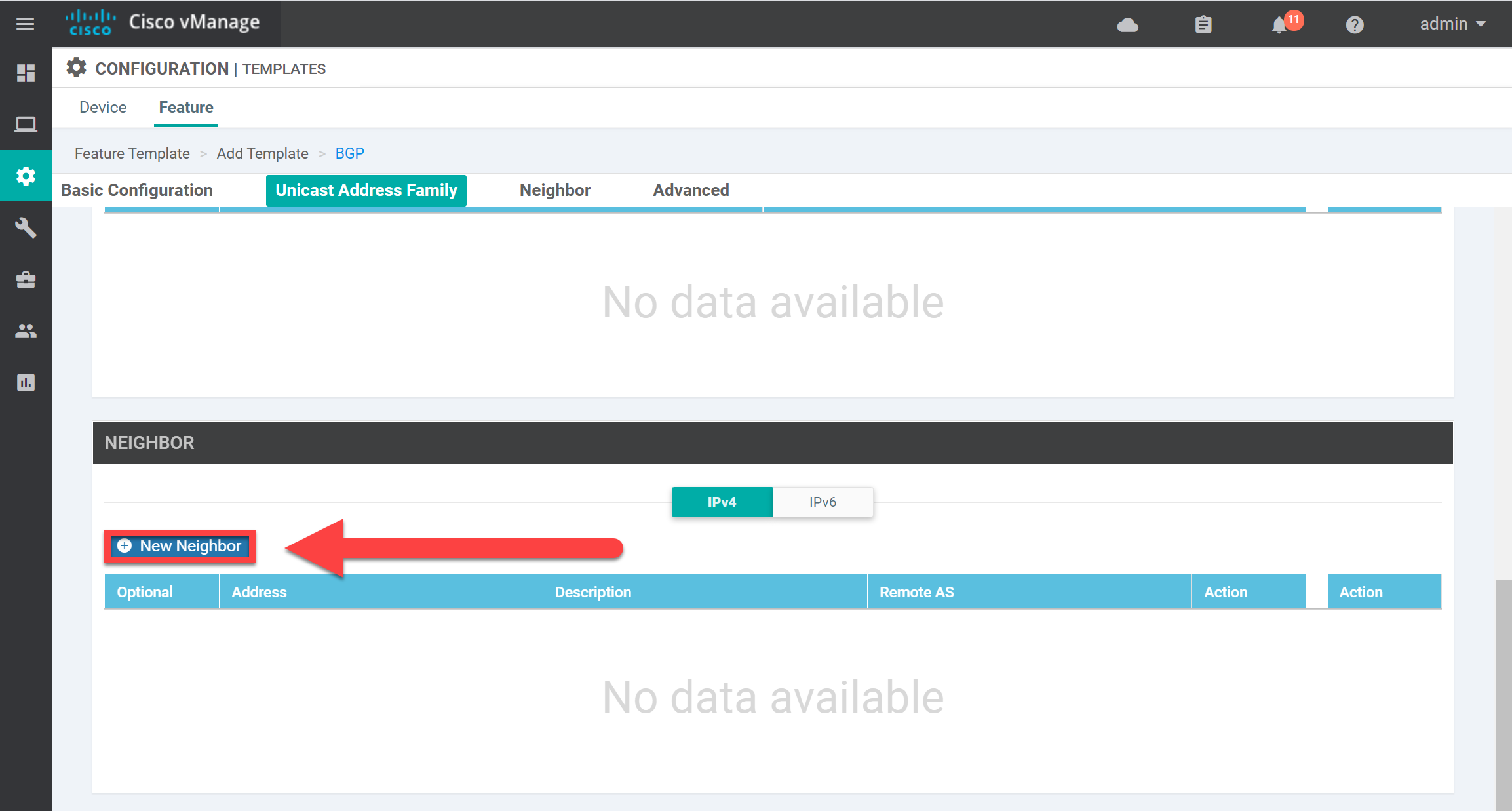
Fill in the Address and click on Add:
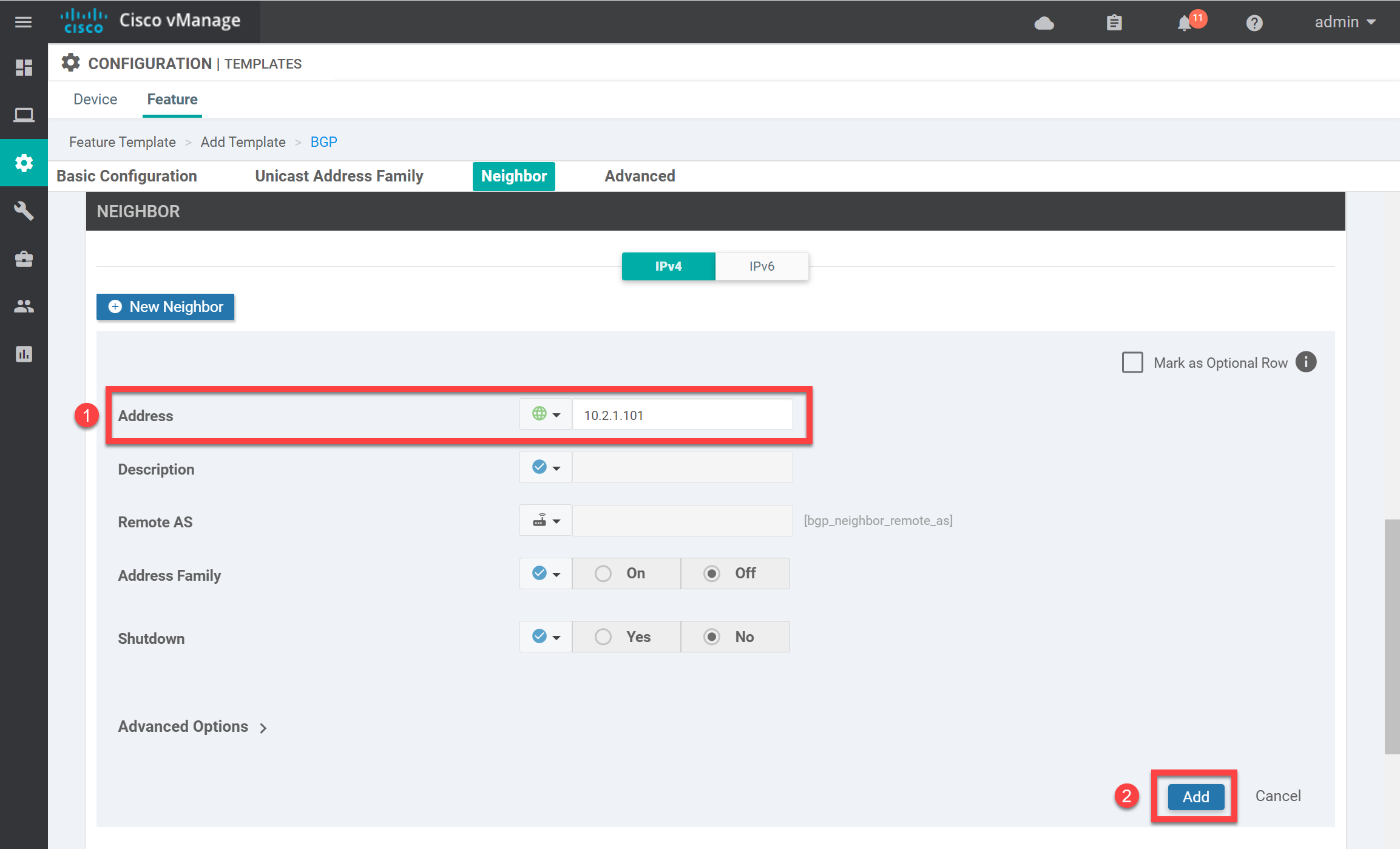
Our neighbor now shows up in the overview:
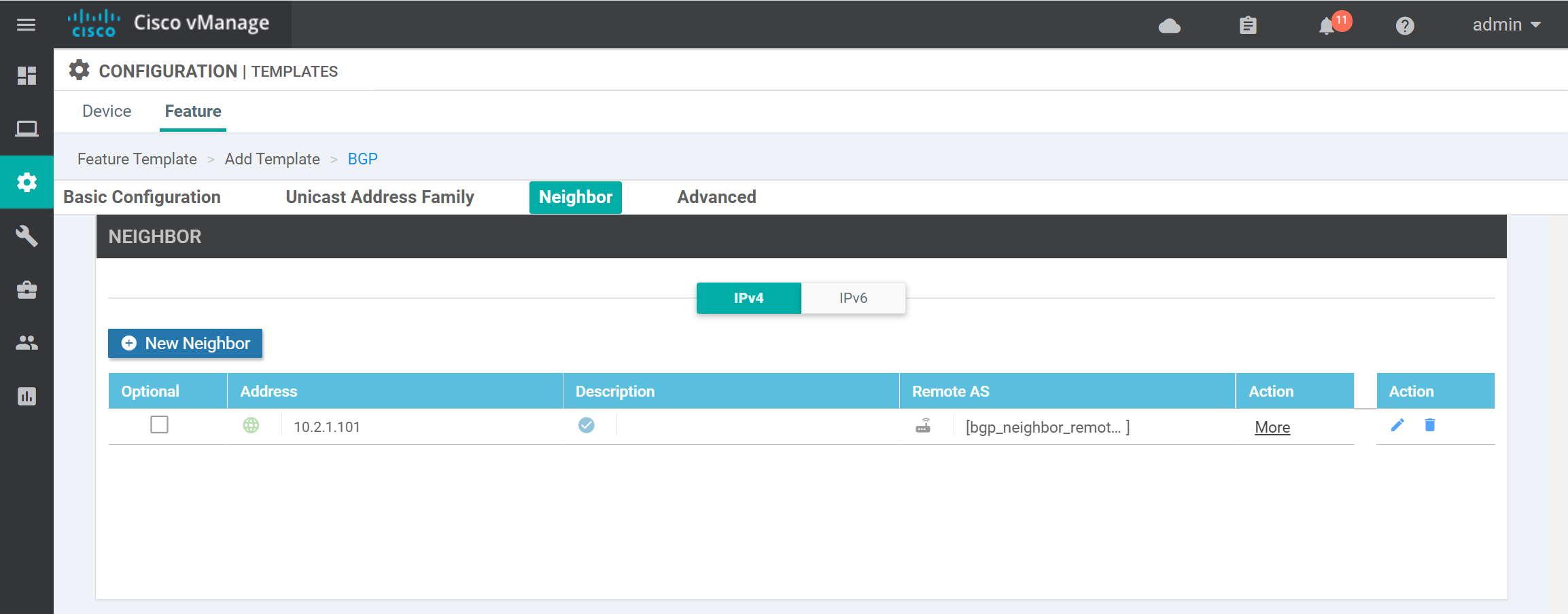
All the other settings are OK. Scroll down and click on Save.
Device Template
Go to Configuration > Templates > Device and edit the device template, which is attached to vEdge1:
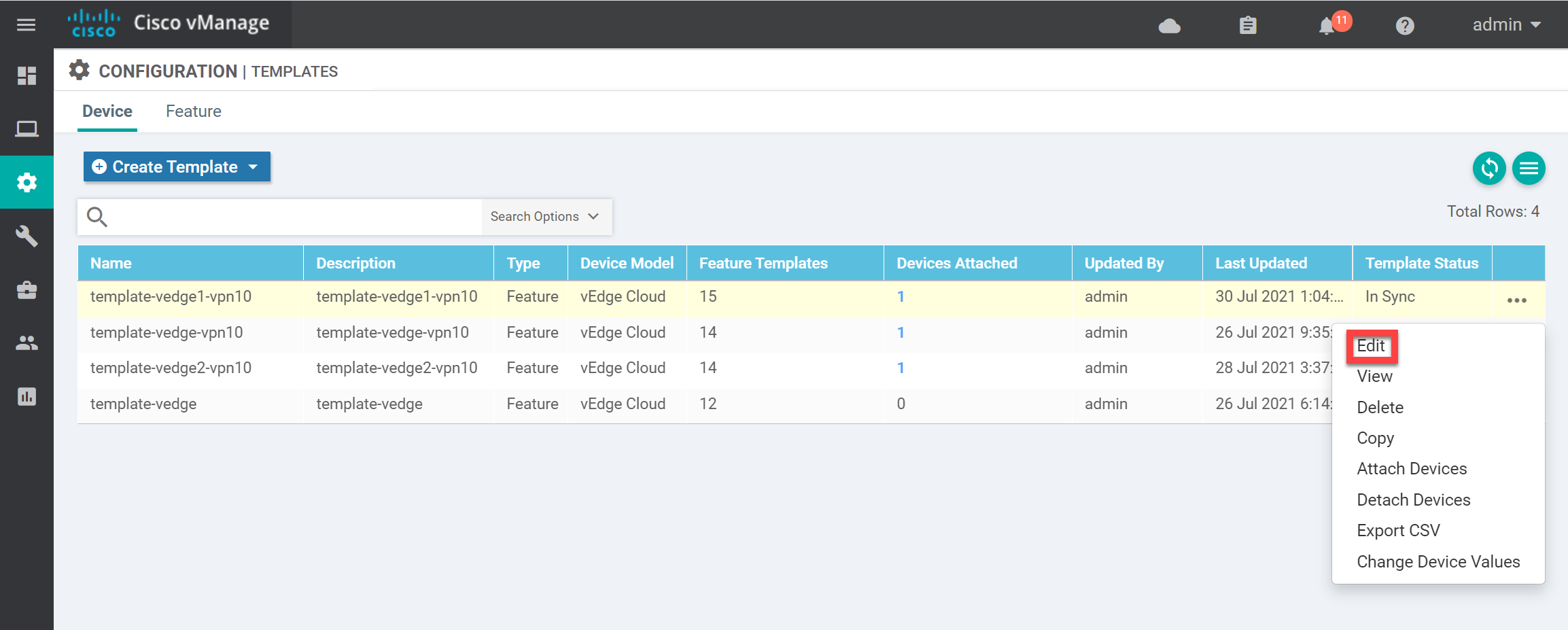
Scroll down to Service VPN and select BGP under the Additional VPN Templates:



VPN 10 & VPN 20 are configured as services VPN.
Configured OSPF inside the VPN 10 for network 10.1.1.0/24
Configured BGP inside the VPN 20 for network 10.11.1.0/24
Redistributed BGP to OMP & OMP to BFP
I can see an outside router in the VPN 10
show IP route vpn 10but I can’t see any outside router in VPN 20show IP route vpn 20Attaching the configuration file here
... Continue reading in our forumYes,
But i can see VPN20 Routes to vSmart from Dilhi Edge Router