In this lesson, I’ll explain how to convert the vSmart controller from CLI mode to vManage mode using a CLI template. If your vSmart controller is not in vManage mode and you try to activate a centralized policy like the ones I used for the hub and spoke topology or application-aware routing, you will get an error.
Go to Configuration > Policies > Centralized Policy and try to Activate any of your policies:
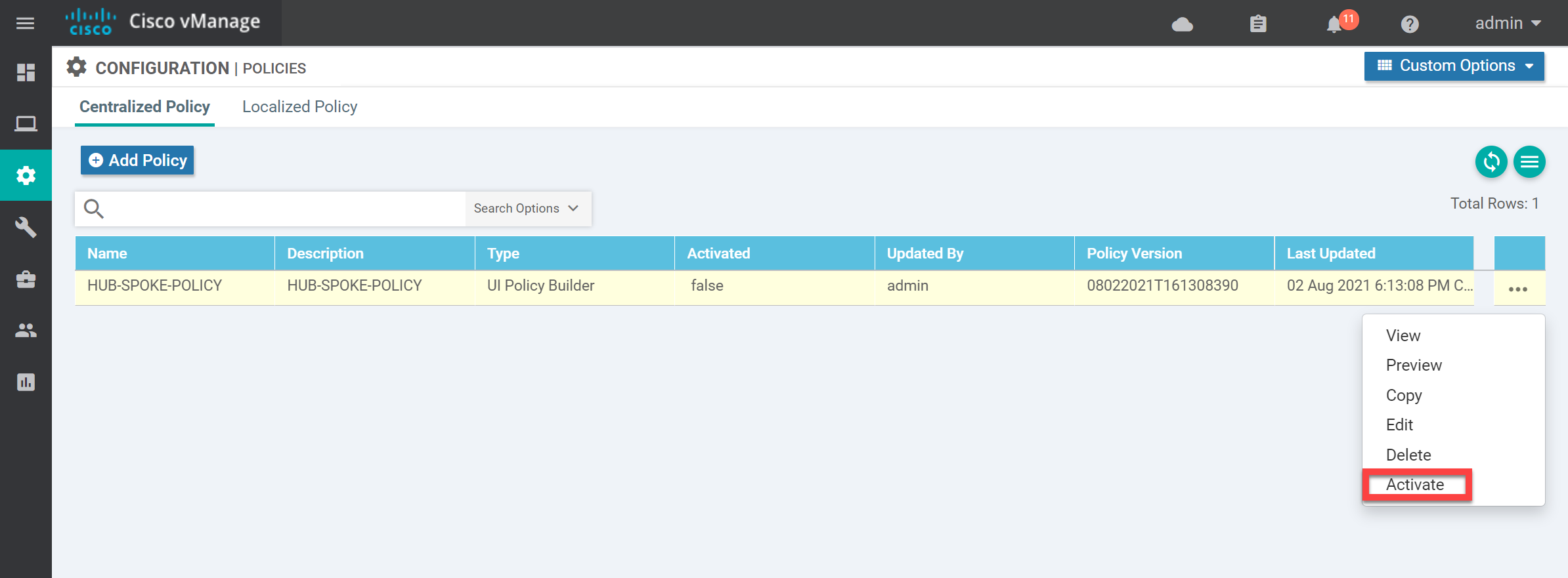
You get the “vSmarts are not in vManage mode” error:
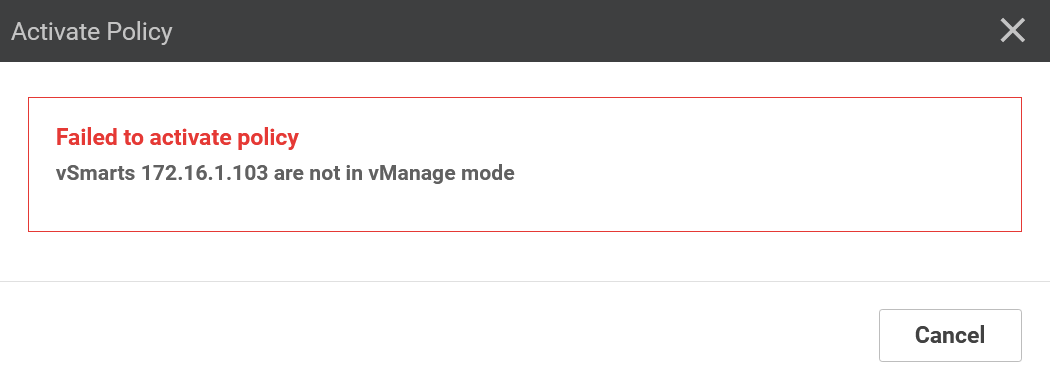
This happens because the vSmart controller is in CLI mode. It has to be in vManage mode. Let’s fix this.
Configuration
Go to Configuration > Devices > Controllers, and you can see the current Mode:
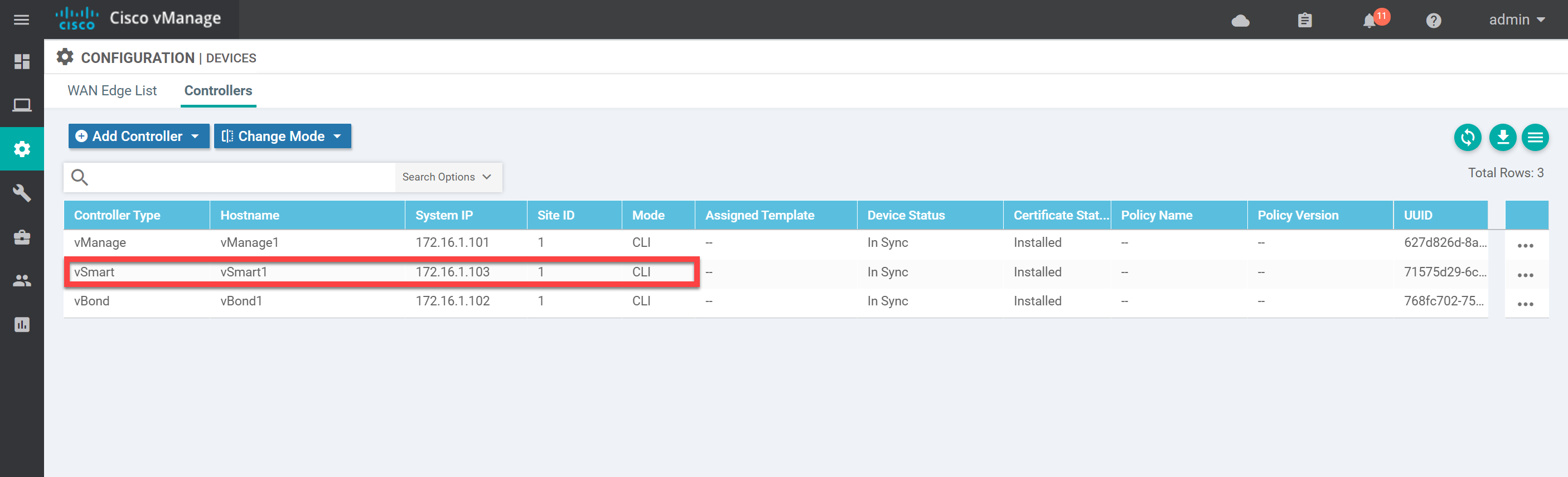
We have two options:
- Create device and feature templates as we did in this lesson.
- Use a CLI template.
The best option is to create a device template with the required feature templates because this is a scalable solution. However, in a lab, with only a single vSmart controller, the quickest way is to use the CLI mode. I haven’t shown the CLI mode yet in any of our lessons, so this will be a good exercise.
Click on Configuration > Templates > Create Template > CLI Template. Select vSmart as the Device Model, give the template a name, and paste in the configuration of your vSmart controller:
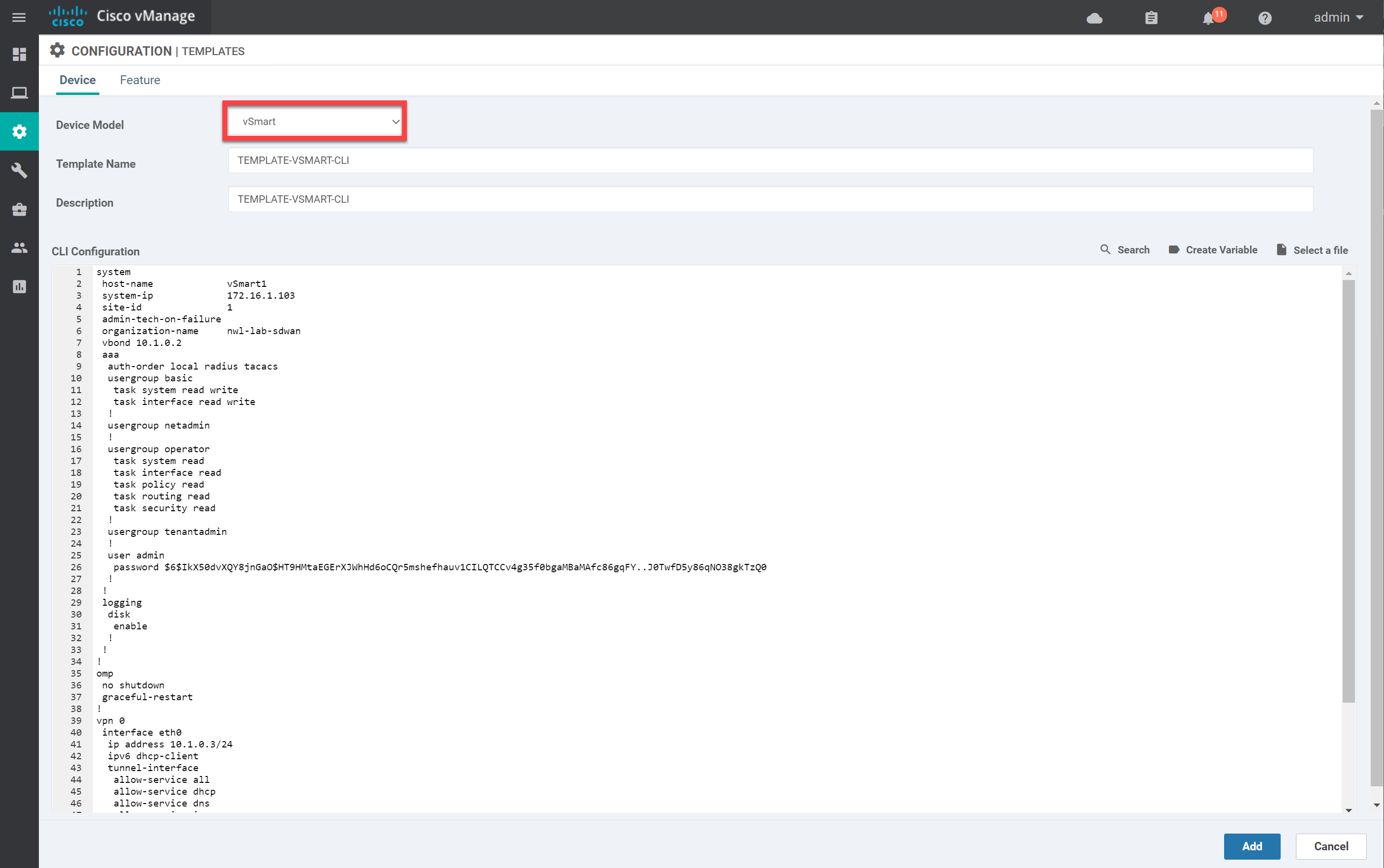
Click on Add to continue.
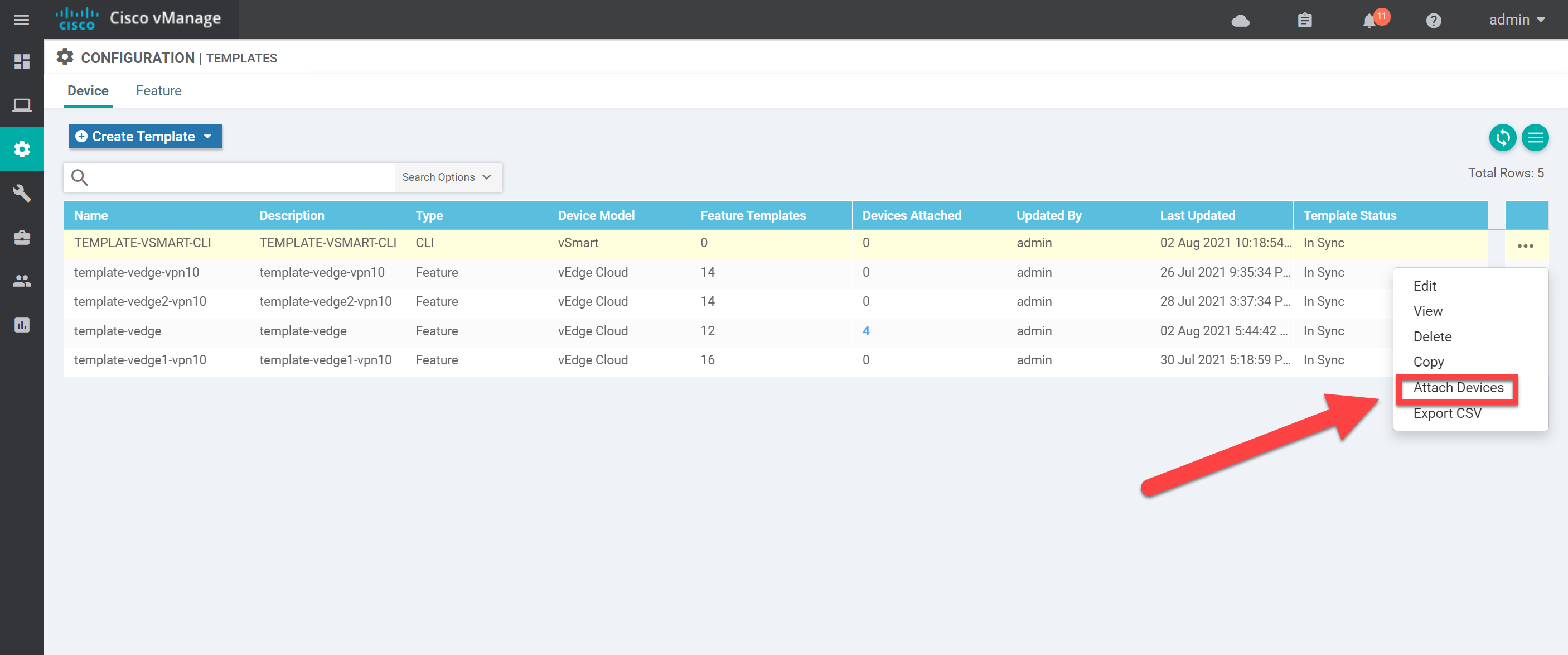
In the Template screen, select the device template, click on the three dots, and select Attach Devices:
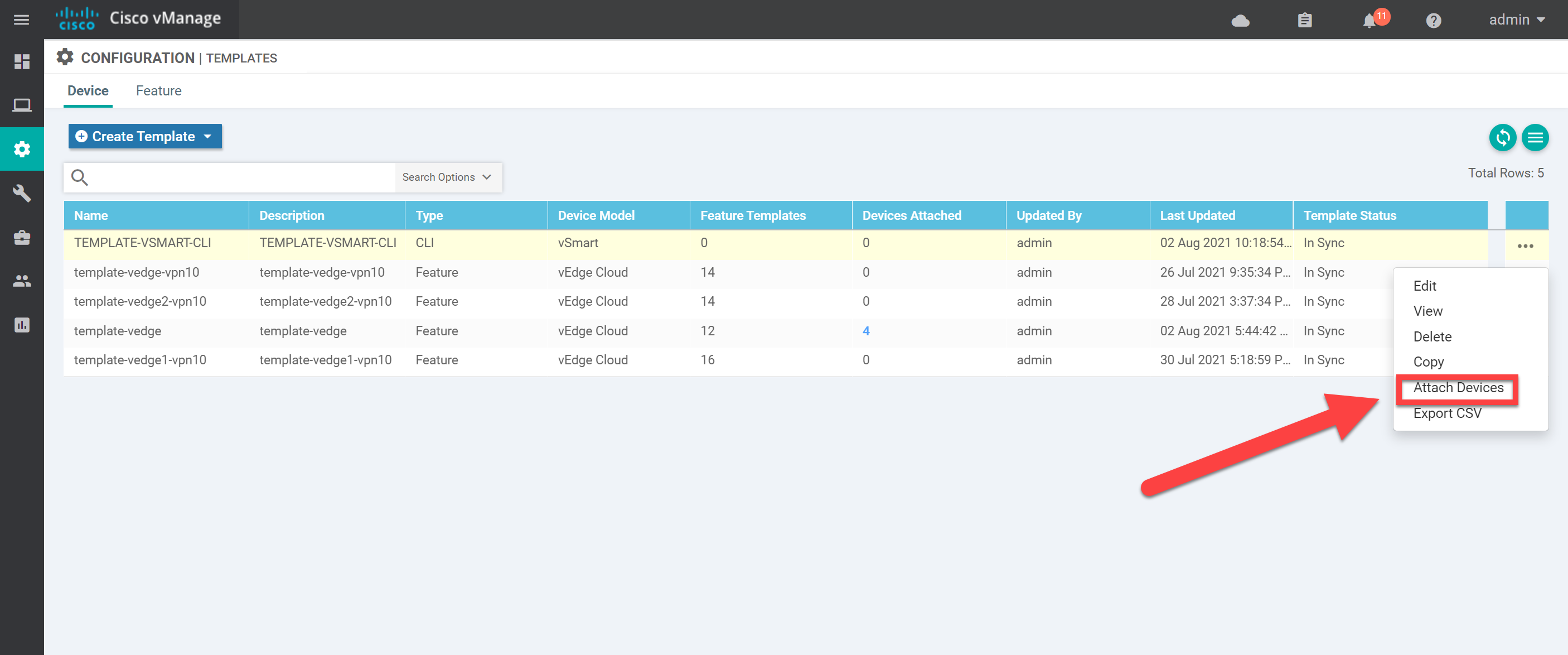
Select the vSmart controller and click on Attach:
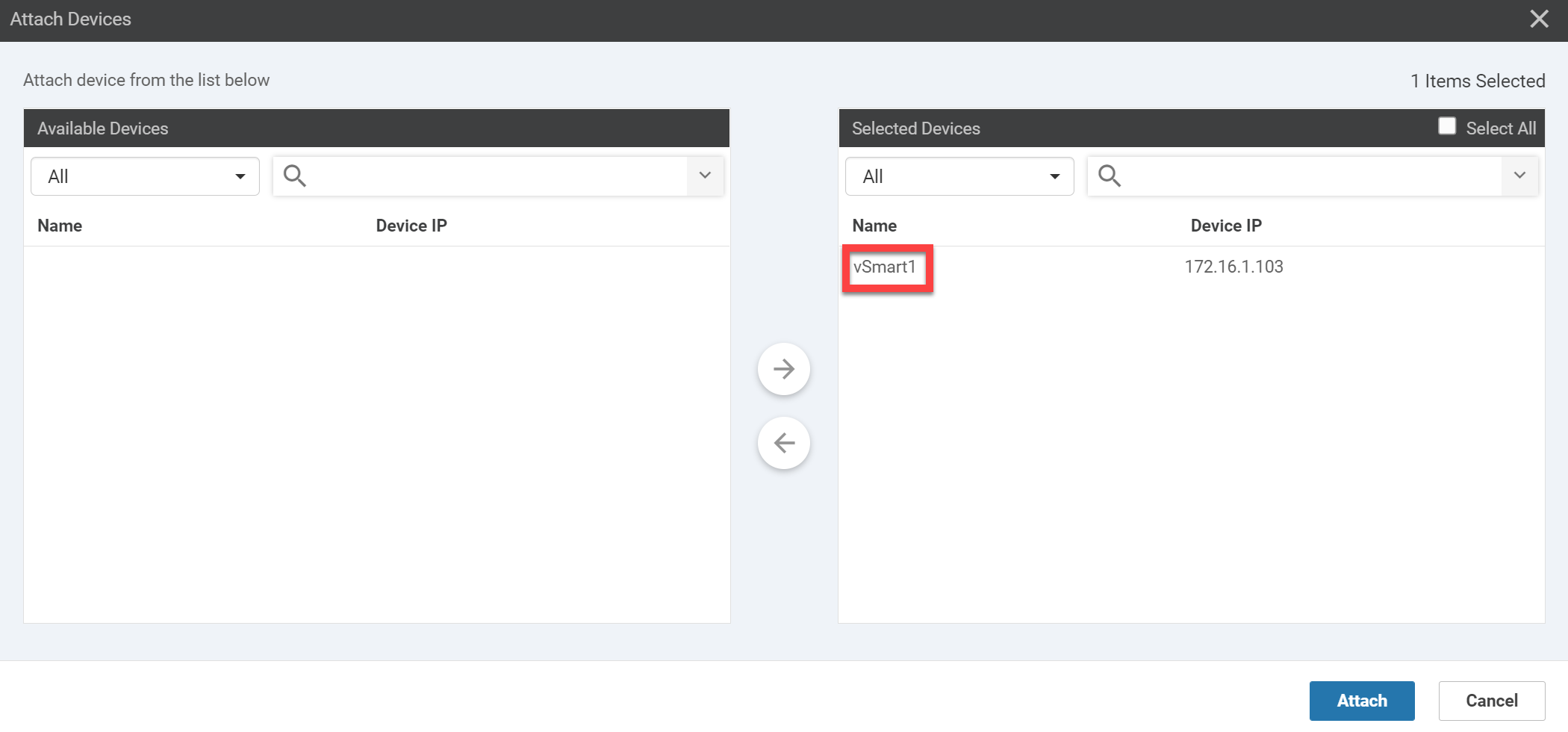
The output of the Config Preview should look familiar:


When trying to do this in a lab I am getting the error:
Device failed to process request. Error type : application Error tag : access-deniedI have googled the error but the fix about removing the ciscotacro and ciscotacrw couldn’t be done as well
Hello Jeromy
After doing some research, I have found that this seems to be a bug that appears occasionally. Some bug reports do indeed suggest the fix you mentioned, while others state that it has to do with a manually configured
ip routingcommand on the vEdge. These involve releases 17.3.1 20.3 20.3.1 20.4 20.4.1, and cEdge-16.10.1 respectively. Rene used version 19.3.0 in his lessons.The only thing I can suggest is to see if you can obtain the same version as Rene to duplicate his implementation. Otherwise, you can troubleshoot using Cisco TAC (if this
... Continue reading in our forumHi Jeromy,
The same at my side. You can solve it if you delete the ciscotacro and ciscotacrw from the template. It is not supported now:
https://quickview.cloudapps.cisco.com/quickview/bug/CSCvu69248
I concur I had this same problem with version 20.3.2. Just went to the copied config and deleted the ciscotacro and ciscotacrw accounts from it.
It worked here too, by removing the lines below from the created template: