Lesson Contents
IP SLA is a great tool that you can use to make things like static routing more reliable, but did you know you can also use it as a traffic generator?
When you configure IP SLA with the correct number of packets and payload sizes, you can use it to create certain traffic streams. This can be very useful when you want to practice QoS since you don’t have to mess around with traffic generator tools.
Before we look at the configuration, let’s do some calculations. Imagine we want to send 16 kbps of traffic from one router to another over Ethernet. How many packets should we send, and what should the payload size be? Let’s take a look at the different header sizes first:

Here is an example of a frame, an Ethernet header has 14 bytes, IP is 20 bytes, and UDP is 8 bytes.
Calculate the total frame size
Total frame size = L2 header + L3 header + L4 header + payload
My routers will be connected using Ethernet, so that’s 14 bytes. IP adds another 20 bytes, and UDP requires 8 bytes. The reason that I use UDP is that I will configure IP SLA to use UDP jitter.
14 + 20 + 8 = 42 bytes.
To simplify the calculation, I’ll use a payload of 58 bytes so that the total packet will be 42 + 58 = 100 bytes.
Calculate Bandwidth
Bandwidth = frame size x number of packets
We know our frame size is 100 bytes, so how many packets should we send per second? Our goal is to generate 16 kbps of traffic, that’s 16.000 bits per second. This is how we calculate it:
Number of packets = bandwidth / frame size
Before we can do this, we need to convert our 16.000 bits to bytes:
16.000 bits / 8 = 2000 bytes.
Our packet size is 100 bytes, and we need 2000 bytes per second to reach 16 kbps:
2000 / 100 = 20
We need to send 20 packets per second with a frame size of 100 bytes to hit 16 kbps!
So far, so good? Let’s start the configuration…
Configuration
To demonstrate IP SLA, we will use two routers connected with Ethernet, R1, and R2:
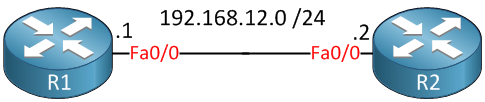
Let’s start with the configuration of R1:
ip sla 1
udp-jitter 192.168.12.2 17001 num-packets 20
request-data-size 58
threshold 500
timeout 500
frequency 1
ip sla schedule 1 life forever start-time nowAs calculated, we will send 20 packets per second with a payload size of 58. This will be good for 16 kbps, but I will show you how to verify this. I used destination port 17002 (pick whatever you like) for this instance.
Let me give you another example for a bandwidth rate of 32 kbps:



Great post(s)! Thank you!
great work, Really useful info there,
Thanks,
Good post. Keep up the good work. Thanks.
Hi Rene
The image file named as “ethernet-ip-udp-payload-sizes.png” in this post is broken. It can not be displayed properly. If it is not my broadband problem, then your image file gets something wrong. Please check it.
Hi Hongfei,
Thanks for letting me know, I just re-uploaded this image.
Rene