Lesson Contents
In this lesson I’m going to walk you through a full lab that is based on the official Cisco CCNP TSHOOT topology. This lab is “broken” so that we have something to fix.
The official Cisco CCNP TSHOOT topology can be found here:
https://learningnetwork.cisco.com/thread/10965
I recreated this topology in GNS3 as best as I could. Cisco released the topology pictures but without any configurations. I recreated the configurations so it will probably be 95% the same as what you might encounter on the exam. You can find my GNS3 topology right here:
http://gns3vault.com/Faq/ccnp-tshoot-gns3-topology.html
Let’s troubleshoot one of those full labs! Before you continue reading I would highly suggest first giving this full lab a try yourself. If you get stuck you can continue reading and see how and why I solve it. Here’s the lab we are going to fix:
http://gns3vault.com/Troubleshooting/ccnp-tshoot-troubleshooting-1.html
Enough talking, let’s get labbing!
 Its Monday morning 8 AM. You slept great and there’s a lovely croissant and cup of coffee waiting for you. Suddenly the phone rings…it’s your colleague!
Its Monday morning 8 AM. You slept great and there’s a lovely croissant and cup of coffee waiting for you. Suddenly the phone rings…it’s your colleague!
His voice sounds like he’s in panic. There are users complaining that they can’t access the network and he is unable to solve the problems by himself…he seriously needs your help.
You throw your croissant out of the window…it’s time to show what a network troubleshooting rockstar looks like!
The first thing you do is grab a copy of the network diagram. You want to know the layer2 and layer3 topology so you don’t have to do everything off top of your head.
Here’s what the network diagrams look like:
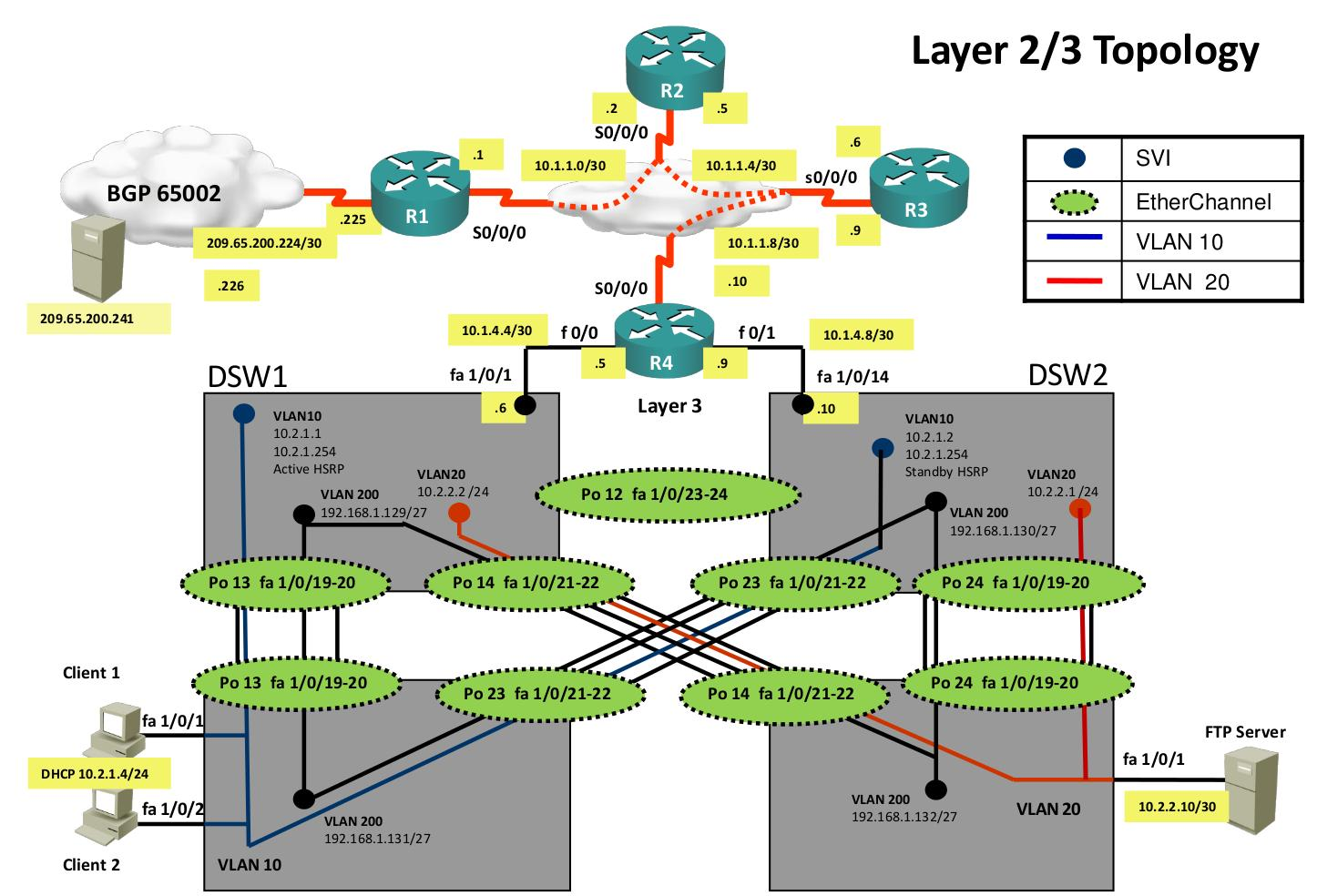
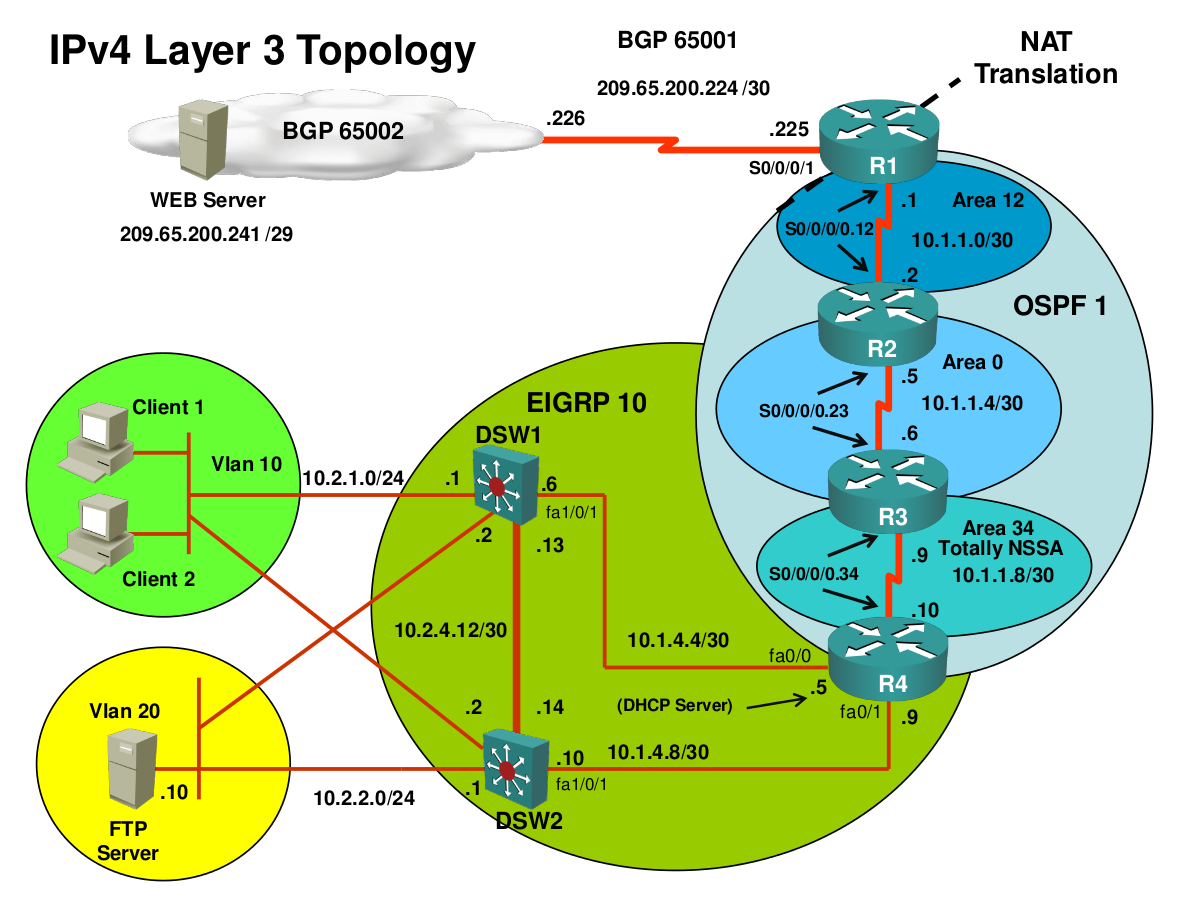
Then you open your helpdesk application and you’ll find the following troubleshooting tickets waiting for you:
- Ticket #1: One of the users was working on Client1 but he’s complaining that there is no connectivity. He left a comment that he saw a message on the windows taskbar that said something like “no network connectivity”. One of your colleagues looked into the problem and told you it had probably something to do with DHCP.
- Ticket #2: After fixing the issue with Client1 you receive another ticket that users from VLAN 10 are complaining that they are unable to connect to the FTP server.
- Ticket #3: Your users are happy that they can connect to the FTP server but they are still unable to reach the webserver.
- Ticket #4: The IPv6 team left a ticket for you that they are unable to reach 2026::12:/122 from DSW1 or DSW2.
You decide to start with ticket #1. “no network connectivity” probably has something to do with the client not receiving an IP address.
Ticket 1
To solve this problem there are a number of devices we might have to check:
- DHCP server: The pool could be misconfigured, DHCP might not be running, maybe some of the interfaces are not working.
- Client: Maybe the client is configured to use a static IP address.
- ASW1, DSW1 and/or DSW2: These are devices that are in between our client and the DHCP server.
The ticket told us that client1 has an issue but didn’t tell us anything about other clients in VLAN 10 like client2. We can take a quick look if client2 can get a DHCP lease or not. If this is the case then we at least know the DHCP server is fine.
Let’s check this:
Client2#show ip interface brief
Interface IP-Address OK? Method Status Protocol
FastEthernet0/0 unassigned YES DHCP up upIt seems client2 has the same issue, lucky for us nobody reported this issue yet.
Client1#show ip interface brief
Interface IP-Address OK? Method Status Protocol
FastEthernet0/0 unassigned YES DHCP up upClient1 is configured for DHCP so to me this machine is looking good. If this were a real computer you might want to check other settings like the firewall. We will move our focus to the DHCP server:
R4#show ip dhcp server statistics
Memory usage 23235
Address pools 1
Database agents 0
Automatic bindings 0
Manual bindings 0
Expired bindings 0
Malformed messages 0
Secure arp entries 0
Message Received
BOOTREQUEST 0
DHCPDISCOVER 0
DHCPREQUEST 0
DHCPDECLINE 0
DHCPRELEASE 0
DHCPINFORM 0
Message Sent
BOOTREPLY 0
DHCPOFFER 0
DHCPACK 0
DHCPNAK 0First I’ll check if the DHCP server has received and sent any DHCP related messages. This doesn’t seem to be the case but doesn’t have to be an issue.
Maybe the router was rebooted and hasn’t received any DHCP discover messages since then. I do see that there is a DHCP pool. Let’s check if the DHCP service is running:
R4#show processes | include DHCP
42 Mwe 6155B92C 0 43 0 5496/6000 0 DHCPD Timer
131 Mwe 61D4112C 1948 10172 19110568/12000 0 DHCPD Receive
150 Msi 61563C34 4 91 43 5124/6000 0 DHCPD DatabaseThis router doesn’t support the “show ip sockets” command so I’ll take a look at the running processes. The DHCP service is running so we know this is not the issue. Let’s take a look at the DHCP pool:
R4#show ip dhcp pool
Pool VLAN10 :
Utilization mark (high/low) : 100 / 0
Subnet size (first/next) : 0 / 0
Total addresses : 254
Leased addresses : 0
Pending event : none
1 subnet is currently in the pool :
Current index IP address range Leased addresses
10.2.10.1 10.2.10.1 - 10.2.10.254 0We’ll take a look at the pool. The first thing that I notice is that the address range is incorrect. This pool is configured to use 10.2.10.0 /24 but VLAN 10 is using 10.2.1.0 /24. Let’s fix this:
R4(config)#ip dhcp pool VLAN10
R4(dhcp-config)#network 10.2.1.0 /24This is looking better. The DHCP configuration itself is looking good now to me. Still, the DHCP server didn’t receive any DHCP discover messages. Let’s check if there is connectivity between R4 and DSW1 / DSW2. We’ll use a quick ping:
R4#ping 10.1.4.6
Type escape sequence to abort.
Sending 5, 100-byte ICMP Echos to 10.1.4.6, timeout is 2 seconds:
!!!!!
Success rate is 100 percent (5/5), round-trip min/avg/max = 4/4/8 msR4#ping 10.1.4.10
Type escape sequence to abort.
Sending 5, 100-byte ICMP Echos to 10.1.4.10, timeout is 2 seconds:
!!!!!
Success rate is 100 percent (5/5), round-trip min/avg/max = 1/3/4 msThis is working fine so to me R4 is 100% operational when it comes to DHCP. This means we’ll have to move our focus to the switches in between the client and R4. I’ll start with ASW1:
ASW1#show ip int brief | include FastEthernet1/4
FastEthernet1/4 unassigned YES unset up upFirst we’ll check the interface that is connected to client1. It seems to be up/up. Let’s check its switchport configuration:
ASW1#show interfaces fa1/4 switchport
Name: Fa1/4
Switchport: Enabled
Administrative Mode: static access
Operational Mode: static access
Administrative Trunking Encapsulation: dot1q
Operational Trunking Encapsulation: native
Negotiation of Trunking: Disabled
Access Mode VLAN: 200 (VLAN0200)
Trunking Native Mode VLAN: 1 (default)
Trunking VLANs Enabled: ALL
Trunking VLANs Active: 200
Protected: false
Priority for untagged frames: 0
Override vlan tag priority: FALSE
Voice VLAN: none
Appliance trust: noneHere’s an error. The interface is in access mode which is good but it has been assigned to VLAN 200. Client1 should be in VLAN 10:
ASW1(config)#interface fa 1/4
ASW1(config-if)#switchport access vlan 10We’ll put the interface in VLAN 10. Now this probably doesn’t fix this error since client1 isn’t the only device that didn’t get an IP address through DHCP. Client2 was also having issues. We need to verify connectivity from ASW1 to DSW1 and DSW2. Let’s take another look at the network diagram:
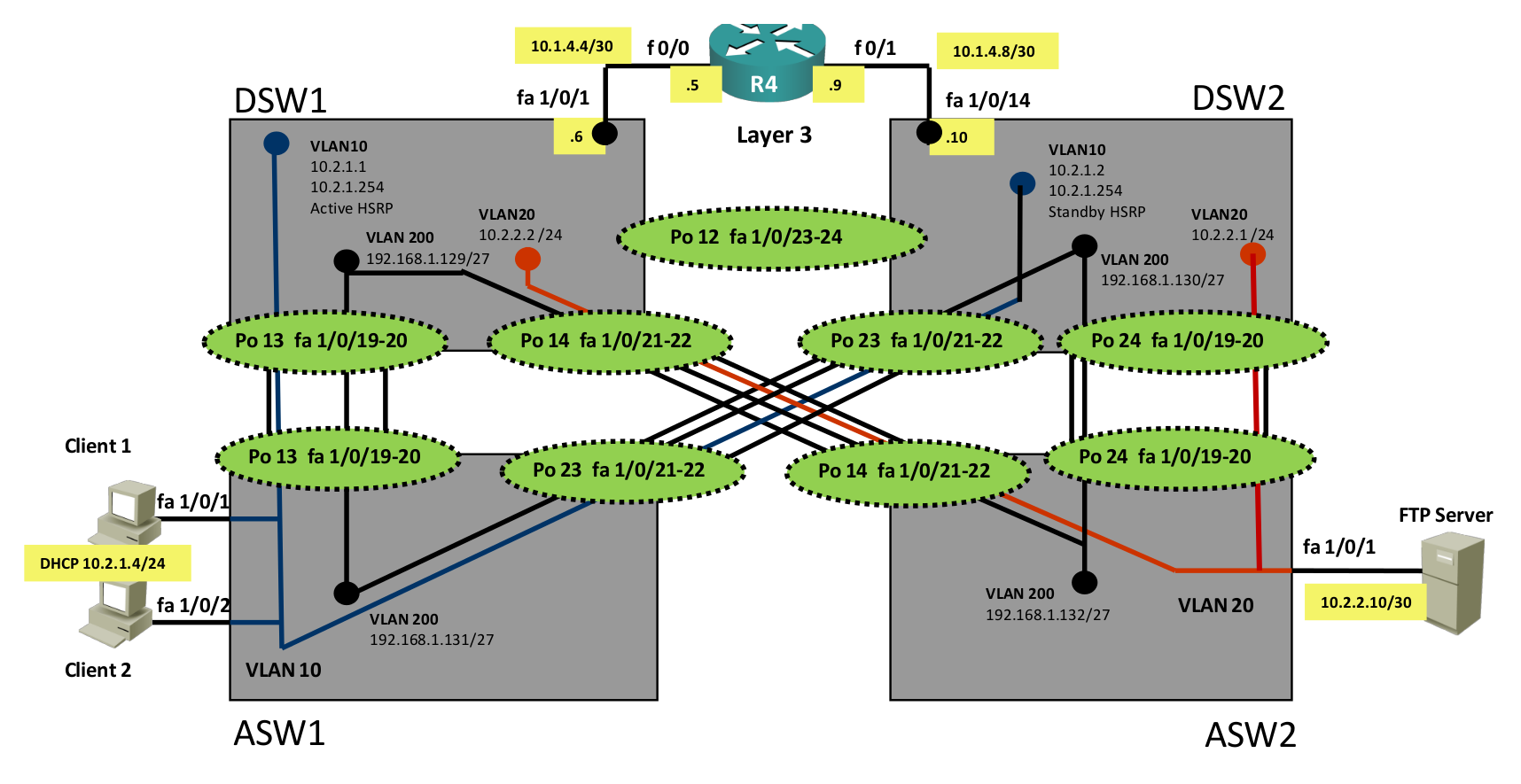
This is the area of the topology where I will focus on. Client1 is connected to ASW1 and is in VLAN 10. VLAN 10 is configured on ASW1, ASW2, DSW1 and DSW3. R4 is our DHCP server but it’s not directly connected to VLAN 10, it’s in another subnet. This means that DSW1 and DSW2 require the IP helper command so that DHCP discover messages can be relayed to the the DHCP server. This is what we’ll have to check:
- Is VLAN 10 configured and operational on all switches? Even if only ASW1 and DSW1 would work, I still want to have redundancy so we’ll check DSW2 too.
- Is IP helper configured on DSW1 and DSW2 for VLAN 10?
We’ll start with IP helper. It’s only a single command so if this is the issue we’ll save a lot of time by not having to check all the interfaces between the switches.
DSW1#show ip interface vlan 10 | include Helper
Helper address is not setDSW2#show ip interface vlan 10 | include Helper
Helper address is not setThat’s not looking good. DSW1 and DSW2 don’t have IP helper configured.
Let’s fix it:
DSW1(config)#interface vlan 10
DSW1(config-if)#ip helper-address 10.1.4.5DSW2(config)#interface vlan 10
DSW2(config-if)#ip helper-address 10.1.4.9This is how we configure IP helper. This would be a good moment to check if the clients are receiving IP addresses through DHCP.
Client2#show ip interface brief
Interface IP-Address OK? Method Status Protocol
FastEthernet0/0 unassigned YES DHCP up upClient1#show ip interface brief
Interface IP-Address OK? Method Status Protocol
FastEthernet0/0 unassigned YES DHCP up upStill no DHCP action. This looks like one of those Mondays where everything goes wrong…we’ll have to check all the interfaces between the switches:
ASW1#show etherchannel summary
Flags: D - down P - in port-channel
I - stand-alone s - suspended
R - Layer3 S - Layer2
U - in use
Group Port-channel Ports
-----+------------+-----------------------------------------------------------
1 Po1(SU) Fa1/2(P) Fa1/3(P)
2 Po2(SU) Fa1/10(P) Fa1/11(P) In between the switches we are using etherchannels. We can see that port-channel 1 and 2 are up and running. This doesn’t tell me anything about the VLANS though. Let’s take a closer look:
ASW1#show vlan-switch id 10
VLAN Name Status Ports
---- -------------------------------- --------- -------------------------------
10 VLAN0010 active Fa1/4, Fa1/5I can see that VLAN 10 is operational. Interface Fa1/4 and Fa1/5 are assigned to it. Let’s see if this VLAN is active on the trunk:
ASW1#show interfaces po1 trunk
Port Mode Encapsulation Status Native vlan
Po1 on 802.1q trunking 1
Port Vlans allowed on trunk
Po1 1-9,11-4094
Port Vlans allowed and active in management domain
Po1 1,20,200
Port Vlans in spanning tree forwarding state and not pruned
Po1 1,200ASW1#show interfaces po2 trunk
Port Mode Encapsulation Status Native vlan
Po2 on 802.1q trunking 1
Port Vlans allowed on trunk
Po2 1-9,11-4094
Port Vlans allowed and active in management domain
Po2 1,20,200
Port Vlans in spanning tree forwarding state and not pruned
Po2 1,20Now we are onto something! When we look at the trunk information of the Etherchannels we can see that VLAN 10 is not active. Let’s add it to the trunks:
ASW1(config)#interface po1
ASW1(config-if)#switchport trunk allowed vlan add 10ASW1(config)#interface po2
ASW1(config-if)#switchport trunk allowed vlan add 10This will add VLAN 10 to the etherchannels. Let’s check the other switches as well:
DSW1#show etherchannel summary
Flags: D - down P - in port-channel
I - stand-alone s - suspended
R - Layer3 S - Layer2
U - in use
Group Port-channel Ports
-----+------------+-----------------------------------------------------------
1 Po1(SU) Fa1/2(P) Fa1/3(P)
3 Po3(SU) Fa1/4(P) Fa1/5(P)
5 Po5(SU) Fa1/8(P) Fa1/9(P)
DSW2#show etherchannel summary
Flags: D - down P - in port-channel
I - stand-alone s - suspended
R - Layer3 S - Layer2
U - in use
Group Port-channel Ports
-----+------------+-----------------------------------------------------------
2 Po2(SU) Fa1/10(P) Fa1/11(P)
3 Po3(SU) Fa1/4(P) Fa1/5(P)
4 Po4(SU) Fa1/6(P) Fa1/7(P)The etherchannels on DSW1 and DSW2 are operational. Next step is to check if they are in trunk mode and if VLAN 10 is allowed or not:
DSW1#show interfaces po1 trunk
Port Mode Encapsulation Status Native vlan
Po1 on 802.1q trunking 1
Port Vlans allowed on trunk
Po1 1-4094
Port Vlans allowed and active in management domain
Po1 1,10,20,200
Port Vlans in spanning tree forwarding state and not pruned
Po1 1,10,20,200DSW1#show interfaces po3 trunk
Port Mode Encapsulation Status Native vlan
Po3 on 802.1q trunking 1
Port Vlans allowed on trunk
Po3 1-4094
Port Vlans allowed and active in management domain
Po3 1,10,20,200
Port Vlans in spanning tree forwarding state and not pruned
Po3 1,10,20,200Interface port-channel 1 is the one that is connected between ASW1 and DSW1. VLAN 10 is allowed on it so this should normally be enough. To make sure redundancy is intact I’m going to check the other interfaces as well:
DSW2#show interfaces po2 trunk
Port Mode Encapsulation Status Native vlan
Po2 on 802.1q trunking 1
Port Vlans allowed on trunk
Po2 1-4094
Port Vlans allowed and active in management domain
Po2 1,10,20,200
Port Vlans in spanning tree forwarding state and not pruned
Po2 1,10,20,200DSW2#show interfaces po3 trunk
Port Mode Encapsulation Status Native vlan
Po3 on 802.1q trunking 1
Port Vlans allowed on trunk
Po3 1-4094
Port Vlans allowed and active in management domain
Po3 1,10,20,200
Port Vlans in spanning tree forwarding state and not pruned
Po3 10,20,200We can verify that VLAN 10 is now operational on ASW1, DSW1 and DSW2. I didn’t bother with the interfaces that are connected to ASW2 because VLAN 10 is not active there. Did our hard work pay off?
Client2#show ip interface brief
Interface IP-Address OK? Method Status Protocol
FastEthernet0/0 unassigned YES DHCP up up
Client1#show ip interface brief
Interface IP-Address OK? Method Status Protocol
FastEthernet0/0 unassigned YES DHCP up upWe fixed all layer 2 and DHCP related issues but the clients are still not getting an IP address. What else could be wrong?
Let’s check if our DHCP server is receiving the DHCP messages from our clients:
R4#show ip dhcp server statistics
Memory usage 31953
Address pools 1
Database agents 0
Automatic bindings 2
Manual bindings 0
Expired bindings 0
Malformed messages 0
Secure arp entries 0
Message Received
BOOTREQUEST 0
DHCPDISCOVER 216
DHCPREQUEST 0
DHCPDECLINE 0
DHCPRELEASE 0
DHCPINFORM 0
Message Sent
BOOTREPLY 0
DHCPOFFER 216
DHCPACK 0
DHCPNAK 0Great! At least R4 is receiving the DHCP discover messages from our clients. I don’t see any DHCP ACK messages so something somewhere is going wrong. Let’s do a debug:
R4#debug ip dhcp server packetWe’ll enable the debug to see DHCP packets.
R4# DHCPD: DHCPDISCOVER received from client 0063.6973.636f.2d63.3230.382e.3066.6134.2e30.3030.302d.4661.302f.30 through relay 10.2.1.2.
DHCPD: Sending DHCPOFFER to client 0063.6973.636f.2d63.3230.382e.3066.6134.2e30.3030.302d.4661.302f.30 (10.2.1.11).
DHCPD: unicasting BOOTREPLY for client c208.0fa4.0000 to relay 10.2.1.2.
DHCPD: DHCPDISCOVER received from client 0063.6973.636f.2d63.3230.382e.3066.6134.2e30.3030.302d.4661.302f.30 through relay 10.2.1.1.
DHCPD: Sending DHCPOFFER to client 0063.6973.636f.2d63.3230.382e.3066.6134.2e30.3030.302d.4661.302f.30 (10.2.1.11).
R4#
DHCPD: unicasting BOOTREPLY for client c208.0fa4.0000 to relay 10.2.1.1.R4 is receiving and sending DHCP messages for VLAN 10 and they are relayed to IP address 10.2.1.1 (DSW1) and 10.2.1.2 (DSW2). Is R4 able to reach these IP addresses?
R4#ping 10.2.1.1
Type escape sequence to abort.
Sending 5, 100-byte ICMP Echos to 10.2.1.1, timeout is 2 seconds:
.....
Success rate is 0 percent (0/5)R4#ping 10.2.1.2
Type escape sequence to abort.
Sending 5, 100-byte ICMP Echos to 10.2.1.2, timeout is 2 seconds:
.....
Success rate is 0 percent (0/5)R4 is unable to reach these IP addresses so that’s why DHCP is not working now. Back to the drawing board:
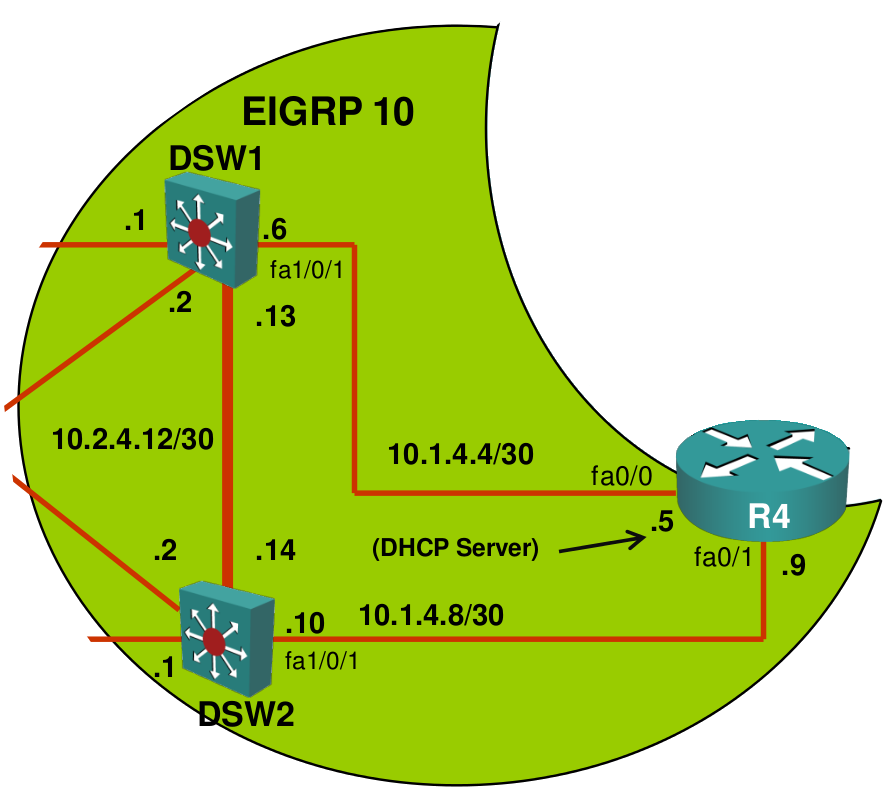
Our topology picture shows up that DSW1, DSW2 and R4 are configured for EIGRP AS 10. R4 should learn about the 10.2.1.0 /24 prefix through EIGRP. Let’s see if R4 has any neighbors:
R4#show ip eigrp neighbors
IP-EIGRP neighbors for process 10R4 doesn’t have any EIGRP neighbors. Let’s check its EIGRP configuration:
R4#show ip protocols
Routing Protocol is "eigrp 10"
Outgoing update filter list for all interfaces is not set
Incoming update filter list for all interfaces is not set
Default networks flagged in outgoing updates
Default networks accepted from incoming updates
EIGRP metric weight K1=1, K2=0, K3=1, K4=0, K5=0
EIGRP maximum hopcount 100
EIGRP maximum metric variance 1
Redistributing: eigrp 10, ospf 1
EIGRP NSF-aware route hold timer is 240s
Automatic network summarization is not in effect
Maximum path: 4
Routing for Networks:
10.1.4.4/30
Passive Interface(s):
FastEthernet1/0
Routing Information Sources:
Gateway Distance Last Update
Distance: internal 90 external 170We’ll do a quick show ip protocols to see if we can find anything. There are two interesting things here:
- The passive interface for FastEthernet1/0 (that’s the interface to DSW1).
- No network command for 10.1.4.8 /30 (that’s the interface to DSW2).
Let’s fix these two issues:
R4(config)#router eigrp 10
R4(config-router)#no passive-interface fastEthernet 1/0
R4(config-router)#network 10.1.4.8 0.0.0.3Let’s see if this made any difference:
R4#show ip eigrp neighbors
IP-EIGRP neighbors for process 10
H Address Interface Hold Uptime SRTT RTO Q Seq
(sec) (ms) Cnt Num
1 10.1.4.10 Fa2/0 11 00:00:34 12 200 0 19
0 10.1.4.6 Fa1/0 13 00:00:43 10 200 0 21Seems we now have EIGRP neighbors! Let’s see if this solves our DHCP problem:
R4#show ip dhcp server statistics
Memory usage 31953
Address pools 1
Database agents 0
Automatic bindings 2
Manual bindings 0
Expired bindings 0
Malformed messages 0
Secure arp entries 0
Message Received
BOOTREQUEST 0
DHCPDISCOVER 340
DHCPREQUEST 4
DHCPDECLINE 0
DHCPRELEASE 0
DHCPINFORM 0
Message Sent
BOOTREPLY 0
DHCPOFFER 340
DHCPACK 4
DHCPNAK 0This is looking better! R4 is now sending DHCP ACKs so we know that the DHCP Offer makes it to the client. Let’s see if they finally got an IP address:
Client1#show ip interface brief
Interface IP-Address OK? Method Status Protocol
FastEthernet0/0 10.2.1.11 YES DHCP up upClient2#show ip interface brief
Interface IP-Address OK? Method Status Protocol
FastEthernet0/0 10.2.1.12 YES DHCP up up Finally the clients are receiving IP addresses through DHCP! This ticket is solved.
To solve this ticket I tried to get a “quick win” by looking at the DHCP configuration on R4. After fixing it, it still wasn’t working. When this occurs it’s best to jump to the bottom of the OSI-model and check everything layer-by-layer. Start with the cabling, connectors and then move on to layer 2. Check the VLANs, interfaces, trunks, spanning tree, etc. When this is OK, check layer 3….IP addresses, routing, etc.
Let’s solve the next ticket!
Ticket 2
Here’s the ticket again:
• Ticket #2: After fixing the issue with Client1 you receive another ticket that users from VLAN 10 are complaining that they are unable to connect to the FTP server.
DHCP is working but it seems our clients are unable to reach the FTP server. This FTP server is in another subnet so traffic has to be routed. The first thing I would check is to see if they can reach their default gateway or not.



Hi,
Thanks a lot!!!
It is so clear and helpful!
One question-can I run the Tshoot lab on Packet Tracer ?
Hi David,
Glad that you like it! I think you should be able to run this in packet tracer but you’ll have to rebuild it. On GNS3Vault.com I added the GNS3 topology with all the startup-configs. You might be able to build the topology in packet tracer and then copy / paste some of my configurations.
Rene
Great Lab!!
I took me two full days to solve it!! I loved it! I hope you can publish some more labs like this!
Thanks!
Hi Rene,
How do i get access to gnsvault.com.
regards,
Ashok
Hello Ashok.
You probably mean gns3vault.com. You can register by going to this link: https://gns3vault.com/registration/. It was a little hard to find, but the link is available on the right in the login box under the Labs, Blog, FAQ or Contact tabs.
I hope this has been helpful!
Laz