Lesson Contents
Every profession has its tools. As network engineers, we need network devices. Not only to build production networks but also to study and build labs or prototype networks. This is what we can use a home network lab for. If your goal is to pass a single exam, and that’s it, you might not want to build an entire home lab. This could be an option if networking is only part of your job. The information in this lesson about simulators and emulators should still prove useful to you.
If you want to become a networking professional, a home lab is a great investment. Your goal shouldn’t be to pass one or a few exams but to be a lifelong learner. A decent home lab will help you throughout your entire career. You can try out anything in your lab without messing things up. Do you run into an issue at work that you can’t figure out? Instead of testing something on a production network, you can rebuild the problem in your own lab. Want to learn something new? Build it. You can build anything and tear it down.
You could say that it’s the responsibility of your employer to supply a lab, especially when you are dealing with expensive equipment. However, it’s your responsibility to learn new technology and to get rid of knowledge gaps. One major advantage of networking over other professions is that we can learn a lot in our lab, without leaving the comfort of our home and without the risk of messing things up on a production network.
Your home lab should be easy and convenient to work with. If it’s a hassle, you are not going to use it. A home lab is not something you build once and are done with it. Instead, throughout the years, you’ll add and remove hardware.
In this lesson, I’ll give you an overview of what is required to build a home network lab. We’ll answer questions like:
- Should I buy hardware like routers or switches or use a simulator or emulator?
- What hardware should I buy?
- Is this router or switch suitable for CCNA/CCNP/CCIE?
- What emulator should I use?
- What software do I need?
I will explain your options and the advantages and disadvantages of each option. Let’s dive in!
Hardware
Nowadays, you can virtualize many network devices. Vendors supply many Virtual Network Functions (VNF). For example, Cisco has these virtual devices:
- CSR1000v
- Firepower NGFWv
- ASAv
- vEdge Cloud
However, not everything can be emulated. Some things work better on real hardware. I’ll explain this further in the switches section. You don’t want to waste time figuring out whether an issue you run into is caused by a simulator, emulator, or misconfiguration.
Let’s look at some hardware options.
Cisco
Let me explain how to figure out what hardware you could buy. This might take some time, but it’s a valuable skill. You’ll need to figure out what hardware you can use if you want to study for a CCNA, CCNP, or CCIE exam but also if you need to design a production network.
You’ll need two items:
- The blueprint of the exam you want to study for. For example, here is the CCNA blueprint.
- Cisco’s Feature Navigator.
You can find what features are supported by the different router and switch models. For example, I can see whether MACsec is supported on specific IOS (XE) versions of the 3560CX and 3850:
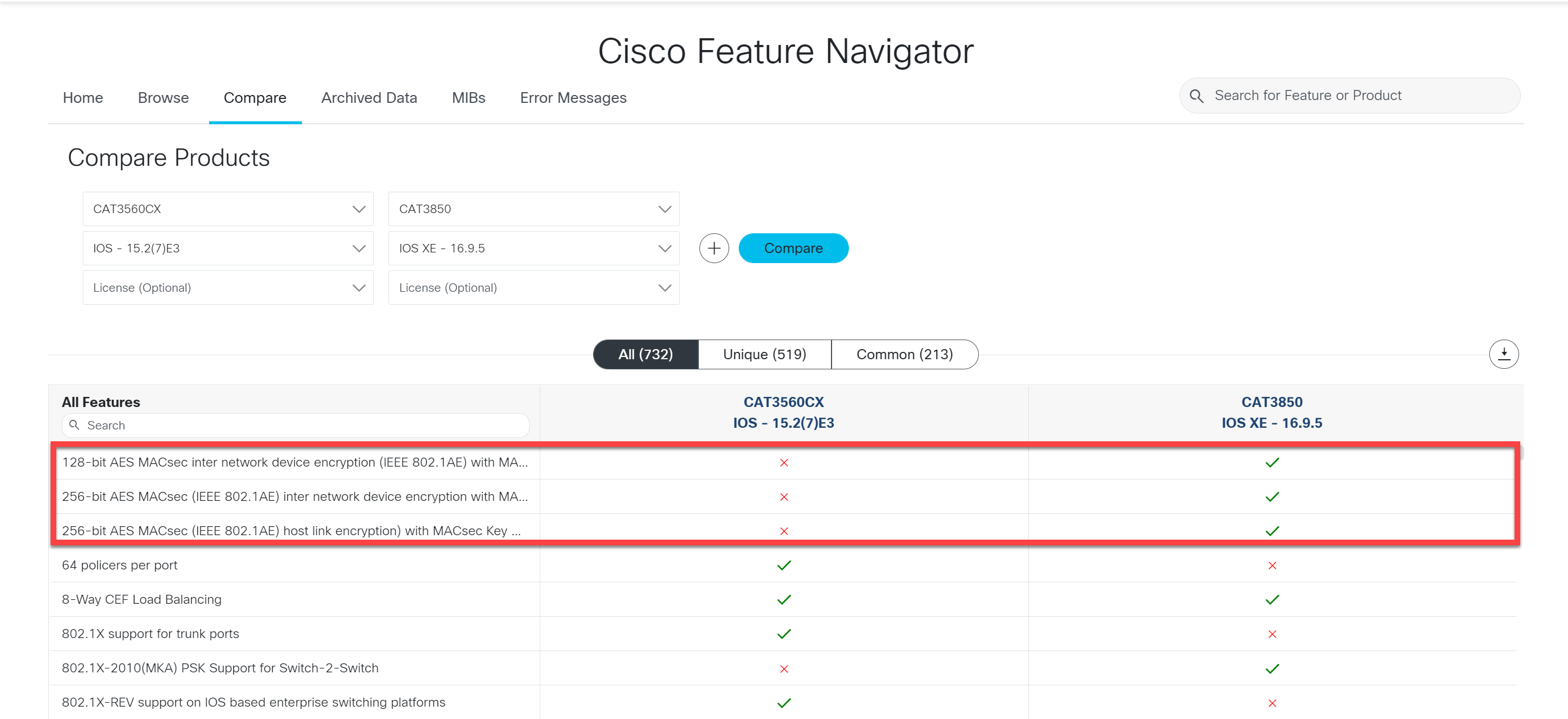
You can look up any feature, model, and IOS version to see whether it is supported or not.
Licensing
Licensing can be complex, as explained in the IOS licensing lesson. Even if it’s a home lab, you should have legitimate licenses. On older Cisco equipment, it was easy to download an image that included all required features. Newer devices come with all features, but you need licenses to unlock or activate them. Your employer might have a support contract with Cisco; you might be able to obtain licenses through them. If you buy used hardware, check what licenses the device has.
Switches
Switches use ASICs to perform some tasks in hardware instead of software. This is why some things work better on real switches than emulated ones. An example is IGMP snooping. You can configure this on emulated switches, but you’ll get some strange results.
If you want to practice Quality of Service (QoS) you could use an emulator and see “hits” on your access-lists. But if you want to see real traffic patterns, you should use real hardware. You’ll also need real hardware if you want to test features like VSS or Stackwise. Switches are also useful when you need Power over Ethernet (PoE) for your IP phones or wireless access points.
Many switch models are available with 8, 16, 24, or 48 ports. The 8-port models usually make less noise than the models with more ports. If you buy real switches, I would get at least three. This allows you to test protocols like spanning tree without any issues.
Routers
Routers are easier to virtualize than switches. Most protocols that you can configure on routers don’t require ASICs as we do on switches. If you get real hardware, I would suggest getting three routers. You’ll need at least two routers to route packets between your routers, but some scenarios require at least three routers. For example, OSPF DR/BDR.
Servers
Besides networking equipment, you will have to run some software. This could be a simulator or emulator, but there are some other applications like iPerf or FreeRADIUS that are useful in a lab. We’ll talk about this more in the software section. Let’s look at some hardware options to run software like this.
PC / Laptop
You could use your PC or laptop but a dedicated server is a better solution. Here are three reasons:
- You might spend days on some labs and larger topologies. Shutting down and restarting your work all the time is a pain.
- Some labs require a lot of CPU cores and memory. For example, a SD-WAN topology with multiple routers requires 10 CPU cores and ~32GB of memory.
- A dedicated server might have extra NICs that you can connect to your switches and routers.
What dedicated server(s) should you get? Let’s take a look.
Decommissioned Servers
Technology improves and servers have an end-of-life (EOL). Companies decommission these servers. This is a great opportunity to get a server for your lab. There are a couple of things you have to think about:
- Form factor: Servers come in tower or rack format. We’ll talk about racks in the server rack section.
- Power: Some servers draw a lot more power than your average laptop or computer.
- Noise: Many rack servers are designed for data centers where physical space is limited. These servers use small high-RPM noisy fans.
- Heat: Depending on the power draw some servers can generate a lot of heat.
Two popular server vendors are:
- Dell: The R610 or R710 servers are popular.
- HP: The ProLiant servers are popular.
Remote Management
You don’t want to walk to your server every time you want to power it on, reboot it, or install new software. Your server should support remote management. This allows you to remotely:
- Power on or off your server.
- View the screen and use a virtual keyboard and mouse.
Some remote management tools allow you to remotely mount an ISO file so that you can install an operating system on your server. Some examples of remote management software are:
- Dell: IDRAC
- HP: ILO
- Supermicro: IPMI
Intel NUC
The Intel NUC is a mini PC but has capable hardware. These systems don’t require much power, don’t make a lot of noise, and don’t take up much space.
Since the 7th gen NUCs, some intel NUCs offer AMT vPro: Intel AMT (Active Management Technology). This allows you to remotely manage and control your Intel NUC. An Intel NUC is a great choice for a home lab.
Raspberry Pi
The Raspberry Pi is a popular option. You see these often in home labs. They are inexpensive and don’t draw much power. Hardware is limited though. They can be useful for applications that don’t require much CPU power, memory, networking bandwidth, and I/O. A disadvantage of the Raspberry Pi is that they use SD cards for storage. These are prone to errors when it loses power or you write too much data.
A dedicated server with virtual machines (VM) and containers is easier to work with.
CPU and Memory requirements
How many CPU cores and how much RAM do you need? This depends on what you want to run. Here is an overview of the requirements for different virtual network devices:
| Device | CPU cores | Memory |
| ASAv | 1 | 2 GB |
| CSR1000v | 1 | 3 GB |
| IOS-XRv | 1 | 3 GB |
| IOSv | 1 | 512 MB |
| IOSvL2 | 1 | 768 MB |
A small lab with three CSR1000v routers and three IOSv2L2 switches requires 6 CPU cores and ~8GB of memory. Some labs require a lot of CPU cores and memory. For example, the SD-WAN controllers require about 8 CPU cores and ~20GB of memory.
Console / Terminal Server
If you are working with network devices then you’ll use have to use the console to configure the device. Cisco devices have the blue console cable. Other vendors use similar connections.

When working with your lab, you don’t want to move your console cable from one device to another. Depending on your hardware choices, you might want to move your lab to a location like your attic or basement where the noise and heat don’t bother you.
It’s easier to have a central device that you connect to, which has console cables to all the network devices you want to work with.
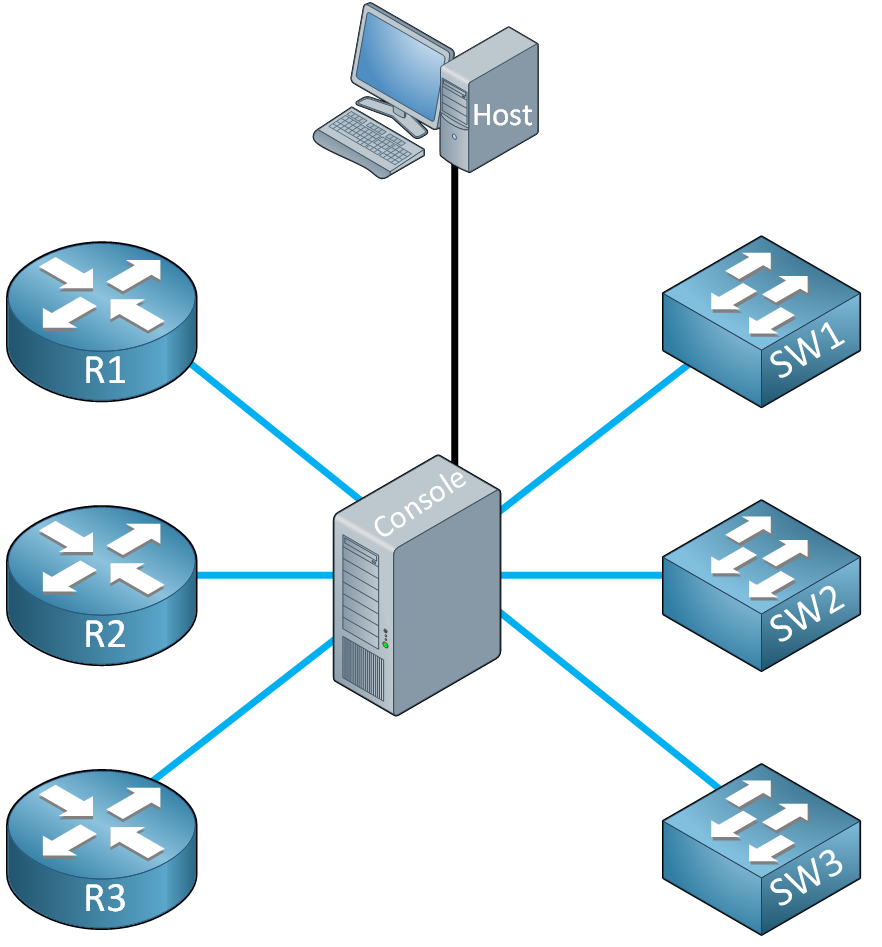
You could build something yourself using a Raspberry Pi or buy a Cisco Terminal Server. This works, but you’ll also waste time tinkering and getting your terminal server to work.
It’s better to get a dedicated console server. These are appliances that are expensive when you buy them new, and very inexpensive when you buy a decommissioned one.
I’m using an Avocent ACS 6032. You can use regular UTP cables as console cables, which is very convenient as you don’t have to create your own cables.

You can access all the console ports either through telnet, SSH, or a GUI. Here are some other console servers you can look into:
- APC AP9303
- Digi CM32
Power Distribution Unit (PDU)
If you put your lab in another location, you don’t want to go there every time you want to power on or off your lab. A power distribution unit (PDU) is a device with multiple power outlets that you can control remotely and individually through a GUI, telnet, or SSH.
Like console servers, PDUs are expensive when you buy them new and cheap when you buy decommissioned ones. There are horizontal and vertical models. Here is a picture of an APC vertical PDU:

UPS
You don’t really need a UPS unless you live in an area where power outages are common. If you do, get a UPS with a maximum runtime of 5-10 minutes. That should be enough to save your work before you lose power. If you buy a used UPS, make sure the battery is still in good condition.
Topology
If you buy real hardware, you need to think about the topology you are going to use. You could re-cable everything from scratch every time you want to create a lab but that becomes a hassle.
Physical
I suggest connecting your switches in a triangle like this:
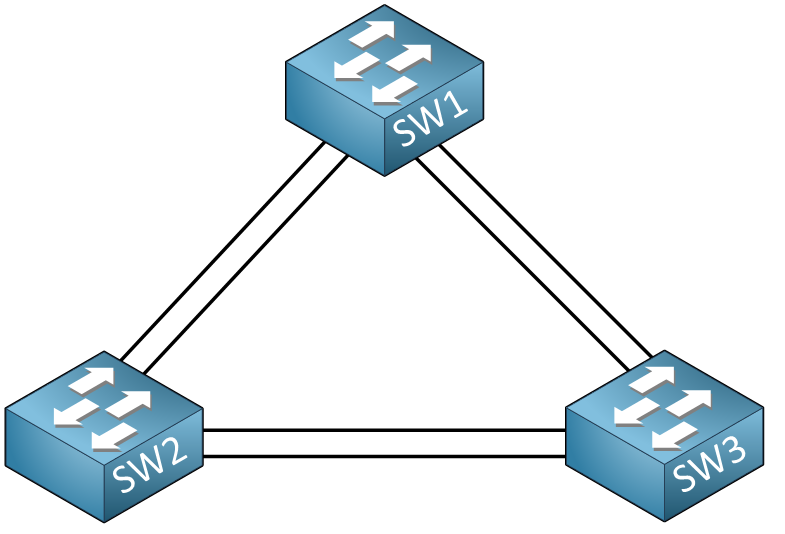
If you have four switches, connect them in a square:
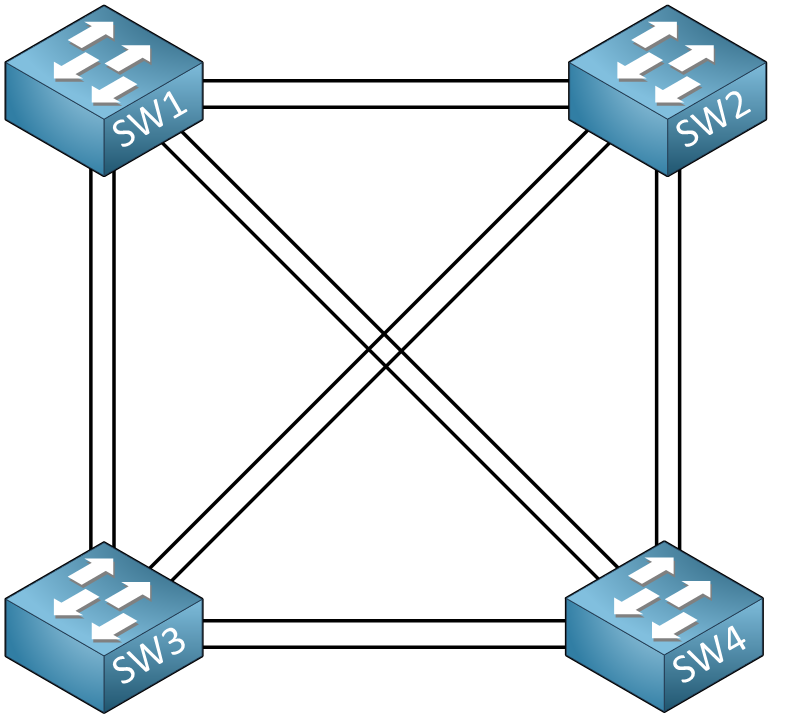
Connecting your switches like this allows you to mess around with spanning- tree and etherchannels without having to re-cable anything.
Connect other network devices like your routers to your switches:
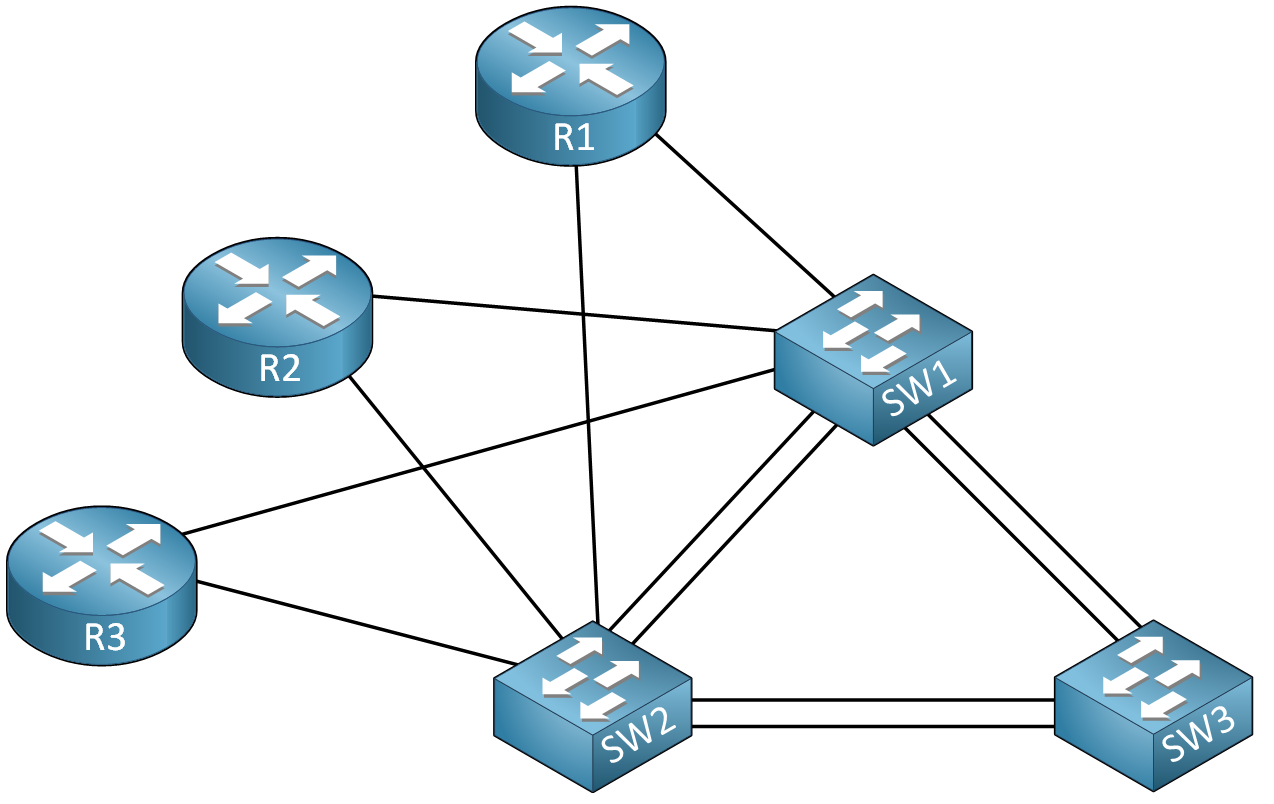
Most routers have two built-in Ethernet interfaces. This physical topology allows you to practice almost anything without having to re-cable your lab.
Logical
Our physical topology allows us to create any logical topology needed. For example, using VLANs or sub-interfaces I could create this topology:

The physical topology looks like this:

Once you build a logical topology, you can save the configurations of your routers and switches on the NVRAM. This allows you to quickly re-use a logical topology in the future.
Cabling
If you have a larger lab, you might want to use a label printer that supports cable wrap labels. For example, I use a DYMO Rhino industrial 5200 label maker. It takes 30 seconds to print and attach a label but you’ll save time later down the road when you have to identify your cables.
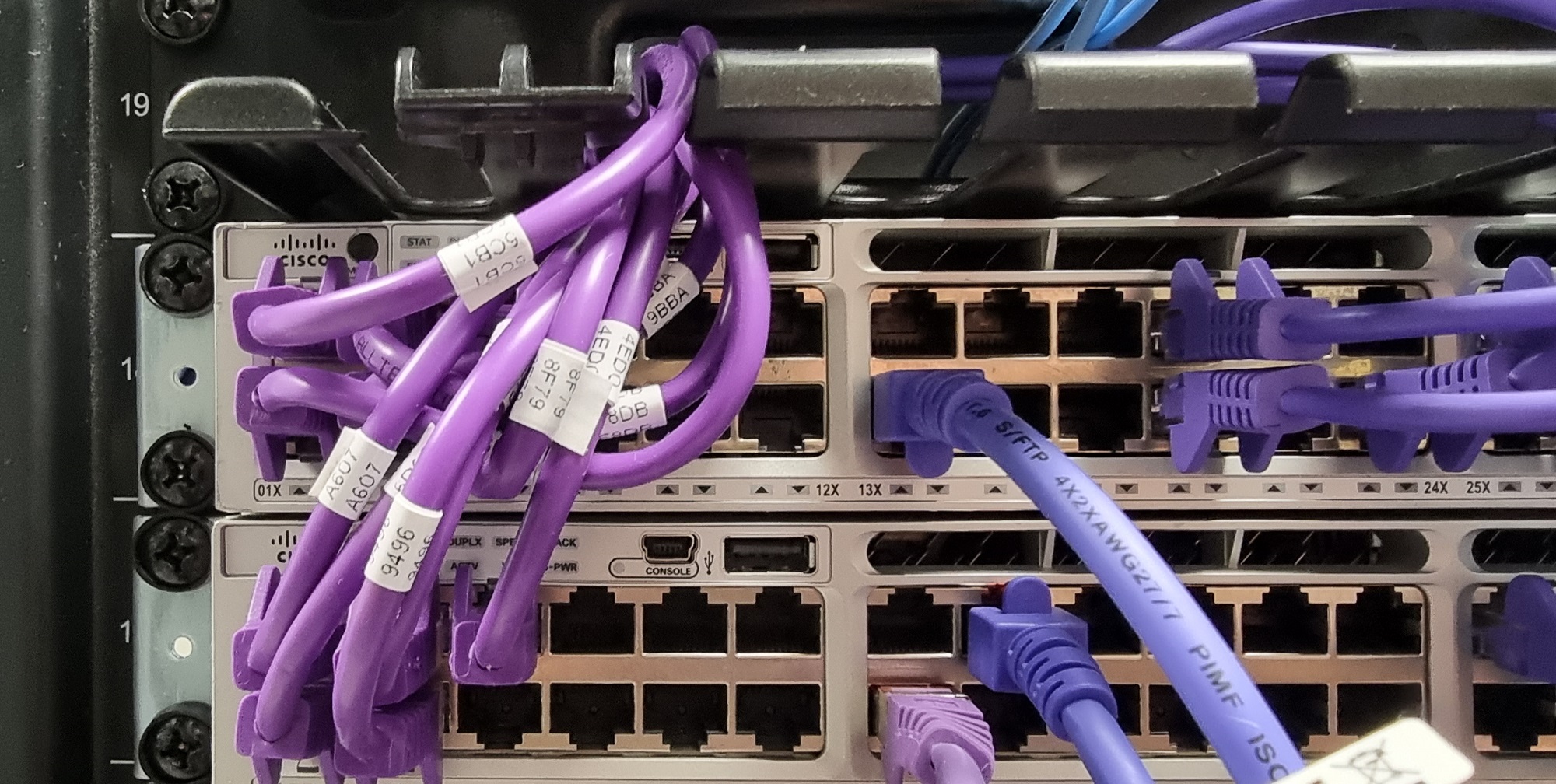
The more devices you have, the more cables you have. I have like 6-8 UTP cables to a single server. Having to follow the UTP cable is a pain. If you have a cable wrap label on both ends, you can quickly identify the cable. I use a random 4-digit hexadecimal value.
Server Rack
If you only have a few devices, it’s OK to stack them on top of each other. With a larger lab, you might want to consider a server rack.
A server rack is designed to organize and hold IT equipment. Server cabinets are similar to server racks but they are enclosed with doors and side panels. For a home lab, I prefer an open relay rack because it makes it easier to access everything. You’ll see server cabinets in data centers because of optimal airflow.
Besides rack servers, there are some other options like a desktop open-frame rack mount or wall mount:


Server racks are measured in “U”. One rack unit (1U) is 44.45 mm or 1.75 inches. Rack-mountable devices usually specify the height in U. For example, a 1U server, or a 2U network router. A full-size server rack is usually 42U.
For equipment that doesn’t come in rack-mountable options, you can use a rack shelf:

If you look for a server rack, be aware of the depth. Most network devices like routers, switches, and firewalls fit any rack. Devices like servers or data center switches are usually much deeper. For example, a Cisco catalyst 3850 switch is about ~44 cm / 17 inches deep. A Cisco Nexus 5548 switch is ~75 cm / 29.5 inches deep.
I have a StarTech open relay rack with an adjustable mounting depth of 22 to 40 inches.
Buying
Last but not least. Where do you buy (used) hardware? eBay might be the most familiar option. In the US, there’s craigslist. I would also keep an eye on auction sites. Sometimes, you can find deals under the radar and obtain equipment cheaper than what you would normally pay for if you buy it from websites where people are familiar with prices.
Software
Enough about hardware for now. Let’s take a look at the software.
Simulators
Simulators “simulate” Cisco IOS (or other operating systems) so that you can practice with configuration, show, and debug commands. A simulator doesn’t run the real operating system, it only mimics the commands and outputs. As long as you try something that is within the boundaries of the simulator, it’s all good. If you want to go one step further than what the simulator offers, you are out of luck. Two examples of simulators are Boson’s Netsim and Cisco’s Packet Tracer. A simulator can be useful if you only use it for one particular goal. For example, Cisco’s Packet Tracer was created for those studying for the CCNA exam.
Emulators
An emulator is more advanced than a simulator because it runs the actual operating system on different hardware. Emulators are a great option, either as your main lab component or as an addition next to your real hardware.
Let’s look at some emulators.
GNS3
GNS3 is one of the first emulators. The first version was based on Dynamips, a Cisco router emulator. Dynamips is able to emulate the Cisco 1700, 2600, 2691, 3600, 3725, 3745, and 7200 routers. These routers are old nowadays and you can’t run the latest Cisco IOS images on them anymore. GNS3 has improved over the years. Nowadays, you can emulate network devices from over 20 network vendors, including recent Cisco images. The software is free.
You can run it on your own computer and there are installers for Windows, Linux, and Mac.
GNS3 is a great choice if you never tried an emulator before and want to try something on your local computer.
Cisco CML
Cisco’s first emulator was known as VIRL. Later, they rebranded VIRL to Cisco Modeling Labs (CML). Running Cisco IOS software on non-Cisco devices is a legal gray area. With Cisco CML, you have a legal option to run Cisco software for your lab. Cisco CML is free for 5 nodes. If you want more, it costs $199 for an annual license. If you want to try it, you can use the sandbox for free for 4 hours. It has a web-based GUI where you can click and drag nodes to a canvas to create a topology:
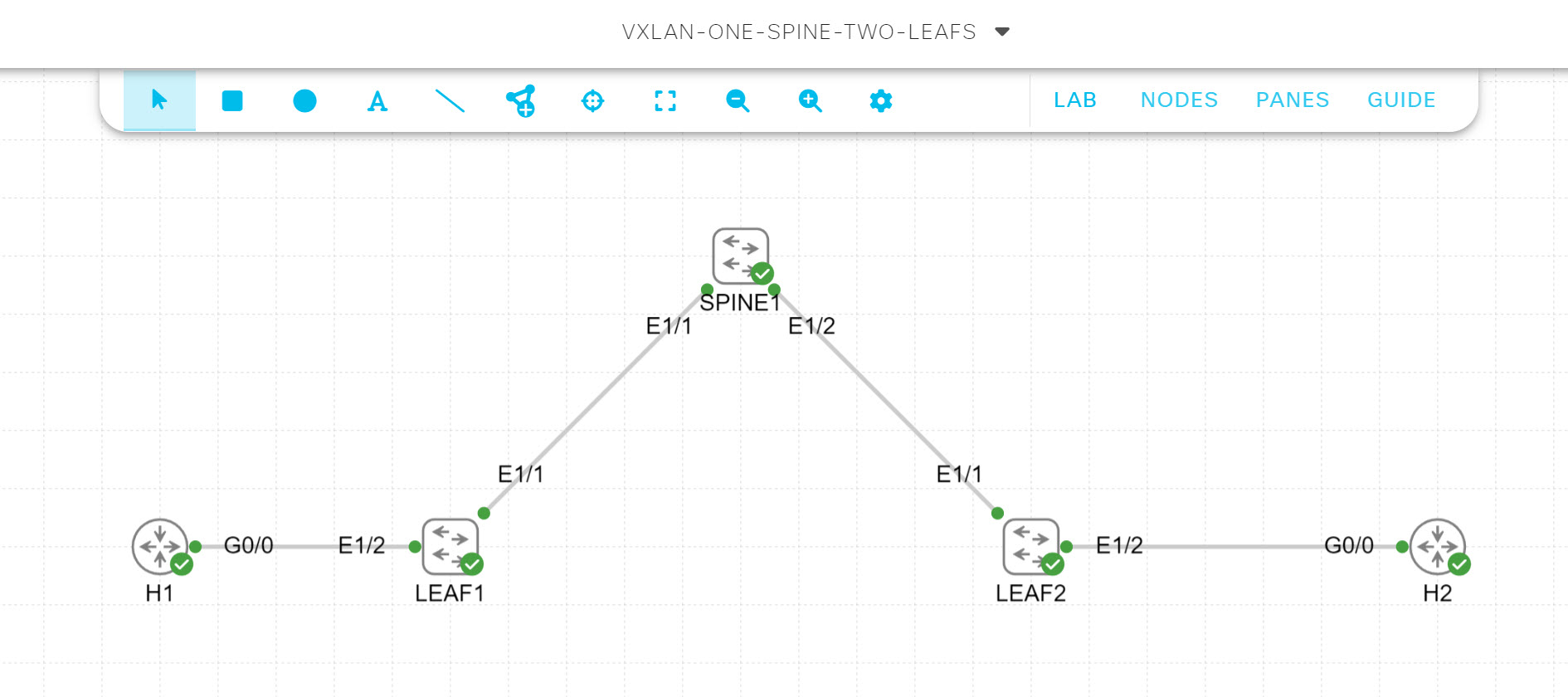
CML works great but only includes a selection of Cisco images:
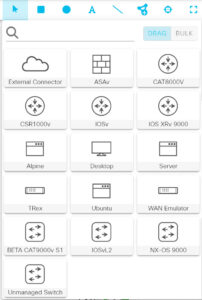
These images come with Cisco CML, so you don’t have to look for images yourself and upload them. Running anything else besides these built-in images is difficult. Also, you need to run this on a dedicated machine or in a VM. Cisco CML is a great choice if:
- You don’t want to mess around looking for images and trying to get them to work in your emulator.
- The supplied images are enough for 99% of your labs.
- You want a “legal” solution because running Cisco images on non-Cisco hardware is an issue because of copyright.
- You have a dedicated machine or can create a VM for it.
EVE-NG
EVE-NG is an emulator that supports many vendor images. Like Cisco CML, it is web-based, and you can use the GUI to create topologies. You can create topologies with devices from Cisco, Juniper, Aruba, Fortinet, and more. You can also run virtual machines and Docker containers. There is a free version and a paid (pro) version for $150. The pro version is worth it because it has some useful features such as :
- Wireshark capture integration,
- Docker support
- Change connections on devices in your topology without shutting them down.
It’s more affordable than Cisco’s CML and easier to work with than GNS3 if you ask me. Like Cisco CML, you need to run this on a dedicated machine or in a VM. EVE-NG is a great choice if:
- You want to run topologies with devices from different vendors.
- You want to run different images.
- You don’t mind looking for images and adding them to EVE-NG yourself.
- You have a dedicated machine or can create a VM for it.
ContainerLab
Containerlab was originally created by Nokia engineers and has a different approach. Emulators such as GNS3, Cisco CML, or EVE-NG have a GUI where you create topologies. Containerlab uses the CLI to orchestrate and manage labs.
Most of these labs are based on (Docker) container images. Labs are defined in YAML files. For example:
name: leafspinecisco
topology:
nodes:
spine1:
kind: cisco_n9kv
image: vrnetlab/vr-n9kv:10.2.7
spine2:
kind: cisco_n9kv
image: vrnetlab/vr-n9kv:10.2.7
leaf1:
kind: cisco_n9kv
image: vrnetlab/vr-n9kv:10.2.7
leaf2:
kind: cisco_n9kv
image: vrnetlab/vr-n9kv:10.2.7
leaf3:
kind: cisco_n9kv
image: vrnetlab/vr-n9kv:10.2.7
links:
- endpoints: ["spine1:eth1", "leaf1:eth1"]
- endpoints: ["spine1:eth2", "leaf2:eth1"]
- endpoints: ["spine1:eth3", "leaf3:eth1"]
- endpoints: ["spine2:eth1", "leaf1:eth2"]
- endpoints: ["spine2:eth2", "leaf2:eth2"]
- endpoints: ["spine2:eth3", "leaf3:eth2"]Containerlab supports many different images from Nokia, Juniper, Cisco, Dell, Arista, Palo Alto, Check Point, Aruba, and more. What I like about Containerlab is its Infrastructure as code (IaaC) approach where everything is defined in code. This makes it suitable for DevOps and automation where you can use containerLab in your pipelines to automatically start/configure/stop entire topologies.
I would recommend trying Containerlab if:
- You are familiar with the CLI, IaaC, and YAML and want a solution without a GUI.
- You are looking for automation.
- You don’t mind tweaking and spending a bit more time learning.
Miscellaneous
There is some useful software that you can use for your lab. Here are some examples:
- Syslog server: You’ll need one if you want to send syslog messages from your network device to an external server,
- LibreNMS: If you want to test SNMP, this is one of your best options.
- OpenVPN: Great solution if you want to access your lab from outside of your own network.
- FreeRADIUS: If you want to test AAA and 802.1X.
- TFTP server: Want to store your configuration files somewhere else? A TFTP server does the job.
Virtualization
About two decades ago, we ran a single operating system on physical hardware:
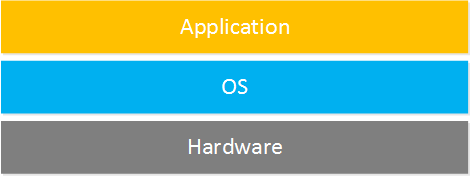
Nowadays, thanks to virtualization, a single server has plenty of CPU power and memory so that we can easily run multiple operating systems simultaneously:
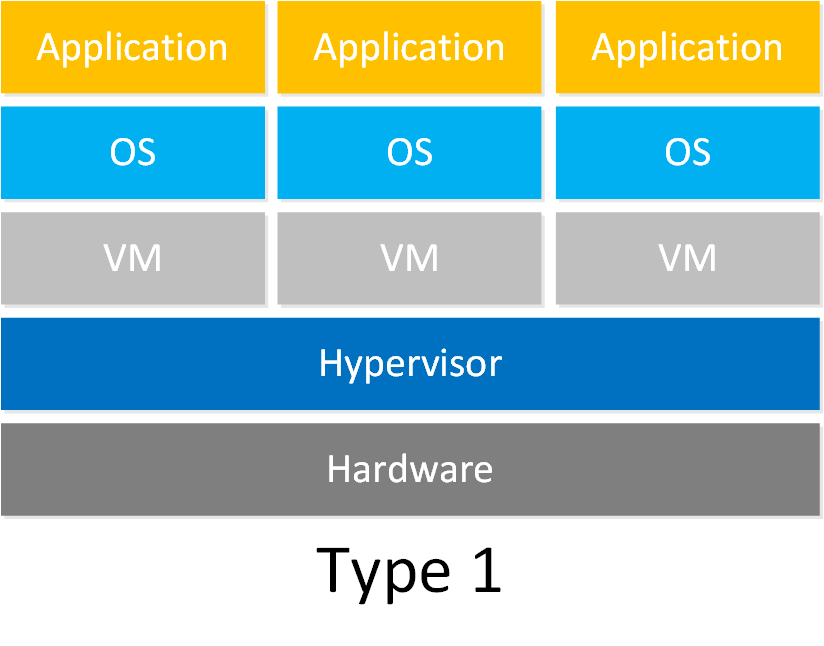
On top of our physical hardware, we run a hypervisor. This allows us to create virtual computers (servers) called virtual machines (VM). A good hypervisor to start with is VMWare’s ESXi. There are two reasons:
- You can download ESXi for free.
- Many vendors supply images that you can easily import into ESXi.
One disadvantage of ESXi is that it doesn’t support all hardware. You can run into issues with NICs that are not detected and such. A great alternative is Proxmox, It’s also free and supports a wide range of hardware because it runs on Debian.


Hello,
Interesting lesson !
I would like to build my network home lab and I I want to implement a landing server for remote access RDP/SSH to the whole devices i.e routers, switches, firewall, etc.
How can I do that to get access to this lab even outside my home ?
With regards!
Serge
Hello Konan
The simplest way to do this would probably be to create a remote access VPN. YOu can do this if you have either an ASA or a Cisco IOS router. More info on how to do this can be found below:
https://networklessons.com/cisco/asa-firewall/cisco-asa-remote-access-vpn
https://networklessons.com/miscellaneous/cisco-ipsec-easy-vpn-configuration
If you do this, then you can remotely connect to your internal subnet and then you will have access to all of your internal devices, either via CLI, or via any other protocol (FTP, TFTP, HTTP, Telnet, SSH, etc…)
I hope this has been helpful!
Laz
Thanks for your help.
Regards
Serge
Hi experts, sorry to ask a simple and routine question but it will be helpfull for me to invest in correct devices. I’m Network Enginer by profession. I’m preparing for CCNP not only for certificate but also for my day to day work. I would like to buy used routers and switches for hands on experience. Please guide me which series of routers and swwitches would be good to Practice. Awaiting for your valuable inputs. Thanks in Advance.
Hello Vasanth
It’s good that you see your study for CCNP not just as a way to get a certification but as a practical learning experience for improving your real on-the-job skillset. We’re glad to be of help with the lessons, as well as via the forum responding to questions.
For almost all of the certification requirements for CCNP, using emulators/simulators should cover you for your labbing and study purposes. This includes both free as well as paid options. You can learn more about what’s available at this NetworkLessons note on practice labbing best pract
... Continue reading in our forum