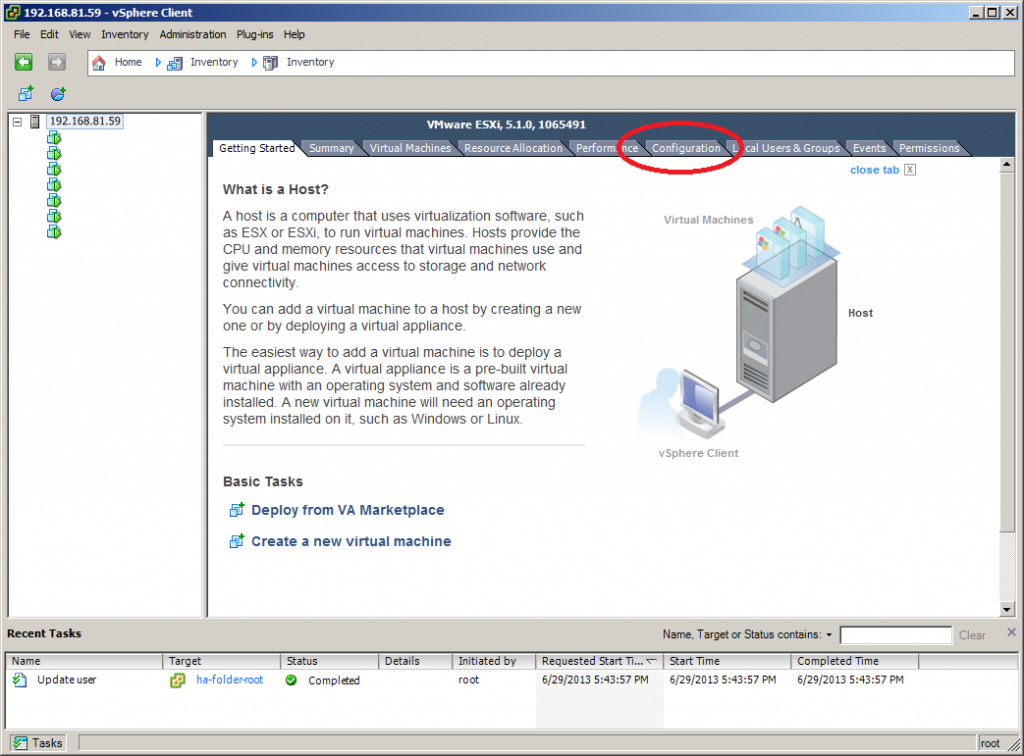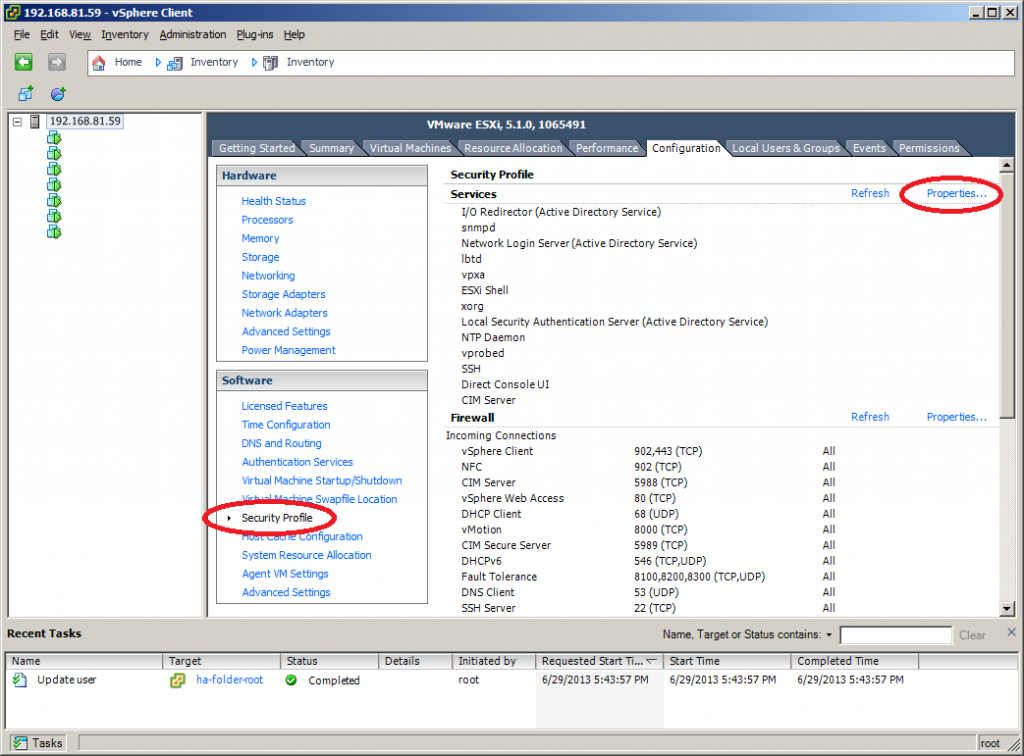SSH access is disabled by default on VMWare ESXi 5.x servers but sometimes it’s useful to use the command line when you want to shrink VMDK files or quickly move virtual machines from one datastore to another. In this short lesson, I’ll show you how to enable SSH access on your ESXi server.
Log into your ESXi server and go to the configuration tab.
Now select the Security Profile and click on Properties in the upper right corner.
Here you will see all the services that are available on your ESXi server. Some of them are running by default, but others, like SSH are stopped. Select SSH and click on Options.

Now you see a number of options. I want SSH to start and stop with the host, select the option and click on Start. Once the status shows Running, you can click on OK.
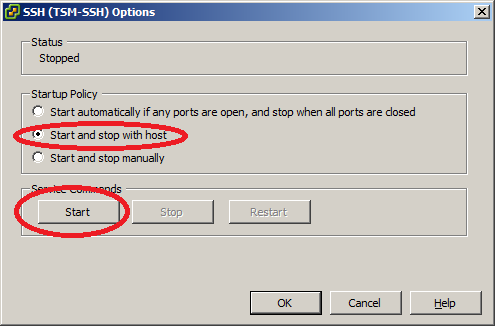
Now you will be able to log in using SSH.
# ssh root@192.168.81.59
Password: *******
The time and date of this login have been sent to the system logs.
VMware offers supported, powerful system administration tools. Please
see www.vmware.com/go/sysadmintools for details.
The ESXi Shell can be disabled by an administrative user. See the
vSphere Security documentation for more information.
~ # That’s all there is to it, have fun working on the CLI of your VMWare ESXi server. If you have any questions, feel free to leave a comment.