If you have no idea how Routing Information Protocol (RIP) works, I suggest reading this lesson first, where I explain how RIP works. In this lesson, I’ll show you how to configure the RIP on a Cisco router. This is the topology that I will use:

Above, we see three routers called R1, R2, and R3. There are a couple of networks, so we’ll have something to advertise in RIP. First, let’s configure all the interfaces:
R1>enable
R1#configure terminal
R1(config)#interface fastEthernet 0/0
R1(config-if)#no shutdown
R1(config-if)#ip address 172.16.1.1 255.255.255.0
R1(config-if)#exit
R1(config)#interface fastEthernet 1/0
R1(config-if)#ip address 192.168.12.1 255.255.255.0
R1(config-if)#no shutdownR2>enable
R2#configure terminal
R2(config)#interface fastEthernet 0/0
R2(config-if)#no shutdown
R2(config-if)#ip address 192.168.12.2 255.255.255.0
R2(config-if)#exit
R2(config)#interface FastEthernet 1/0
R2(config-if)#no shutdown
R2(config-if)#ip address 192.168.23.2 255.255.255.0
R2(config-if)#exit
R3>enable
R3#configure terminal
R3(config)#interface fastEthernet 0/0
R3(config-if)#no shutdown
R3(config-if)#ip address 172.16.2.3 255.255.255.0
R3(config-if)#exit
R3(config)#interface fastEthernet 1/0
R3(config-if)#no shutdown
R3(config-if)#ip address 192.168.23.3 255.255.255.0
R3(config-if)#exitBefore we continue RIP, we’ll check the routing tables:
R1#show ip route
Codes: C - connected, S - static, R - RIP, M - mobile, B - BGP
D - EIGRP, EX - EIGRP external, O - OSPF, IA - OSPF inter area
N1 - OSPF NSSA external type 1, N2 - OSPF NSSA external type 2
E1 - OSPF external type 1, E2 - OSPF external type 2
i - IS-IS, su - IS-IS summary, L1 - IS-IS level-1, L2 - S-IS level-2
ia - IS-IS inter area, * - candidate default,
o - ODR, P - periodic downloaded static route
Gateway of last resort is not set
C 192.168.12.0/24 is directly connected, FastEthernet1/0
172.16.0.0/24 is subnetted, 1 subnets
C 172.16.1.0 is directly connected, FastEthernet0/0R2#show ip route
Codes: C - connected, S - static, R - RIP, M - mobile, B - BGP
D - EIGRP, EX - EIGRP external, O - OSPF, IA - OSPF inter area
N1 - OSPF NSSA external type 1, N2 - OSPF NSSA external type 2
E1 - OSPF external type 1, E2 - OSPF external type 2
i - IS-IS, su - IS-IS summary, L1 - IS-IS level-1, L2 - S-IS level-2
ia - IS-IS inter area, * - candidate default,
o - ODR, P - periodic downloaded static route
Gateway of last resort is not set
C 192.168.12.0/24 is directly connected, FastEthernet0/0
C 192.168.23.0/24 is directly connected, FastEthernet1/0R3#show ip route
Codes: C - connected, S - static, R - RIP, M - mobile, B - BGP
D - EIGRP, EX - EIGRP external, O - OSPF, IA - OSPF inter area
N1 - OSPF NSSA external type 1, N2 - OSPF NSSA external type 2
E1 - OSPF external type 1, E2 - OSPF external type 2
i - IS-IS, su - IS-IS summary, L1 - IS-IS level-1, L2 - S-IS level-2
ia - IS-IS inter area, * - candidate default,
o - ODR, P - periodic downloaded static route
Gateway of last resort is not set
172.16.0.0/24 is subnetted, 1 subnets
C 172.16.2.0 is directly connected, FastEthernet0/0
C 192.168.23.0/24 is directly connected, FastEthernet1/0Our routers only know one thing…their directly connected interfaces. Let’s configure RIP and see what happens:
R1(config)#router rip
R1(config-router)#network 192.168.12.0
R1(config-router)#network 172.16.1.0R2(config)#router rip
R2(config-router)#network 192.168.12.0We use the router rip command to go to the RIP configuration. The next step is to use the network command, which does two things. Let’s zoom in on R1 and R2 so I can explain this a bit more:
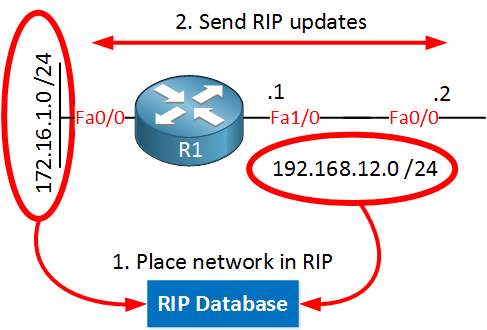


Hi !!!
Plesea, you can check pictrue 7, i can’t see Fa0/2 on router Spade. It’s two port Fa0/0 ???
Thanks for pointing that out, I just fixed it!
Hi Rene
Very simple yet brilliant exaple of LIVE lab. I am very happy to find this post and recommand to anyone who wants to be CCNA, cheers Ajay NZ
Thanks Ajay!
Awesome job in explaining clearly.